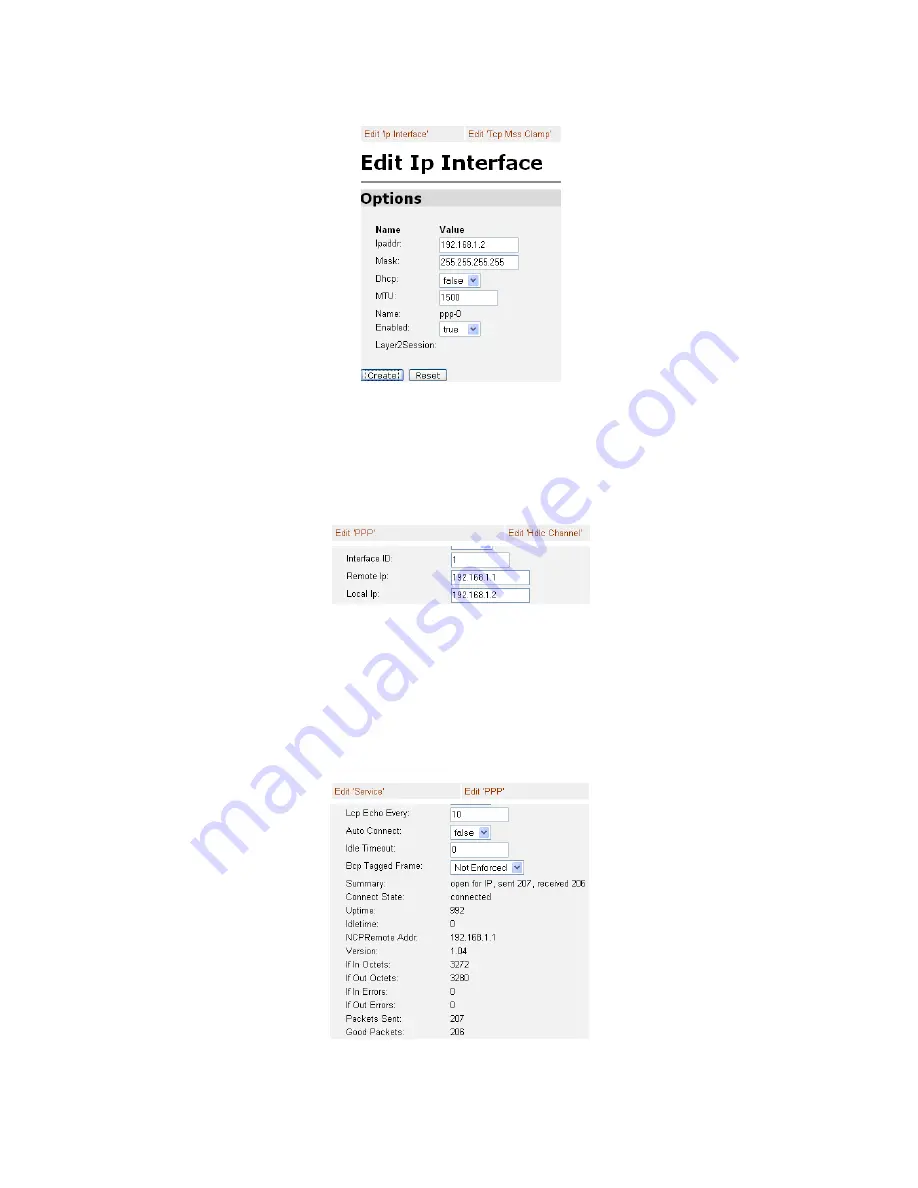
Application Note: Configuring the IPLink™ Router for Dual Routed Application
8
Figure 8. Assigning the IP address to WAN Port 1 on PPP Routed link
The last configuration item for the routed PPP routed link is the WAN IP address, which is the remote IP
address of the upstream router. Click on
“Edit ‘PPP’”,
then click on
“View advanced attributes...”
and enter the
IP addresses in the “Remote Ip:” and “Local Ip:” fields as in
figure 9
. Click on the Create button.
Figure 9. Configuring IP addresses for local and remote ends of routed PPP link
Assuming that you have connected the WAN Port 1 to the E1 line, the routed PPP session should come up.
When it is “UP” and also ready for data transfer, the web page appears as in
figure 10
. To reach it, click on the
“Edit ’PPP’”
link, scroll down to see the
Summary
and
Connect state
fields. Notice that the Summary indi-
cates “Open for IP”. Not only is the PPP link officially “UP,” but it has also negotiated the Network Control
Protocol (NCP) which is necessary for data transfer. The Connect State is “connected.”
Figure 10. Routed PPP link up and transferring data












