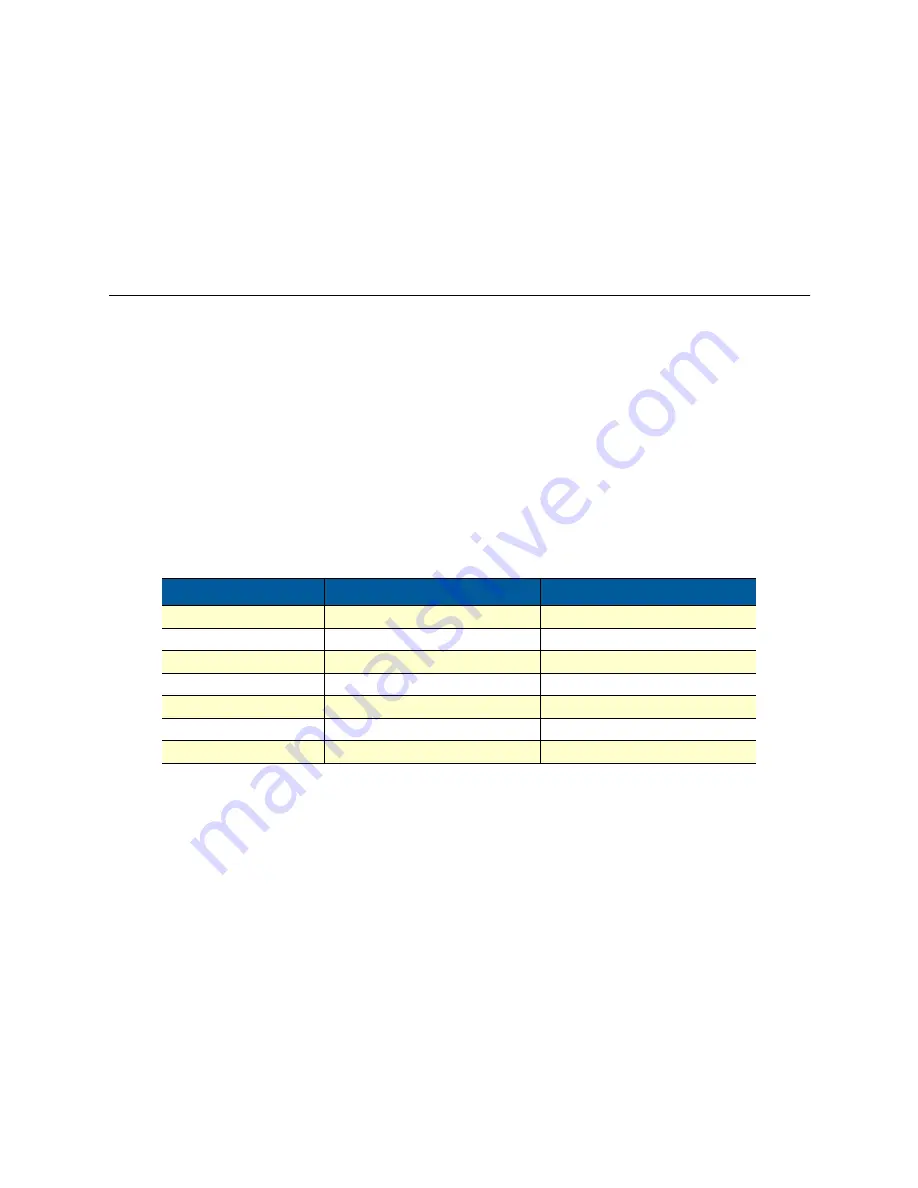
Application Note: Configuring the IPLink™ Router for Dual Routed Application
4
If unable to access the web management pages
Check these items if you are unable to access the 2620/KK’s management pages.
1.
Verify that your PC and the 2620/KK are on the same subnet
2.
Can you ping the 2620/KK from the PC? Can you ping the PC from the 2620/KK?
3.
Check to see whether the Link/Act LED on the 2620/KK is lit. If not, the 2620/KK does not see an Ether-
net signal from your PC.
WAN Ports 1 and 2 - Clocking configuration
The most critical issue to understand about the two WAN ports on the 2620/KK is the clocking mode. Notice
that WAN port 2 does not have any clocking mode parameters, because WAN port 2 uses the clocking of
WAN port 1 for its clocking source.
WAN port 1 on the other hand can derive its clocking source from either the 2620/KK’s internal clock or from
the received T1/E1 signal. In this example, we are assuming that WAN Port 1 is connecting to a service pro-
vider. Consequently we want to use its clock as the synchronizing source. In other words, configure Clocking
Mode to
receive
.
The second point to notice is that the two WAN ports can be configured independently for different line rates
(n x 64 kbps). In our example, we are configuring both for the same line rate of 31 DS0 time slots because we
don’t want one of them to become a bottleneck.
Table contains the configurable parameters and their values for both WAN ports.
WAN Port 1 configuration
Following the hyperlink path to access WAN port 1’s E1 configuration web page. Menu --> WAN Port1 -->
Configuration. Using the values from
table 1
for WAN Port 1, configure the E1 port as in
figure 2
. Click the
Create button to enable all the new parameter values.
Table 1. Configurable parameters - WAN Ports 1 & 2
Parameter
WAN Port 1 value
WAN Port 2 value
Time Slot Select
1-31 Payload Rate: 1984 kbps
1-3 Payload Rate: 1984 kbps
Line Options
Channelized E1 (G.703/G.704) Channelized E1 (G.703/g.704)
Code Sel
HDB3
HDB3
Line Build Out
120 Ohm
120 Ohm
Clocking Mode
Receive Clock
n/a
Idles Codes
Enabled
Enabled
Power Down
Normal
Normal












