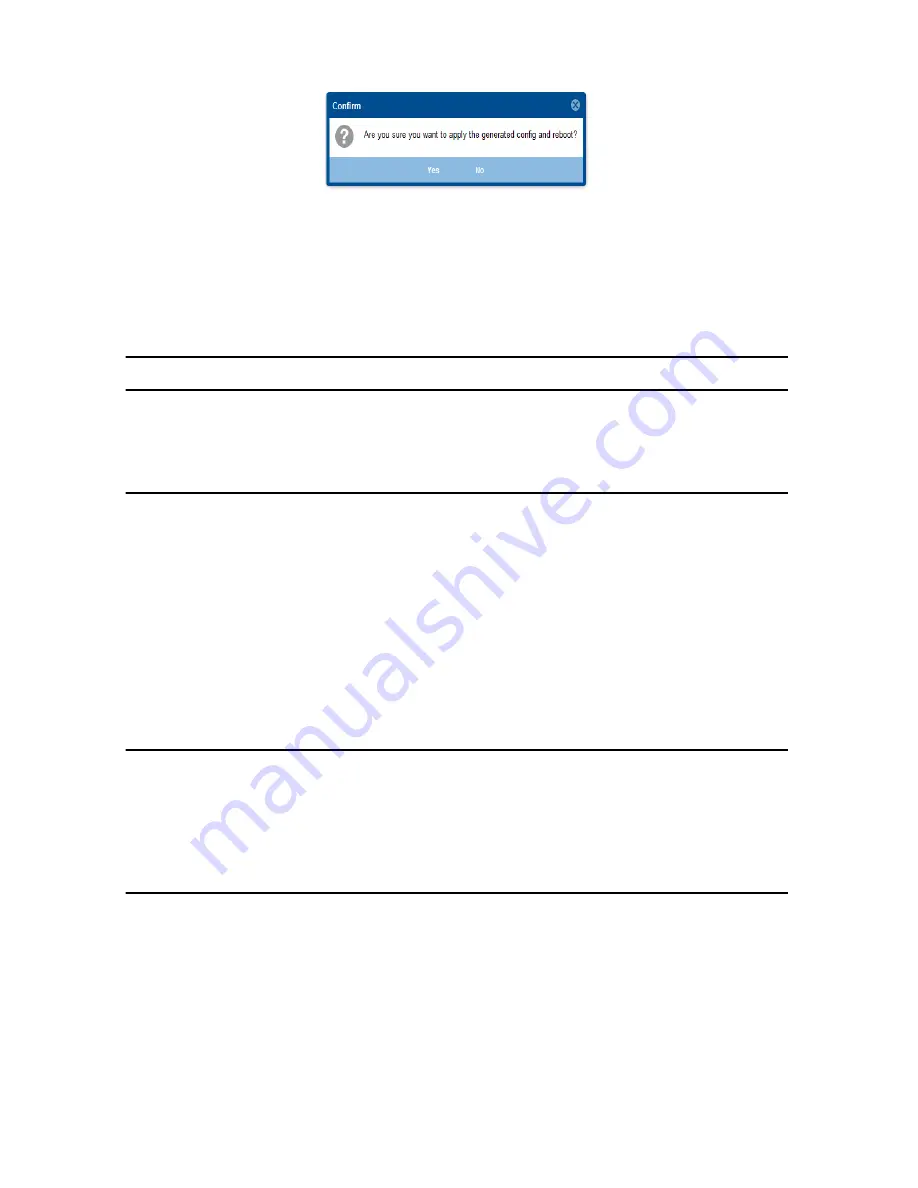
CopperLink 2300 Quick Start Guide
11
Figure 13.
Confirmation
Typically the time to reboot and reestablish a CopperLink link and pass traffic once again will be under 2 min-
utes.
4.0 CLI Operation and Configuration
You can connect a PC to configure the CopperLink 2300 using the CLI.
4.1 Connect with SSH
1.
Connect the Ethernet cable.
2.
Connect the power supply.
3.
Connect via SSH to the extender through remote or local IP addresses
— Default remote IP address: 192.168.200.10
— Default local IP address: 192.168.200.11
4.
Login with the default username
admin
and no password.
4.2 Connect with Console
1.
Connect the RS232 Console cable. (8-N-1 19200)
2.
Connect the power supply.
3.
Login with the default username
admin
and no password.
4.3 Change the IP address (default: 192.168.200.10)
Follow the command sequence below:
node~>enable
node~#configure
node~(cfg)#context ip router
node~(ctx-ip)[router]#interface LAN
node~(if-ip)[router.LAN]#no ipaddress 192.168.200.10/24
node~(if-ip)[router.LAN]#ipaddress <new address>/<new mask>
















