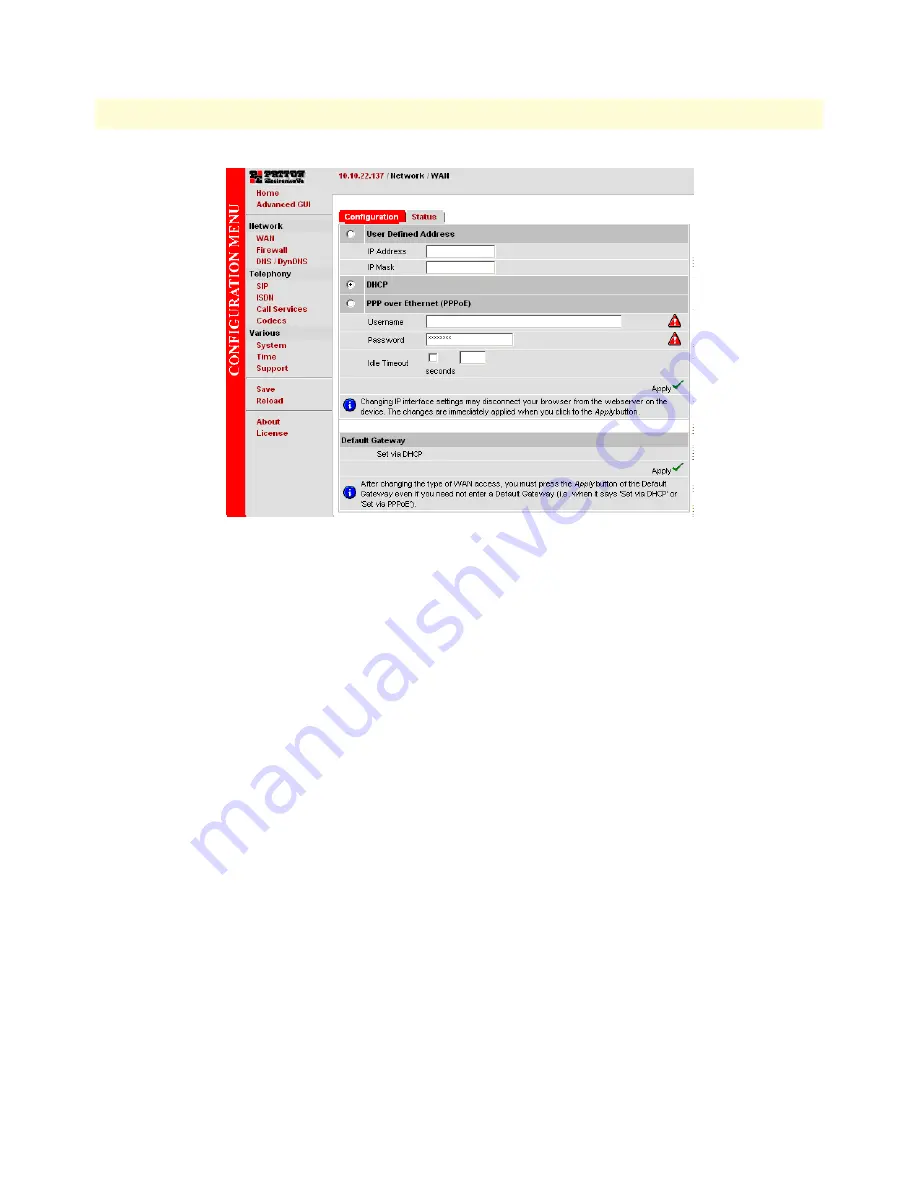
3. Configuring your SN4554
29
SN4554 Getting Started Guide
4 • SN4554 initial configuration
Figure 13. WAN page
The SN4554 supports three configuration options for the WAN connection (see
figure 13
), as described in the
following paragraphs:
•
DHCP (client—factory default).
The SN4554’s WAN port has a DHCP client enabled that uses an estab-
lished Internet connection to get the Internet connectivity parameters (IP address, default gateway) auto-
matically from a DHCP server. Use this option when connecting the SN4554 to a DSL router, a cable
modem, or to a company LAN (with a DHCP server). This is the factory default configuration so no con-
figuration is required, only the LAN and WAN Ethernet connections should be made to access the Internet
immediately.
•
PPPoE.
The SN4554 establishes the connection with the Internet using PPPoE. This is most commonly
used when the SN4554 is connected to a DSL
bridge
, or a DSL router that is configured in
bridge
mode
(most routers are capable of this).
Enter the DSL credentials (username and password) on the SN4554 and click the
Apply
icon.
•
User
Defined Address.
The SN4554 uses an existing internet connection which does not provide an
upstream DHCP server. In this case, you need to set the IP address, subnet mask, default gateway and
DNS servers manually.
-
IP Address
—The IP address of the WAN Ethernet port.
-
IP Mask—
The mask for the WAN port’s IP address.
Click the
Apply
icon to activate the new configuration.
•
Default Gateway
—This is the IP address of the upstream router. Click the
Apply
icon to apply the new
configuration.
•
DNS/DynDNS
—In the Configuration Menu, go to DNS/DynDNS. Enter the IP addresses of the DNS
servers and
Apply
the new settings.
VoIPon www.voipon.co.uk [email protected] Tel: +44 (0)1245 808195 Fax: +44 (0)1245 808299






























