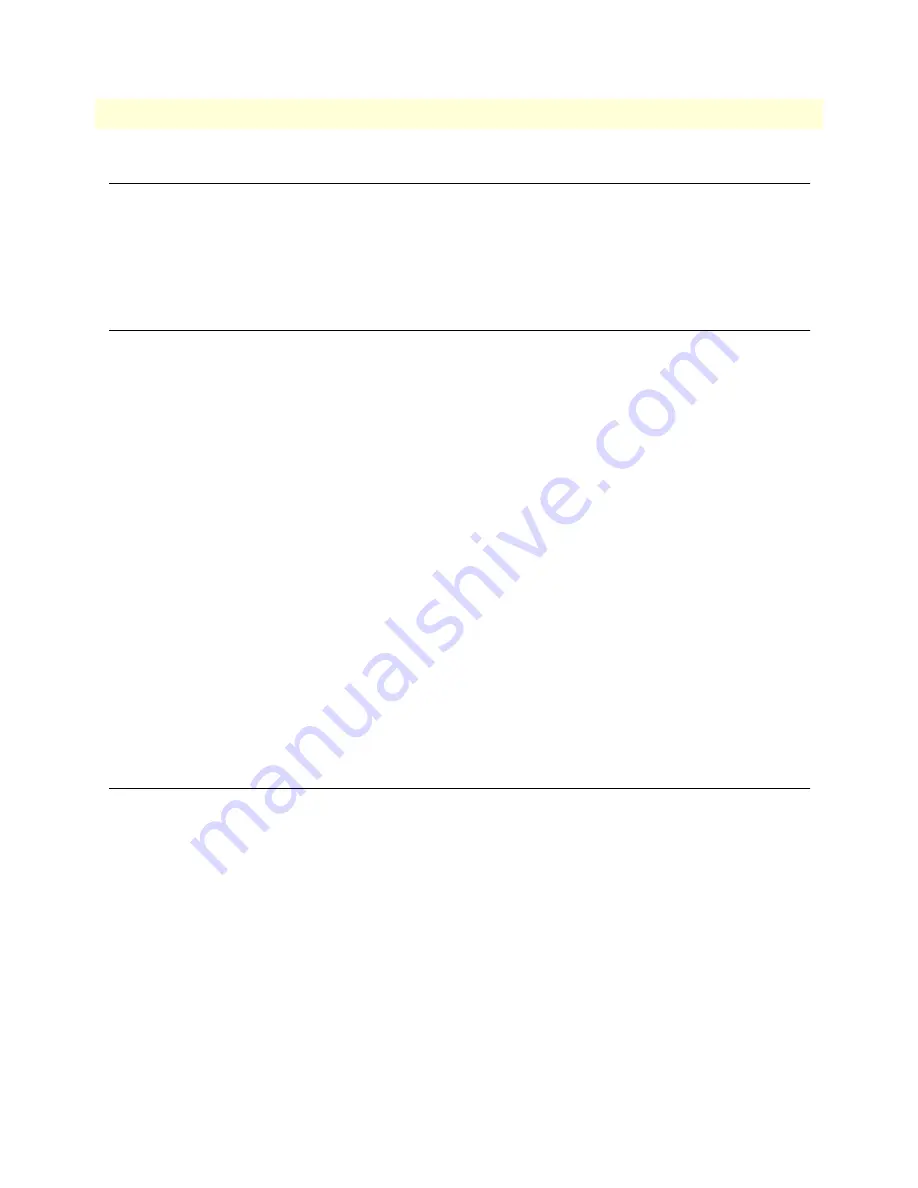
Introduction
28
NanoServ™ User Manual
7 • Contacting Patton for assistance
Introduction
This chapter contains the following information:
•
“Contact information”
—describes how to contact Patton technical support for assistance.
•
“Warranty Service and Returned Merchandise Authorizations (RMAs)”
—contains information about the
warranty and obtaining a return merchandise authorization (RMA).
Contact information
Patton Electronics offers a wide array of free technical services. If you have questions about any of our other
products we recommend you begin your search for answers by using our technical knowledge base. Here, we
have gathered together many of the more commonly asked questions and compiled them into a searchable
database to help you quickly solve your problems.
Patton support headquarters in the USA
•
Online support: available at www.patton.com
•
E-mail support: e-mail sent to [email protected] will be answered within 1 business day
•
Telephone support: standard telephone support is available five days a week—from
8:00 am
to
5:00 pm EST
(
1300
to
2200 UTC/GMT
)—by calling
+1 (301) 975-1007
•
Fax:
+1 (253) 663-5693
Alternate Patton support for Europe, Middle East, and Africa (EMEA)
•
Online support: available at www.patton-inalp.com
•
E-mail support: e-mail sent to [email protected] will be answered within 1 business day
•
Telephone support: standard telephone support is available five days a week—from
8:00 am
to
5:00 pm CET
(
0900
to
1800 UTC/GMT
)—by calling
+41 (0)31 985 25 55
•
Fax:
+41 (0)31 985 25 26
Warranty Service and Returned Merchandise Authorizations (RMAs)
Patton Electronics is an ISO-9001 certified manufacturer and our products are carefully tested before ship-
ment. All of our products are backed by a comprehensive warranty program.
Note
If you purchased your equipment from a Patton Electronics reseller, ask your
reseller how you should proceed with warranty service. It is often more con-
venient for you to work with your local reseller to obtain a replacement.
Patton services our products no matter how you acquired them.
Warranty coverage
Our products are under warranty to be free from defects, and we will, at our option, repair or replace the prod-
uct should it fail within one year from the first date of shipment. Our warranty is limited to defects in work-
manship or materials, and does not cover customer damage, lightning or power surge damage, abuse, or
unauthorized modification.
















































