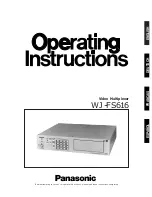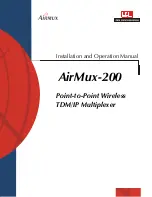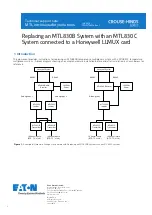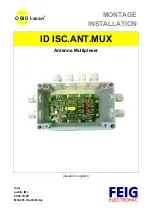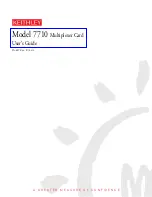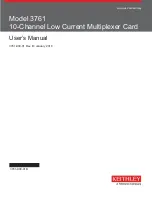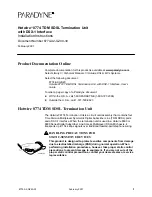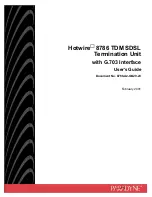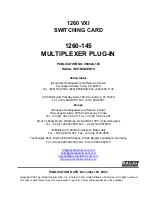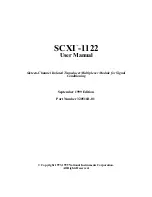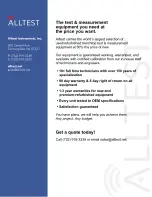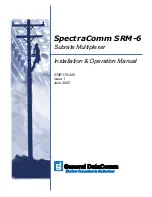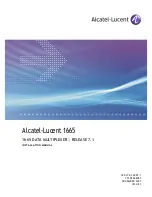Step #2 - Dialing the Local Modem (continued)
3) Go to Online Data Mode. There are three ways you can do this:
The first way is to wait for the “no activity kill timer” to expire, after
which you will go automatically into Online Data Mode. In the
default setting, this should take about 20-30 seconds after you
have dialed the modem. Second, you can key AT[O to go directly
from PassThru Mode to Online Data Mode. Third, if you have set
the AT[Xn parameter to n=1 and the AT[Kn parameter to n=0, the
Model 3022 will go into Online Data Mode as soon as it sees CD
on the modem.
Step #3 - Verifying the Remote Setup Parameters
If you have performed steps 1 and 2 correctly, the Local Model
3022 should be in Online Data Mode, and you should have an active
connection between the local and remote modems. Check to see that
the activity LED on your local Model 3022 is ON. If not, consult Section
7.0 Troubleshooting.
Assuming that you have a good connection and are in Online Data
Mode, the next step is to verify the setup parameters of the remote
Model 3022. Follow these instructions:
1) Key \\\ to go to Local Online Command Mode. This will keep
your modem connection active, but will allow you to enter
commands as well (remember, you cannot enter commands in
Online Data Mode).
2) Key AT[D1 to go to Remote Online Command Mode. This will
let you send commands to the
remote Model 3022. To verify that
you are in Remote Online Command Mode, key AT@. The unit
should respond “OK”.
3) Key AT@V3 to view the setup parameters of the remote Model
3022 DB-25 port. Check to see that these parameters match
those of your local modem. If not, change the necessary
parameters using the AT@ commands listed in Section 5.0.
4) Key AT@V1 and repeat the above process for sub-channel 1.
5) Key AT@V2 and repeat the above process for sub-channel 2.
6) If all three sets of parameters match those of your system, move
to step #4.
(continued)
19
20
Step #1 - Verifying Local Setup Parameters
The first step in using the Model 3022 is checking to see that the
local Model 3022 is connected and configured properly. Follow
these instructions:
1) Power up the local modem. This should power up the local
Model 3022 and put the unit automatically in Local Offline
Command Mode. You will now have 2 minutes to key in the next
command before the Model 3022 times out and goes into Online
Data Mode. (If you do time out and go to Online Data Mode, you
will not be able to enter any commands. Simply Key \\\, then AT[H
to return to Local Offline Command Mode.)
2) Key AT[ from the terminal connected to port 1 or port 2. The
unit responds “OK” to let you know you are in a command mode.
3) Key AT[V3 to view the setup parameters of the local Model 3022
DB-25 port. Check to see that these parameters match those of
your local modem. If not, change the necessary parameters using
the AT[ commands listed in Section 5.0.
4) Key AT[V1 and repeat the above process for sub-channel 1.
5) Key AT[V2 and repeat the above process for sub-channel 2.
6) If all three sets of parameters match those of your system, move
to step #2.
Step #2 - Dialing the Local Modem
After confirming the proper configuration of the local Model 3022,
the next step is to dial the local modem so you can make a connection
to the remote modem and Model 3022. Follow these instructions:
1) Key AT[Y0 to go from Local Offline Command Mode to
PassThru Mode. The unit responds “OK”. You are now connected
directly to your local modem, with the multiplexing function of the
local Model 3022 disabled. It is as if your terminal has a straight
through connection to the modem.
2) Dial the local modem as you normally would if directly
connected. (example: ATDT13019751000). After handshaking
procedures, the unit responds “Connect 9600”.
(continued)