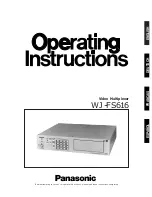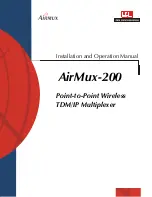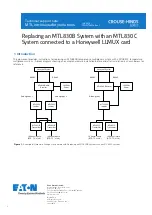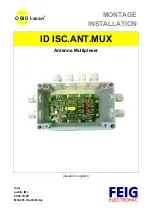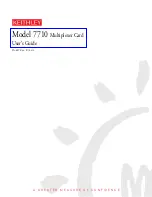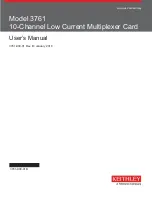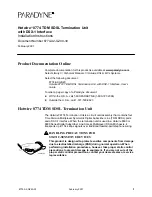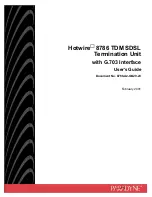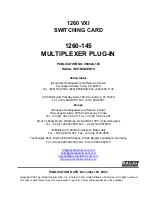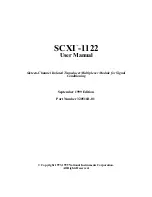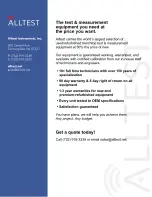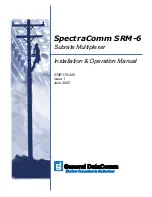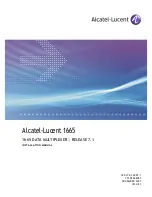Channel Configuration Commands (continued)
________________________________________________________
Command
Function
________________________________________________________
Gn
Allows the user to select the behavior of Carrier Detect on
sub-channels 1 and 2.
*n = 0, CD always ON
n = 1, CD of sub-channel follows composite port CD
Ln
Selects data length for the channel.
*n = 1, 8 bit data
n = 0, 7 bit data
Pn
Selects parity for the channel.
*n = 0, no parity
n = 1, odd parity
n = 2, even parity
n = 3, mark
n = 4, space
Qn
Determines format of result codes sent to sub-channels.
(Note: Each sub-channel can have its own result code
format.)
*n = 0, word codes
n = 2, result codes not sent
n = 1, digit codes
Sn
Selects the number of stop bits for the channel.
*n = 1, 1 stop bit
n = 0, 2 stop bits
6.0 TUTORIAL
This section provides basic step-by-step instructions for use of the
Model 3022. Using these instructions, plus the AT command
descriptions in Section 5.0, you should be able to operate the Model
3022 in almost any application. If you have additional questions, do not
hesitate to contact Patton Technical Support at (301)975-1007.
When going through the step-by step instructions, use Figure 5
(below) as a guide to “walk” from mode to mode. This Tutorial assumes
a typical installation, where two Model 3022s are connected to each
other via modem link, and each Model 3022 sub-channel port is
connected to a PC or similar serial RS-232 device.
17
18
Power Up
Local Offline
Command Mode
Online
Data Mode
Remote Online
Command Mode
Local Online
Command Mode
PassThru
Mode
“\\\”
AT[Y0
(hangup) AT[H
“\\\”
AT[O
Where y ou see the above arro w y ou ha ve three
methods of going to Online Data Mode: 1) by letting
the kill timer ( AT[Kn) expire; 2) by the local modem
raising CD (AT[Xn, where n=1); 3) by keying AT[O to
go directly into Online Data Mode.
AT[D1
AT[D0
AT@
(send commands to
remote Model 3022)
Figure 5. Operating Overview for the Model 3022
1
2
3
4
5