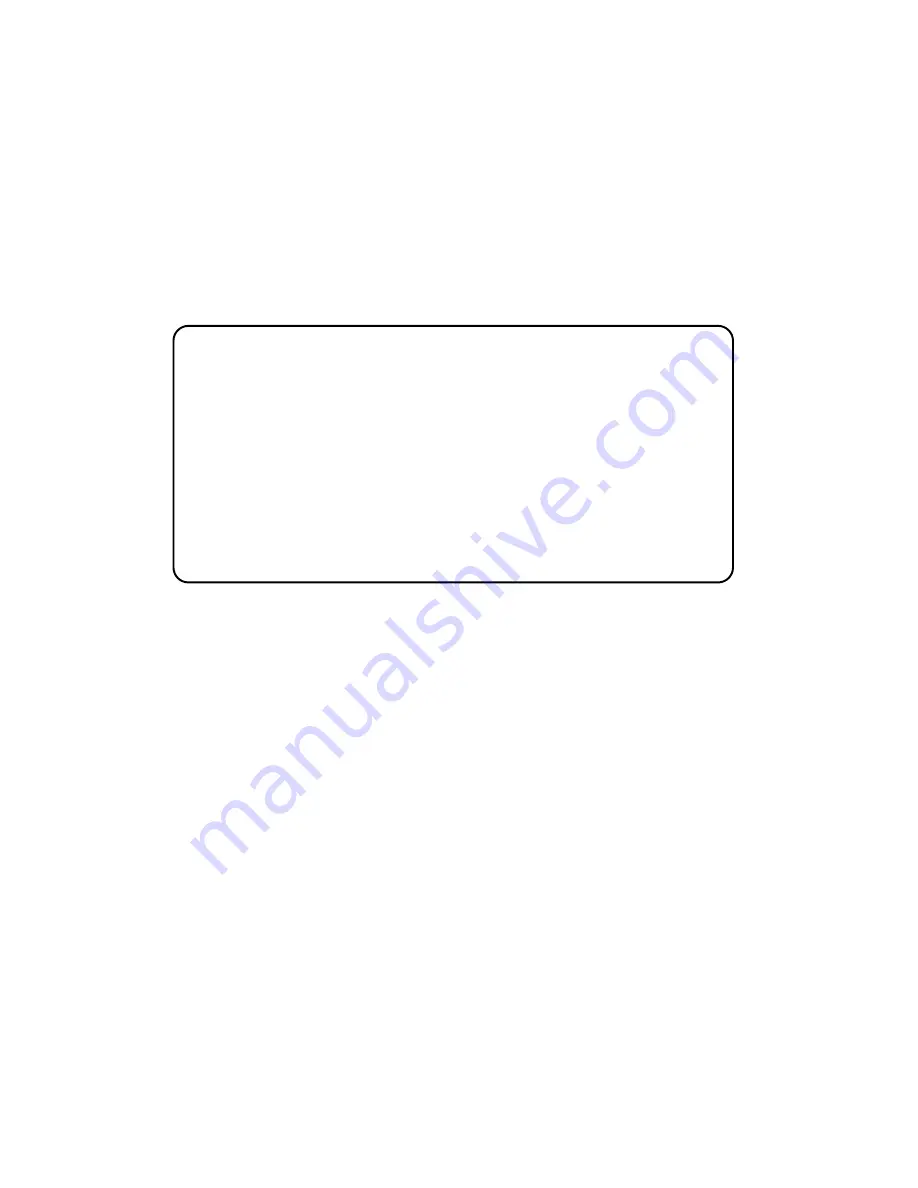
13
14
3) Here is an example of a terminal emulator setup session. In
normal font
are the various parameter types. In
bold type
are
the values that should be used for best results. Your terminal
program’s setup screen may differ from this one:
Clocking
: Network
(default)
Options:
Network, Internal, External
Network:
This is the most commonly used setting when connect
ing to a carrier’s network. In this mode, the unit recovers the
clock from the received signal and uses it to transmit data. In
this way the unit remains synchronized to a master clock.
Incampus applications, one of the units must be set to Internal
clock, and the other end is set to Network clock. At all times,
there must be only one clock source. Otherwise, clock slips
and framing errors and bit errors may occur.
Internal:
This is commonly used in campus applications, where
the unit is not connected to the public telephone network
directly. In this mode, the unit uses the on-board oscillator as
the transmit clock source.
Line Build Out (dB):
0 – 133 feet, 0 dB
(default)
Options:
-7.5 dB
-15.0 dB
-22.5 dB
This controls the transmitter signal strength and pulse shape. For
most applications, the default setting will suffice. When connecting to a
carrier connection, the carrier will determine what LBO is necessary.
0dB provides the highest signal strength and therefore the longest dis-
tance, while –15.0 dB provides the lowest usable signal strength. The
last setting, –22.5 dB, is usually only used to test the line and should
not be used in normal applications.
Baud rate:
9600
Parity:
None
Data Length:
8
Stop Bits:
1
Default terminal type:
VT100
Local Echo:
Off
Add Line Feeds after CRs:
Off
Received Backspace Destructive:
On
Backspace key sends:
BS
XON/XOFF software flow control:
On
CTS/RTS hardware flow control:
Off
DSR/DTR hardware flow control:
Off
4) When the unit is first turned on, the terminal screen may
appear blank. Press the [Enter] key. If your serial connection
is good, the unit will immediately display a password prompt.
The following message will appear in the middle of the
screen:
5) Type in the password and press [Enter]. The factory default
password for the unit is (password is case sensitive):
patton
NOTE:
If the entry is incorrect, the password screen will clear
and prompt you again for the correct password. The password
you enter will not be shown. For security, asterisks will be dis-
played for each letter you type. The maximum length of the
password, which can include any character the terminal can
generate, is 16 characters.
6)
The Model 2720 will then display the Main Menu screen.
Patton Electronics
Menu Management
Enter Password: _
Summary of Contents for 2720/I Series
Page 45: ......
Page 46: ......
Page 47: ......
Page 48: ...Copyright 2001 2007 Patton Electronics Company All Rights Reserved...
















































