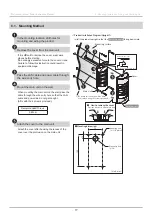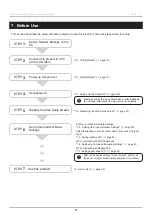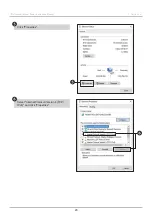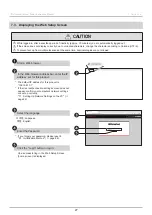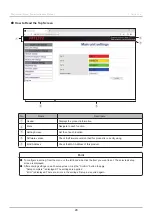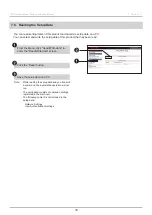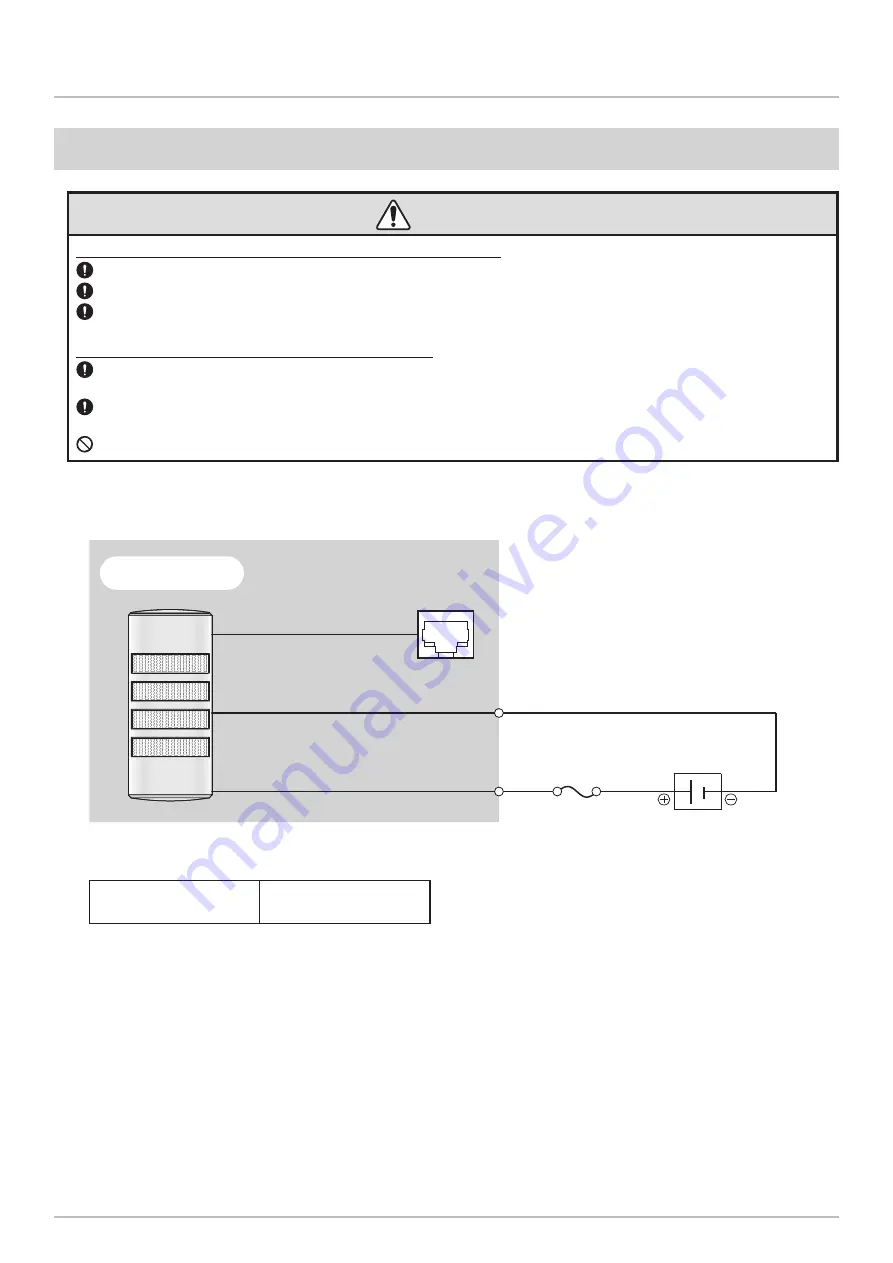
18
19
Wall mount Signal Tower Instruction Manual
6. Mounting, Installation, Wiring, and Powering On
6.3.
Wiring Method
CAUTION
Please read the following carefully when wiring the power supply wires.
Turn OFF the power before wiring. A short circuit may damage internal circuits or cause an electric shock.
Pay close attention to the wiring to avoid mistakes. Incorrect wiring will burn out internal circuits.
As shown in the wiring example, be sure to insert a fuse on the power supply side for external equipment protection. It will
protect the power supply from burnout in case of a wiring error.
Please read the following carefully when wiring LAN cables.
Confirm that the network is indoors and the LAN cable is not routed outdoors.
Failure to follow this instruction could result in equipment damage due to transient voltage from lightning.
The LAN cable should have an RJ-45 connector and be rated for Category 5e or higher (Category 6 or higher
recommended). (You can use either a straight through or crossover cable.)
When wiring, do not tug the power supply wires, LAN cable, or RJ45 connector, nor stuff them into the main unit.
●
Wiring Example
Power supply wire +
Yellow
Power supply wire -
Gray
UL1061 AWG24
UL1061 AWG24
LAN Cable (RJ-45)
Fuse
Power Supply
WE-402UB-LAN
24V DC (Class2)
●
Fuse
Rated Current of Fuse
250 V / 1 A
* Recomended Fuse : 250 V/1 A (5 X 20mm Fast-Acting Glass Body Cartridge Fuse)