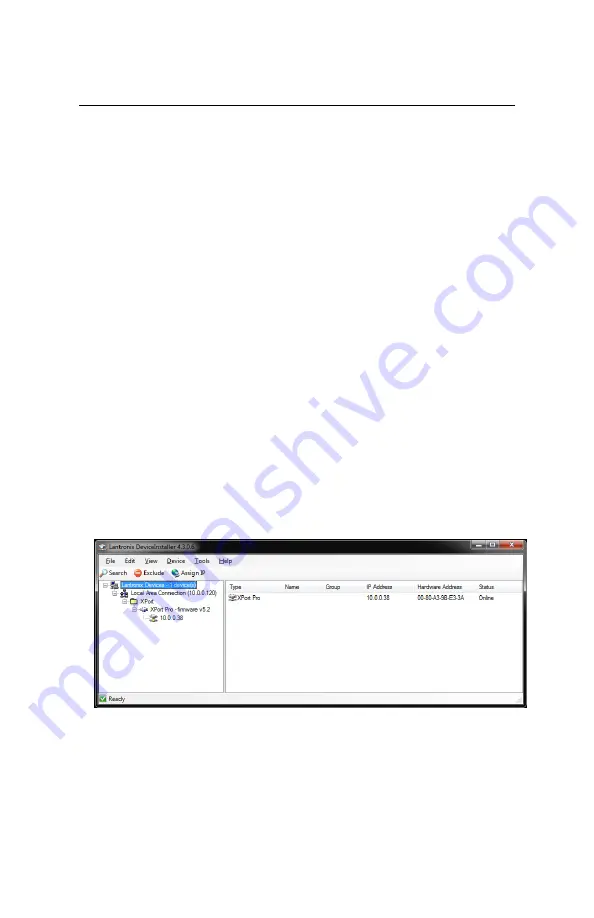
MODEL 7183 DUAL CHANNEL BJ80 BNC A/B/OFFLINE SWITCH WITH SECURE EHTERNET REMOTE
Electro Standards Laboratories, Inc.
(401) 943-1164
www.electrostandards.com - pg 13 - Pub. 5847-01
10/100BASE-T LAN SETUP
Network Setup
The switch is configured from the factory to use DHCP to automatically
get its IP address from a DHCP server on the local area network when
connected to the network and powered up. Therefore, a DHCP server is
needed on the local area network for the initial configuration. After that
the switch can be configured to use a static IP address. To find the IP
address of a switch that it has gotten from the DHCP server or to
reconfigure the IP Address of the switch, use the Lantronix®
DeviceInstaller application.
Getting DeviceInstaller
DeviceInstaller requires Microsoft's .NET Framework version 4.0 or
higher. If you do not already have .NET Framework installed, you must
first install it. The .NET Framework can be downloaded from Microsoft’s
website, either as a web install, or as a standalone installation. The
latest version of DeviceInstaller can be downloaded from Lantronix’s
website.
Finding the IP Address of the Switch
After installing DeviceInstaller and opening it, the software will
automatically search for devices on the network. Once found, the
devices will be listed in the right pane (see Figure 5). Match the MAC
address on the rear of the unit to the MAC address (“Hardware
Address”) shown in DeviceInstaller to correctly identify the desired unit
and find the associated IP address.
Figure 5: Finding the IP address in DeviceInstaller
Static/DHCP IP Address Configuration
The switch can be configured to use a static IP address or DHCP. This
is done through the Remote Configuration GUI. See section “IP
Address/Network Configuration” on page 17.















































