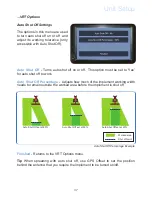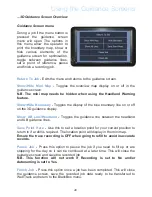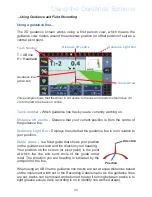48
Using the Guidance Screens
...3D Guidance Screen Overview
Guidance Screen menu
During a job if the menu button is
pressed the guidance screen
menu will open. The options in
this menu allow the operator to
print the boundary map, show or
hide various elements of the
guidance screen for optimisation,
toggle between guidance lines,
set a point of reference, pause
and finish a recording job.
Return To Job
-
Exits the menu and returns to the guidance screen.
Show/Hide Mini Map
-
Toggles the overview map display on or off in the
guidance screen.
N.B. The mini map needs be hidden when using the Headland Warning
feature.
Show/Hide Boundary
- Toggles the display of the blue boundary line on or off
on the 3D guidance display.
Show AB Line/Headland
-
Toggles the guidance line between the headland
and AB guidance lines.
Save Point Here
-
Use this to set a location point for your current position to
return to if a refill is required. The location point will display in the mini map.
Ensure the trace recording is OFF when going to refill to avoid inaccurate
records.
Pause Job
-
Press this option to pause the job if you need to fill up or are
stopping for the day so it can be continued at a later time. This will close the
guidance screen and save the recorded job.
N.B. This function will not work if Recording is set to No and/or
Autonaming is set to Yes.
Finish Job
-
Press this option once a job has been completed. This will close
the guidance screen, save the recorded job data ready to be transferred to
WebTrack and return to the BlackBox menu.
Summary of Contents for BlackBox 510
Page 2: ......