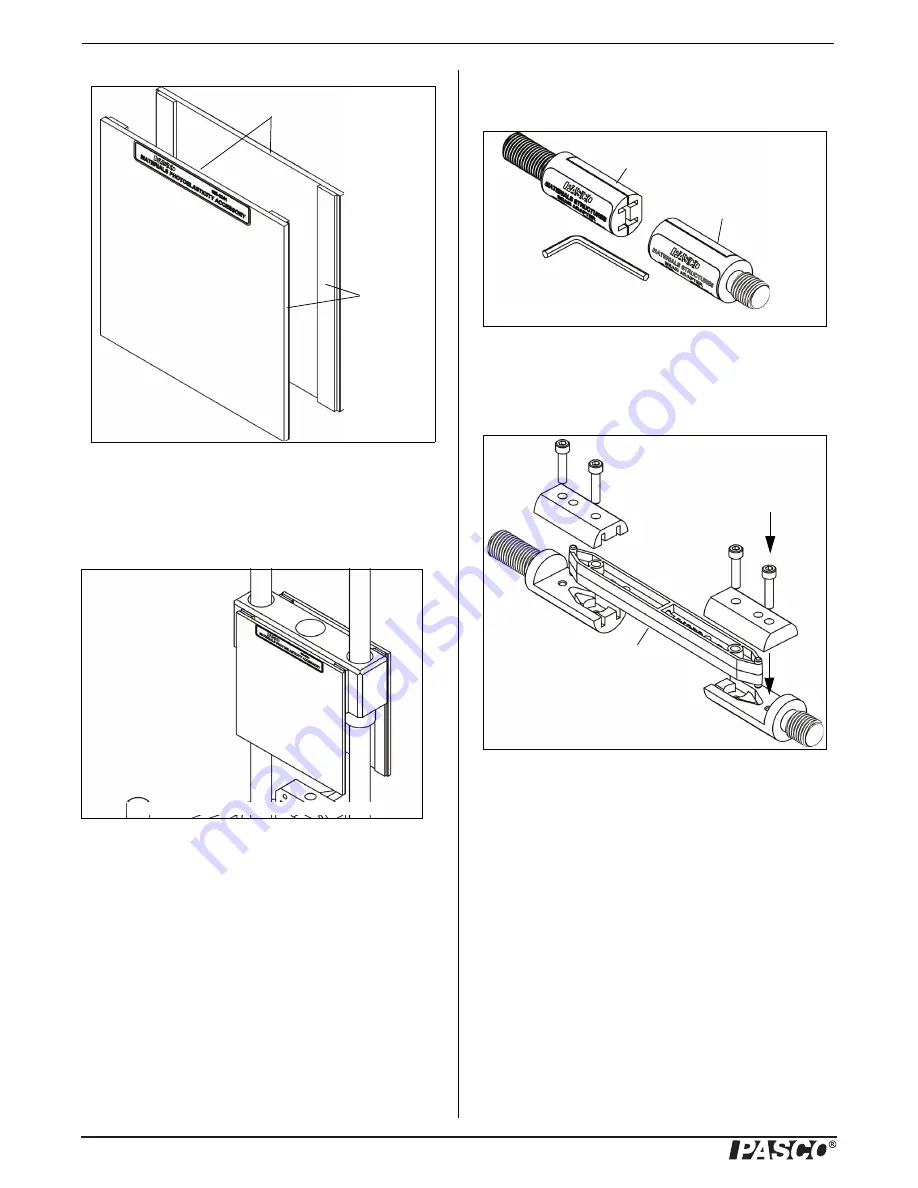
Materials Testing Machine
Operation
10
012-13762C
To place the polarizers on the Load Bar, align a polarizer
with the strips of loop material on the front of the Load Bar
and press the edges of the polarizer so that the hook material
adheres to the loop material. Repeat the process with the sec-
ond polarizer on the other side of the load bar.
Place a light source so that it shines through the polarizers
from behind.
Materials Structure Beam Adapter
(ME-8242)
The PASCO Structures System includes a variety of beams
that can be used with the Materials Testing System. The
beams are models of I-beams and other structure elements.
The Materials Structure Beam Adapter is designed to hold a
structures beam so that it can be tested under tension and
compression.
The Materials Structures Beam Adapter consists of two
clamps and an included hex key. Each clamp has two jaws,
one of which can be removed so that an end of a structures
beam can be put in the clamp. The threaded ends of the two
clamps fit in the load bar and load cell of the Materials Test-
ing System.
Use the included hex key to remove the screws that hold the
two parts of the clamp together. Put the ends of a structures
beam, such as a #3 I-Beam, into one part of each clamp, and
then use the screws to reattach the other part of each clamp.
Screw the clamp with the short threaded end into the top of
the load cell, and put the other clamp through the hole in the
load bar. Use the sample nut to secure the clamp to the load
bar.
Attach the Safety Shields
Attach the Velcro® hook material on the two safety shields
to the Velcro® loop material on the front and back of the
Load Bar. Adjust the position of the shields so that they will
block any fragments that may come from the sample.
Photoelastic I-Beams (ME-7011)
The Photoelastic I-Beams are similar to the #3 I-Beams and
#4 I-Beams that are part of the PASCO Structures Systems
(such as the Truss Set, ME-6990). However, the Photoelastic
I-Beams differ in that they are clear polycarbonate plastic
and do not have any holes in the web area of the beam. They
can be mounted on the Materials Testing System using the
Materials Structures Beam Adapter. When viewed with the
Polarizer
Hook
Material
Figure: Polarizers on Load Bar
Figure: Materials Structures Beam Adapter
Clamp for
Load Bar
Clamp for
Load Cell
Structures
Beam



































