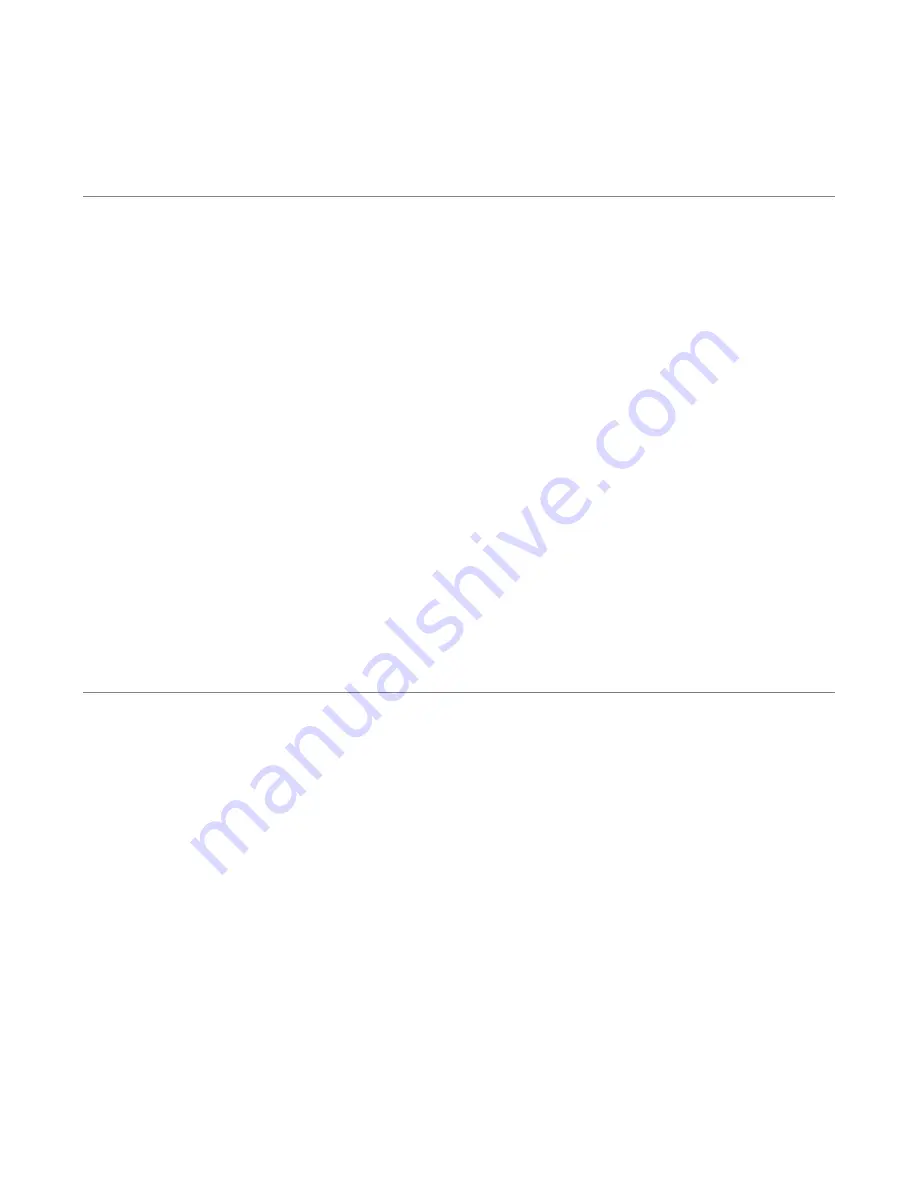
MNL-0545B-01
Installing the Driver
Follow these steps to install the touch screen driver:
•
Install SFT-0369X-01 by running setup.exe.
•
On the welcome screen, click next.
•
Read and accept the EULA, and click next.
•
On the next screen select “12 or10 Bit Controller” for controller type and “Serial (RS/232)” for the
controller interface then try to auto-detect. The touch screen controller should be detected.
•
On the next screen, ensure that the correct COM port for your serial port is selected and that the baud
rate is 9600. Make sure that the capacitive controller is not checked. Click next and finish.
•
Cycle the power on your system before you start using the touch screen.
•
After completing the preceding steps, a new program labeled “TPI Touch Screen Control Panel” should
be in your program directory. This program is used to calibrate and change settings on the touch
screen.
Calibrating the Display
To calibrate or change settings on the DuraVIS3400 follow these steps:
•
After installing the driver, open the “TPI Touch Screen Control Panel” program
•
Select the Calibration tab, and click Configure.
•
This will bring up a menu letting you choose the precision of the calibration. Select the number of touch
points and click OK.
•
Touch and hold where the bulls-eye appears until it says to release it.
•
Continue until the touch screen is fully calibrated, then click Accept.
•
To enable/disable touch sound, click Touch Settings and select/unselect touch sound.
•
Click exit to finish the calibration.


























