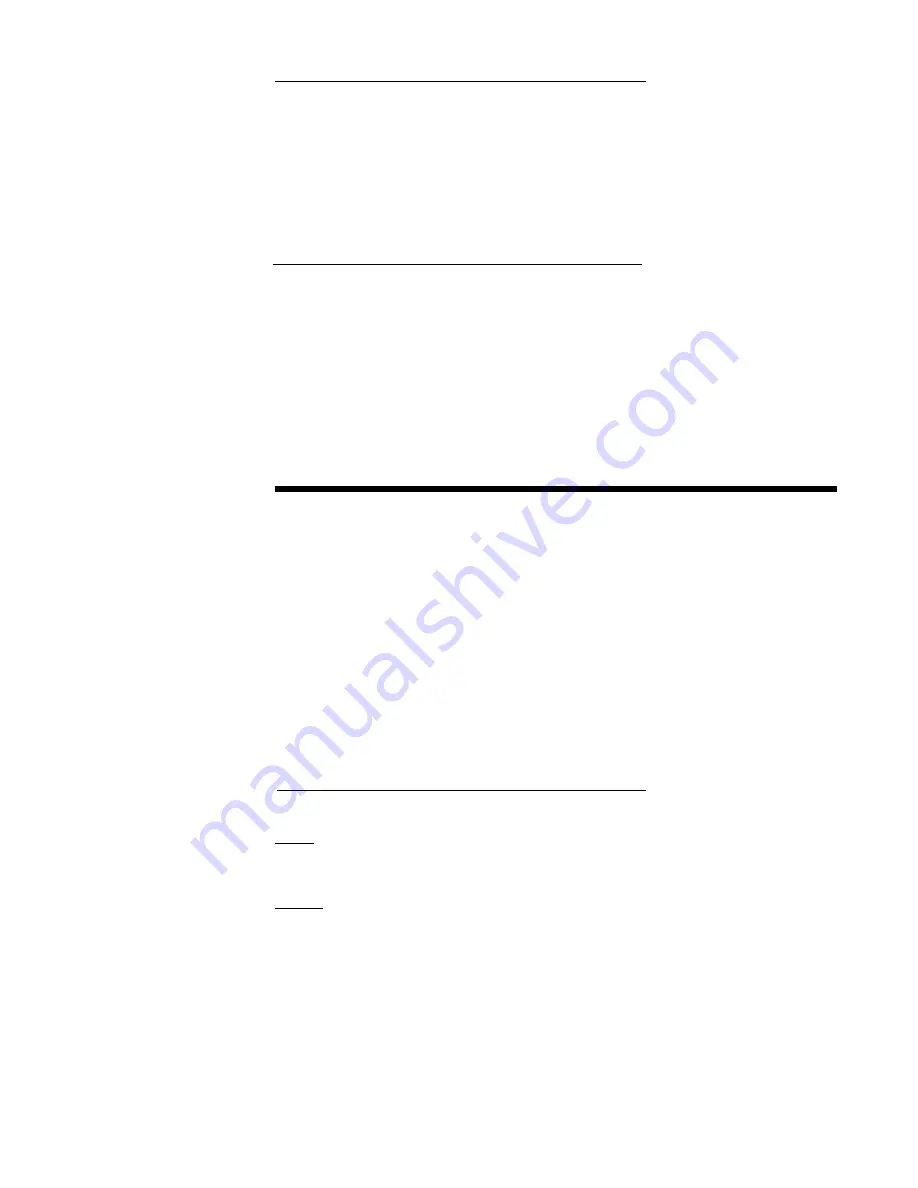
20
3.3.2 CONFIGURATION DISPLAYS
Each pen specified is provided with its own 4 digit LED display. These are used during
configuration to display the parameter codes and values. The display located in the upper
right hand corner of the instrument is used to show the codes for Pen 1 and those that are
common between Pens 1 and 2. The display in the lower right hand corner is used to show
the configuration codes for Pen 2 (if provided).
During normal operation, the display(s) are used to indicate process value(s) as selected in
the Program mode.
3.3.3 MODE SELECTION
If the instrument is either in the Off mode or the Operation mode repeated pressing and
releasing of the SCROLL key will cause the instrument to display the code corresponding to
each mode that is enabled. To enter a mode, while the code is displayed, press the Down
key.
Entry into any mode except the Operation and Enable modes, will cause the alarm(s) to turn
off and any process retransmission value output(s) to be 0 %.
Start Up Procedure 3.4
All configuration parameters are listed in Tables 3-1 through 3-3 (pages 24-32).
For a single pen instrument, parameters for each mode are displayed in the upper right
display. If the instrument being configured is a two pen model, a sequence of applicable
parameters will be displayed in the Pen 2 display after the Pen 1 parameters have been
reviewed and configured. After the Pen 2 parameters have been completed, parameters
common to both pens will be configured and displayed in the Pen 1 display.
The instrument is provided with a time out feature. If the instrument is in any mode and no
keypad activity takes place for 30 seconds, the instrument will time out and exit the mode
automatically. The display will be the code for the respective mode. If a mode code is
displayed for 5 seconds with no keypad activity, then the time out will cause the instrument to
proceed to either the Operation or Off mode, depending upon which operational state was in
use before entrance into the mode.
3.4.1 POWER UP PROCEDURE
Step 1
Verify that all electrical connections have been properly made before applying power to the
unit.
Step 2A - For instruments with software revision R2.99 and below
Upon power up, 7XXX will be displayed (X representing digits), then XXXX, then XXXX,
identifying the twelve digit model number as defined in the order matrix. Next, the EPROM
part number will be indicated P-XX. After the EPROM part number, the software revision level
will be displayed in the format rX.XX then tSt1, tSt2, and tSt3 will be displayed while Test 1
through 3 are executed automatically. Upon successful completion of these test, oPEr or oFF
will be displayed for about 3 seconds. The mode displayed will be the mode the instrument
was in when the power was turned off. During this time, the operator may select another
mode (Alarm Set, Enable) or non-operational mode (Test, Program, Cal).
Summary of Contents for MRC 7000
Page 27: ...27 CbS CAd1 CAd2 CCon D Com Optional Coo...
Page 61: ...61...
Page 62: ...62...
Page 63: ...63...
Page 64: ...64...
















































