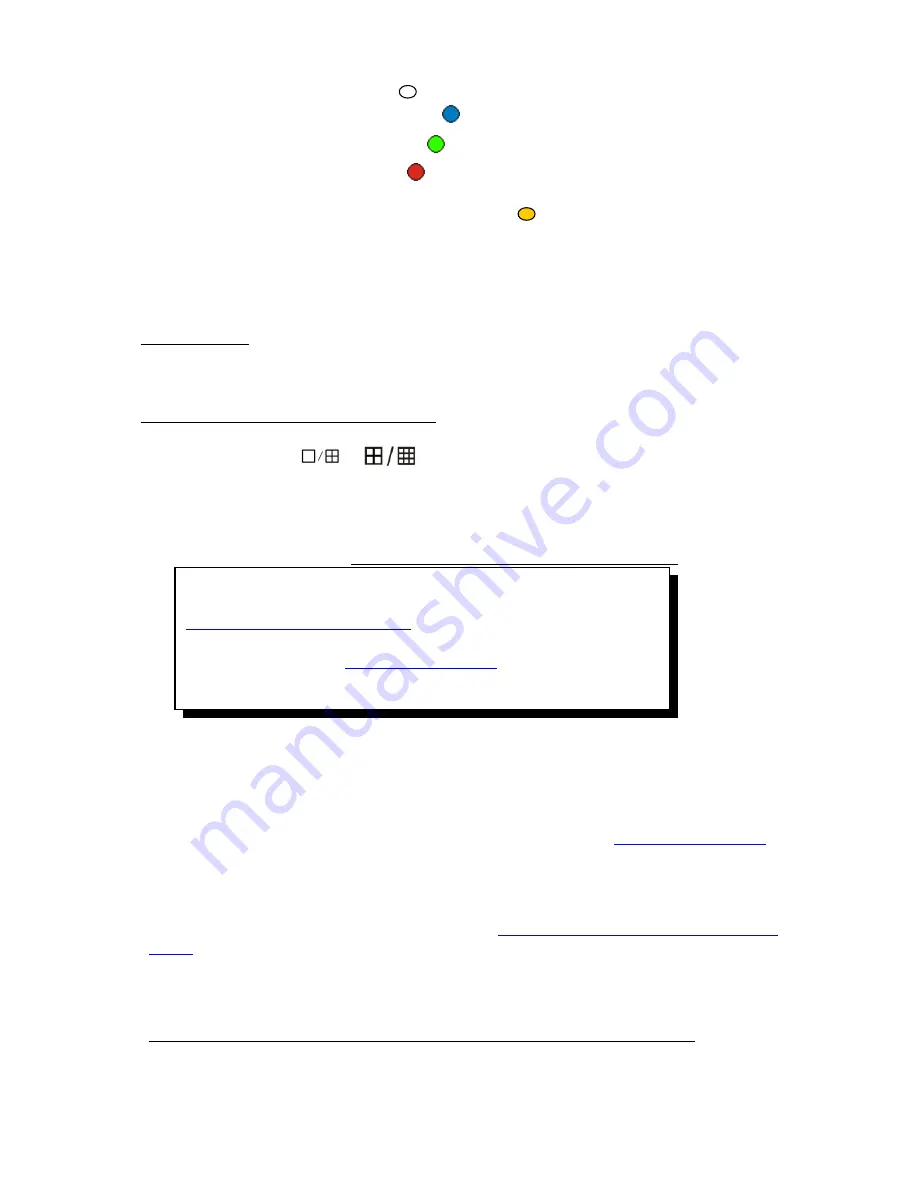
no record (white )
: No recording during this time
common
record (blue
)
: Recording always
move
record (green
)
: Motion-detection triggered recording
alarm
record (red
)
: Alarm-triggered recording
move and alarm record (yellow )
: Recording triggered by either alarm
or motion detection.
System provides a recording option for 24 hours every day and Sunday through Saturday every
week. Unit is hour. One grid indicates one hour.
Mouse set up
- select a record type, move to a time grid, left click it or hold it, and dragging to
the desired region; color of the grid will change relevantly; left click the week day if you want that
day with all the same record type.
Faceplate or Remote control buttons
–
Using
【
Direction
】
buttons to a time grid, select the record type by repeat pressing
【
Enter
】
button
until done; or press the
or
(faceplate button),
or [
FN
] (
remote control
), and
dragging to the desired region, and press again to finish; color of the grid will change relevantly;
Move to the week day, and repeat pressing
【
Enter
】
button until done if you want that day with all
the same record type.
Select OK to confirm settings.
The settings will take effect after being saved.
When motion detection & alarm recording is selected, the motion
detection sensitivity and area should be set ahead. Please refer to
5 .4.
6 Motion Detection Settings
for details. When alarm
recording is selected, the alarm triggering settings should be set
ahead. Please refer to
5.6.3
Event Handling
for details; the
recording time would be 30 sec. when motion detect or alarm
happened except continuous happened, which will be
5.3.3 Video Quality
Select quality level for record audio/video. The pre-define selection from Best 768kbps
High
640kbps
Mid 512kbps
Low 384kbps or user define. User can manually input bit rate for
recording. (Kbit/s). The higher video bit rate would impact network remote viewing if you don’t
open the sub code(sub streaming) for dual streaming, please refer to
5.3.8 Dual Streaming
.
5.3.4 Record Frame Rate
Select recording frame rate per second. The pre-define selection from Full (30/25fps)
15 fps
7fps
3fps
1 fps or user define; please refer to
Chapter 5.2.9 Resource Management for
details
5.3.5 Record Source
Two type selection of recording, Video with audio or Video(CH5 ~ CH8 only can have “Video”)
Only select “Video with audio”, can hear the sound via internet or playback
38






























