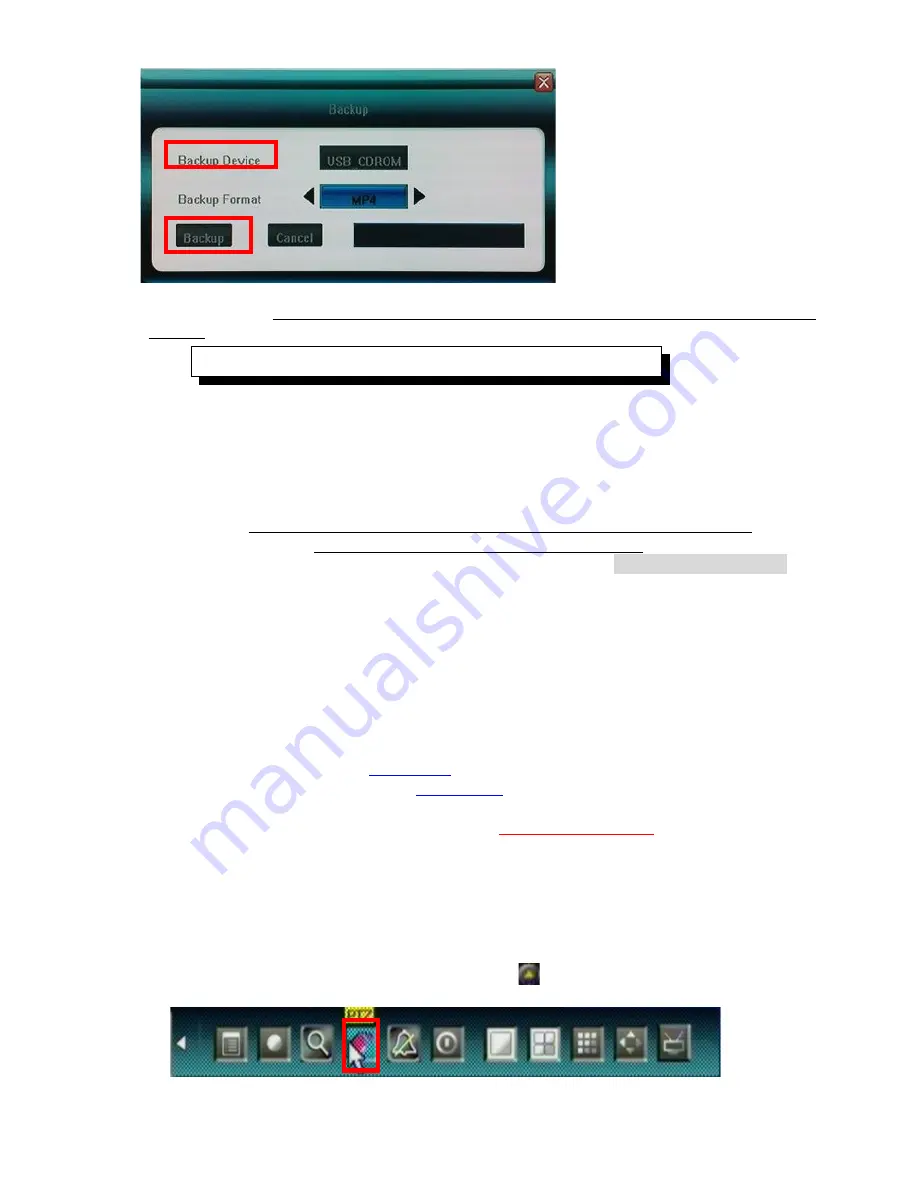
Click [Backup] to enter into the backup screen. System will detect all the backup devices available
and display them.
Backup device can use USB flash drive, USB portable HDD and USB DVD
Burner.
Please select the suitable device and record type according to requirement first, and click [Backup]
to start save audio/video. If there is no backup device found, a prompt tip will appear to remind
users of connecting USB device well.
The types of record video back up include
H.264 Raw,
MPEG4
and
AVI
for
USB Flash Drive
and
portable HDD(need external power supply),
and only
MPEG4
can be backed up
for
USB
DVD Burner; w
hen backup in MP
EG
4 types, the special
video decoder components
WMP_MediaFilter.rar
will
also be backed up
together
automatically.
After it is decompressed
and installed, the stored MPEG4 video files can be playback only by
Windows Media Player
.
4.7 Play Backup Video on PC
For
MPEG4
video format playback, you must install decoder component for Windows
Media Player.
User can find the compressed files “
WMP_MediaFilter.rar
” inside the backup
devices. Uncompressed the “
WMP_MediaFilter.rar
”
and execute “
InstallFilter.bat
” to install
the decoder component, you can playback MPEG4 file by Windows Media Player.
Please note you don’t have to install this component for playback every time, it is one time
installation; or you can use the
“
MP4Player
” to play back MPEG4 format, please refer to
Utility inside the CD of this package(
Appendix D
).
For
H264 video format
playback, you may go to
www.videolan.org/vlc
to download vlc
binaries player according to your operation system,
but must rename the stored video file from
*.264 to *.h264.
4.8 PTZ Control
Local Operate
Select single camera view and press <PTZ> button in front panel. Press direction key to move
highlight and press <Enter> to set the action. Press
icon to open more menu, and please
refer to next page for functions descriptions
26
Only support FAT32 file system for USB flash and HDD






























