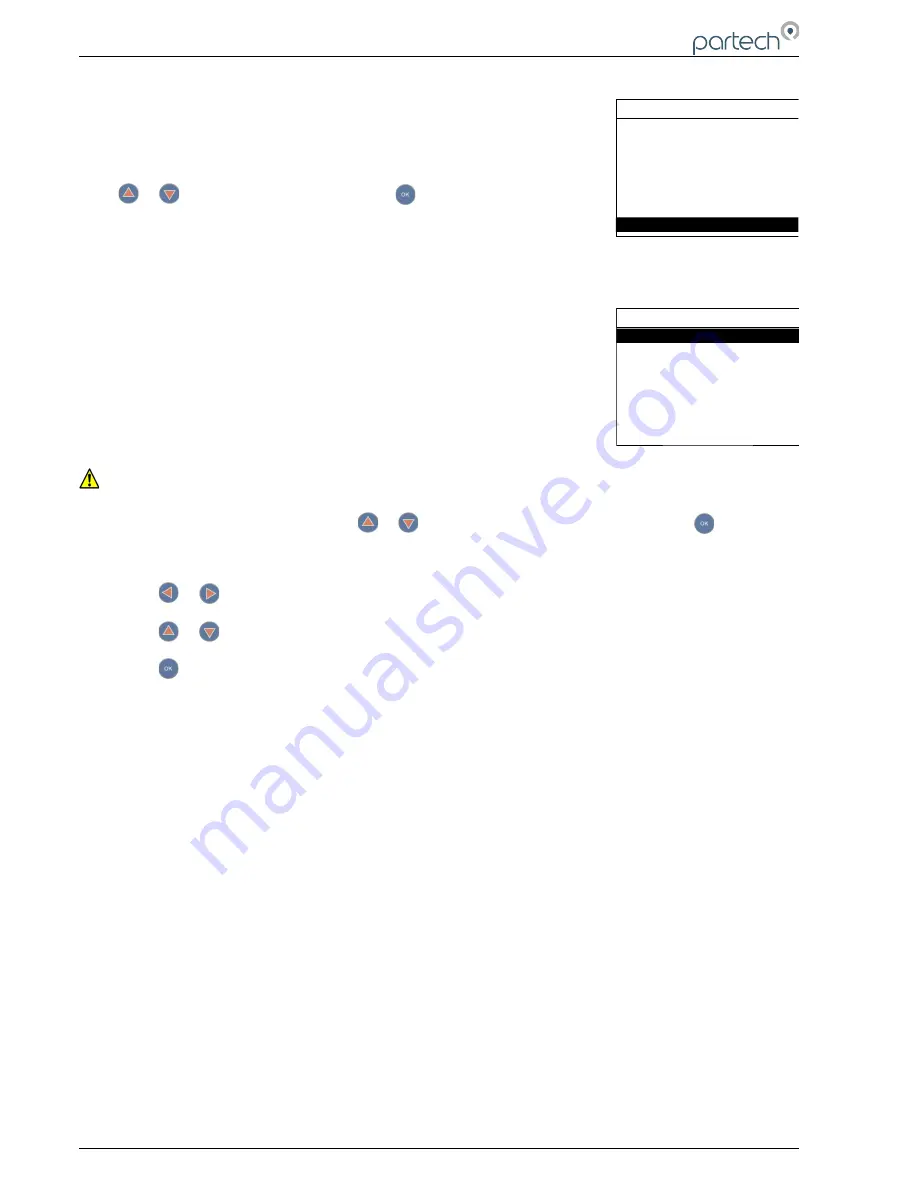
7300w² Monitor Instruction Manual
6.8 Lock Config
This function allows the user to restrict access to all configuration features of
the monitor. This is useful in circumstances where unintended adjustment
may occur.
From the MAIN MENU, ensure LOCK CONFIG
is highlighted (if not, press
or
to highlight the option) then press
.
The keypads will allow access to top level functions such as INFORMATION
and certain features such as BACKLIGHT but will not allow adjustment of any setting that effects the
measurements being made. Users will also be able to use the arrow keys to scroll through the different
display types.
6.8.1 Lock Monitor
Select LOCK MONITOR to lock. You will be prompted for a password. The
factory default password is 1000.
Once entered, the monitor is locked.
6.8.2 Change Password
The CHANGE PASSWORD
menu allows the operator to set a user defined
password for menu access.
Care should be taken when changing the password. If the password is lost, it may be necessary for
Partech to visit the instrument to unlock the monitor and reset the password.
From the LOCK CONFIG
menu press
or
to select CHANGE PASSWORD
and press
.
This screen requests the OLD password. The factory default setting is 1000.
Press
or
to move the cursor below the digit to be changed.
Press
or
to increase or decrease the digit.
Press
to accept.
You will then be asked to enter the new Password. Repeat the above procedure to set the new
password.
Password is now set.
6.8.3 Set Auto Lock
Two modes of “Lock Instrument” are available and are configured from this menu.
Mode 1: AUTO LOCK set to OFF. This is a “Once Only” lock. If any menu is accessed that has been
locked, the operator will be required to enter the password. Once entered the LOCK MONITOR
function will be permanently disabled. The monitor must be manually re-locked again in the LOCK
CONFIG Menu if the function is still required.
Mode 2: AUTO LOCK set to 5 mins, 30 mins, 60 mins or 240 mins. This is a temporary unlock function.
If any menu is accessed that has been locked, the operator will be required to enter the password.
Once entered, the LOCK MONITOR function will be temporally disabled for this specified time. Once
this time has elapsed, the monitor will automatically lock again.
Page 32 of 46
224081IM Issue 22 Issue Date 27/03/2018
MAIN MENU
Expansion Config
Sensor Config
Measurement Config
Alarm Config
Output Config
Information
Lock Config
LOCK CONFIG
Lock Monitor
Change Password
Set Auto Lock





























