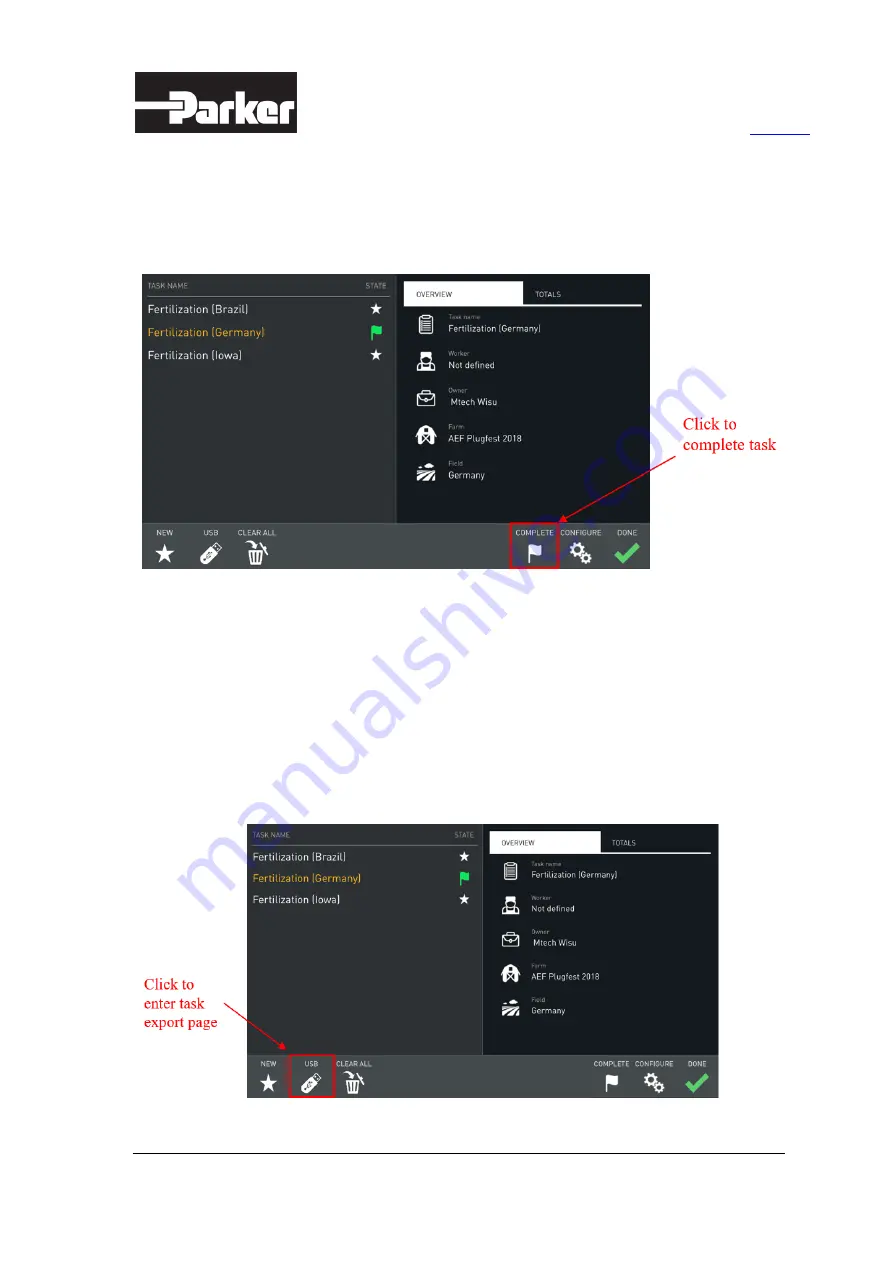
Parker ISOBUS Suite – User Manual
21/44
2.6. Complete Task
The selected task can be completed on the task setup page (= the status of the task is set to
completed).
Figure 29. Complete the task
However, the completed tasks can be continued simply by running them again (= the status of
the task is set to running).
2.7. Export Task
On the task setup page, click the
USB
icon to export tasks. The task import/export page also
provides information on the taskdata files as well as the functionality to eject (unmount) USB
media.
















































