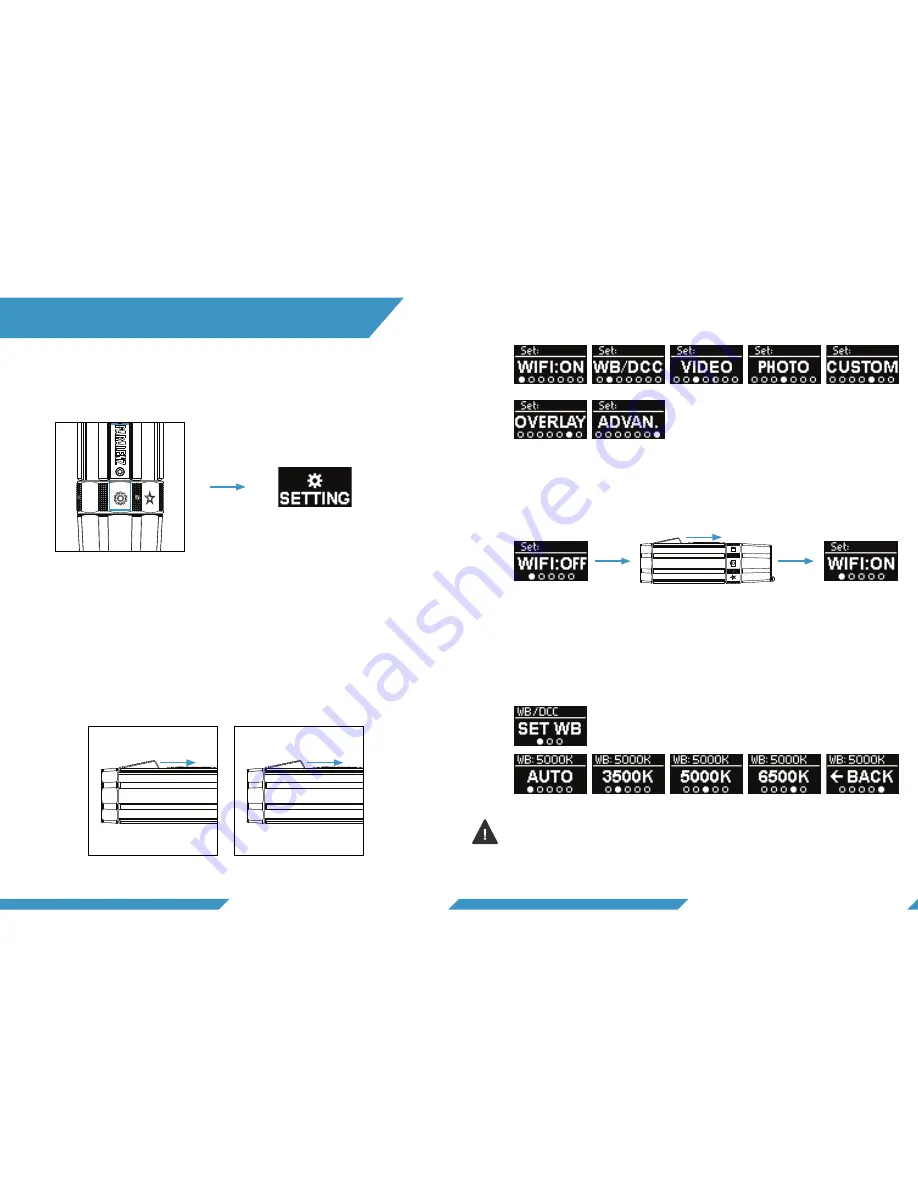
17
16
Go to the settings mode on the selector ring to select the cam-
era settings (all settings can also be controlled via the app).
When you select Settings on the selector ring, a menu will
appear. The first menu consists of 7 different categories: WiFi,
WB/DCC™, Video, Photo, Custom, Overlay and Advanced. You
navigate the menu by clicking or holding the activation switch.
Click once to go to the next step in the menu - hold to choose
or enter the selected setting.
The settings screen categories are as follows.
To change WiFi status go to settings > WiFi. Hold to turn WiFi
on/off.
To set the Kelvin (K) value of the white balance, go to the WB/
DCC™ screen in the settings menu. Select 'Set WB'. You can
chose between Auto, 3500K, 5000K (default value) and 6500K.
6.
CAMERA SETTINGS
6.1 SETTINGS MENU
6.2 TURN WIFI ON/OFF
6.3 WHITE BALANCE (WB)
Click
Hold
Next step
Choose selected
Hold
For best results use the white balance only when you dive with
lights on. For more information on how to use the white balance
go to www.paralenz.com/support






















