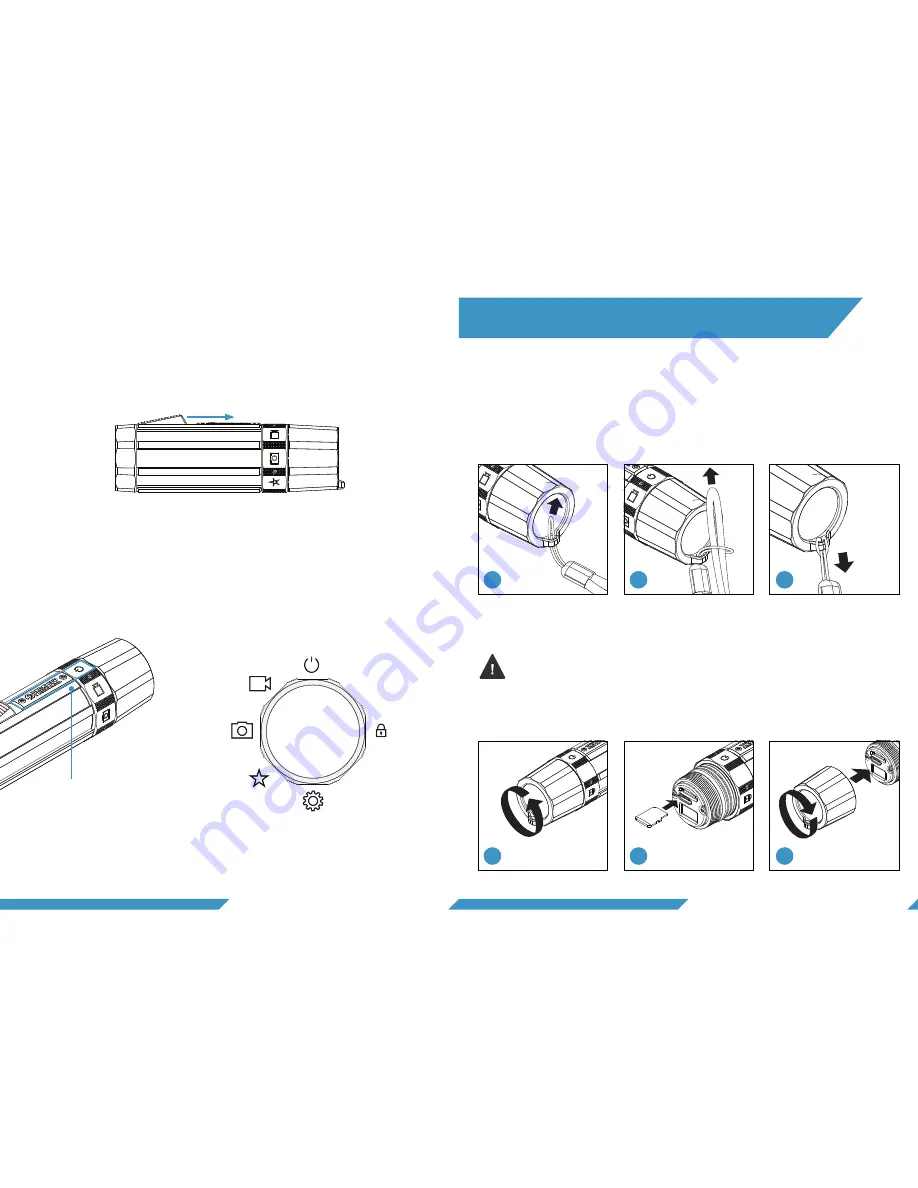
6
7
1.3.2 Selector Ring
To switch between modes, rotate the selector ring. The icon
aligned with the logo plate is the selected mode. Make sure the
selector ring is placed correctly (the selector ring will snap to
each position).
Power
Video
Photo &
Snap record
Custom
Settings
Locked
1.3 BUTTONS
1) Put the small cord of the strap through the eyelet on the
camera. 2) Put the other end of the strap through the loop.
3) Tighten the strap.
Turn off the camera before inserting the micro SD card. Use only
class U3 or V30 SD cards of a well-known brand. A capacity of
32 GB or more is recommended. (Max. 128 GB) (NOT included)
1) Unscrew the end cap. 2) Insert the micro SD card (logo side up).
3) Screw the end cap on – do not cross thread the cap!
2.1 ATTACH WRIST STRAP
2.2 INSERT MICRO SD CARD
2.
GETTING STARTED
1.3.1 Activation Switch
Pull back the activation switch once and release quickly to
‘click’. Hold the activation switch for 1 second or more to ‘hold’.
1
2
3
1
2
3
You can select mode by
rotating the ring and align the
mode with the logo plate.





































