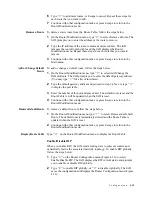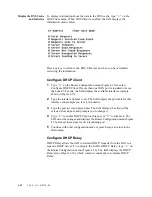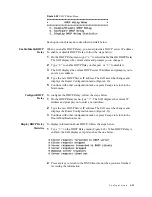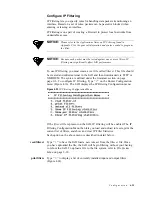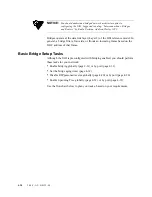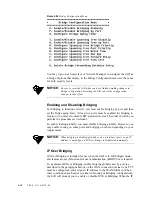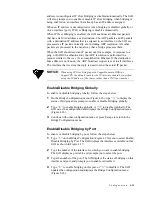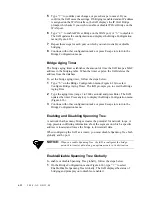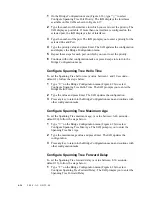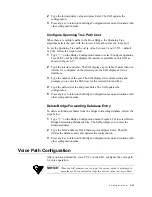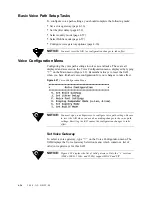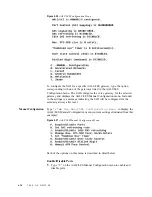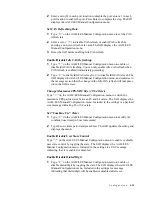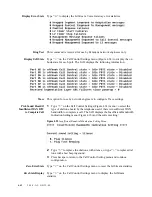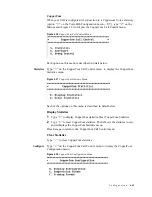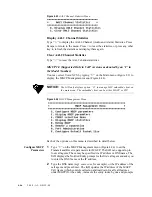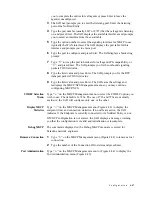C o n f i g u r a t i o n
4-33
2
Type
“E”
to enable spanning tree globally, or
“D”
to disable it globally.
The IAD saves, then displays the Bridge Configuration menu.
3
Continue with other tasks, or press Escape to return to the Main menu.
Enable/Disable Spanning Tree by Port
To enable or disable Spanning Tree by port, follow the steps below.
1
On the Bridge Configuration menu (Figure 4.26), type
“O”
to select
Enable/Disable Spanning Tree by Port. The IAD displays the interfaces
available on this IAD as shown in Figure 4.17
2
Type the number of the interface for which you want to enable Spanning
Tree. The IAD displays a port table. If more than one interface is configured
on the selected port, the IAD displays a list of interfaces.
3
Type the number of the port. The IAD displays the status of this interface
and port and prompts you to enable or disable Spanning tree for that
interface and port.
4
Type
“E”
to enable Spanning Tree on this port, or
“D”
to disable it. The
IAD saves the new configuration then displays the Bridge Configuration
(Figure 4.26) menu.
5
Repeat these steps for each port you want to enable or disable Spanning
Tree.
Configure Spanning Tree Bridge Priority
The Spanning Tree algorithm selects the bridge with the lowest priority on the
network as the Root Bridge.
To set the Spanning Tree bridge priority (a value between 1 and 65,565
−
default 32,768), follow the steps below.
1
Type
“R”
on the Bridge Configuration menu to select Configure Spanning
Tree Bridge Priority. The IAD displays a prompt for you to enter the
priority.
2
Type the priority and press Enter. The IAD updates the configuration.
3
Press any key to display the Bridge Configuration menu (Figure 4.26).
4
Continue with other configuration tasks or Escape to return to the Main
menu.
Configure Spanning Tree Port Priority
The spanning tree algorithm uses the spanning tree bridge priority to
determine which bridge to use as the Ethernet LAN destination when two or
more bridges are bridging between the same LAN.
To set the Spanning Tree priority by port (range 0 to 255
−
default 128, the
lower the value, the higher the priority), follow the steps below.
Summary of Contents for JetFusion 2004
Page 12: ...viii 2 0 0 0 A 2 G B 2 2 0 0...
Page 20: ...1 6 2 0 0 0 A 2 G B 2 2 0 0...
Page 174: ...6 12 2 0 0 0 A 2 G B 2 2 0 0...
Page 184: ...8 4 2 0 0 0 A 2 G B 2 2 0 0...
Page 186: ...A 2 2 0 0 0 A 2 G B 2 2 0 0...
Page 187: ...M e n u M a p A 3...
Page 188: ...A 4 2 0 0 0 A 2 G B 2 2 0 0...