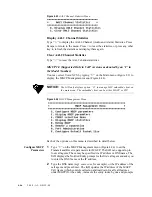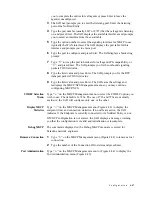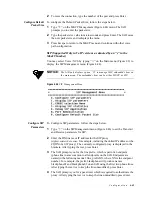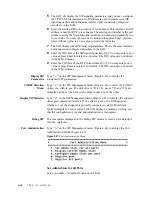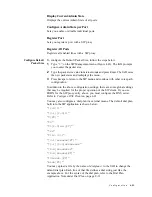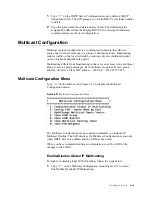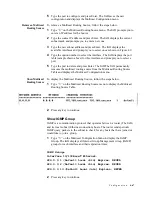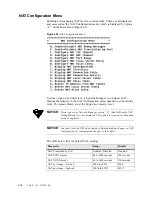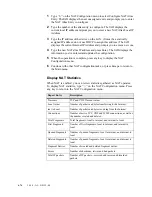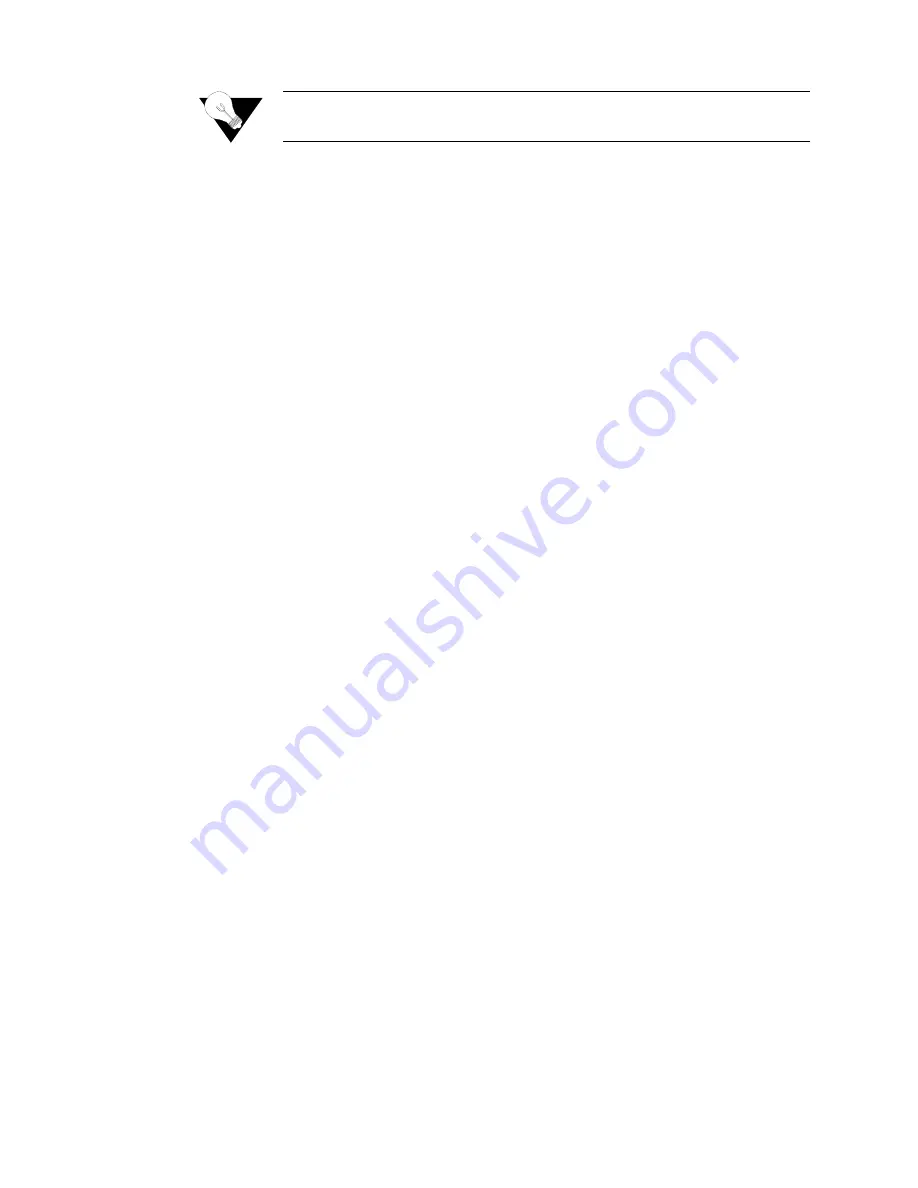
4-60
2 0 0 0 - A 2 - G B 2 2 - 0 0
NOTICE:
You must reset the IAD (page 2-8) after configuring the IAD as a DHCP
Server for the configuration changes to take effect.
Enable/Disable DHCP Server
When you enable DHCP Server, the IAD sequentially displays and processes
the required configuration commands beginning with Enable DHCP Server.
To enable or disable DHCP Server, follow the steps below:
1
Type
“C”
on the DHCP Server Configuration menu to select Enable/
Disable DHCP. If DHCP Relay is enabled, the IAD prompts you to disable
DHCP Relay because DHCP Server and DHCP Relay cannot be configured
at the same time. If DHCP Relay is not enabled, the IAD prompts you to
enable or disable DHCP server.
2
Type
“E”
to enable DHCP Server, to type
“D”
to disable DHCP Server and
proceed to Step 1 in the next section.
Enable/Disable Checking Additional DHCP Servers
When the IAD boots, you may configure the internal DHCP server to check
for additional DHCP servers on the LAN. If an external DHCP server is
discovered, the IAD-based DHCP service is disabled. To enable or disable
checking for external DHCP servers, follow the steps below.
1
Type
“D”
DHCP Server Configuration menu to select Enable/Disable
Checking for Additional DHCP Servers. The IAD prompts you to enable/
disable Checking for Additional DHCP Servers.
2
Type
“E”
to enable checking, or
D
to disable checking.
3
Proceed to Step 1 under Configuring DHCP Server Parameters below.
Enable/Disable DHCP Debug Messages
The commands in option
“B”
on the DHCP Server Configuration menu are
reserved for use by Paradyne network engineers.
Configure DHCP Server Parameters
1
Type
“I”
on the DHCP Server Configuration menu, or continue from the
Checking Additional DHCP Servers section above. The IAD displays the
gateway address and prompts you to enter a new one.
2
Type the IP address of the gateway and press Enter. If there is no gateway
available, type the address of the Ethernet port. The IAD displays the
current DNS Server address and prompts you to enter a new DNS Server IP
address.
3
Type the new DNS Server address, or type
255.255.255.255
to use a
DNS Server assigned from another port. Press Enter to continue. The IAD
Summary of Contents for JetFusion 2004
Page 12: ...viii 2 0 0 0 A 2 G B 2 2 0 0...
Page 20: ...1 6 2 0 0 0 A 2 G B 2 2 0 0...
Page 174: ...6 12 2 0 0 0 A 2 G B 2 2 0 0...
Page 184: ...8 4 2 0 0 0 A 2 G B 2 2 0 0...
Page 186: ...A 2 2 0 0 0 A 2 G B 2 2 0 0...
Page 187: ...M e n u M a p A 3...
Page 188: ...A 4 2 0 0 0 A 2 G B 2 2 0 0...