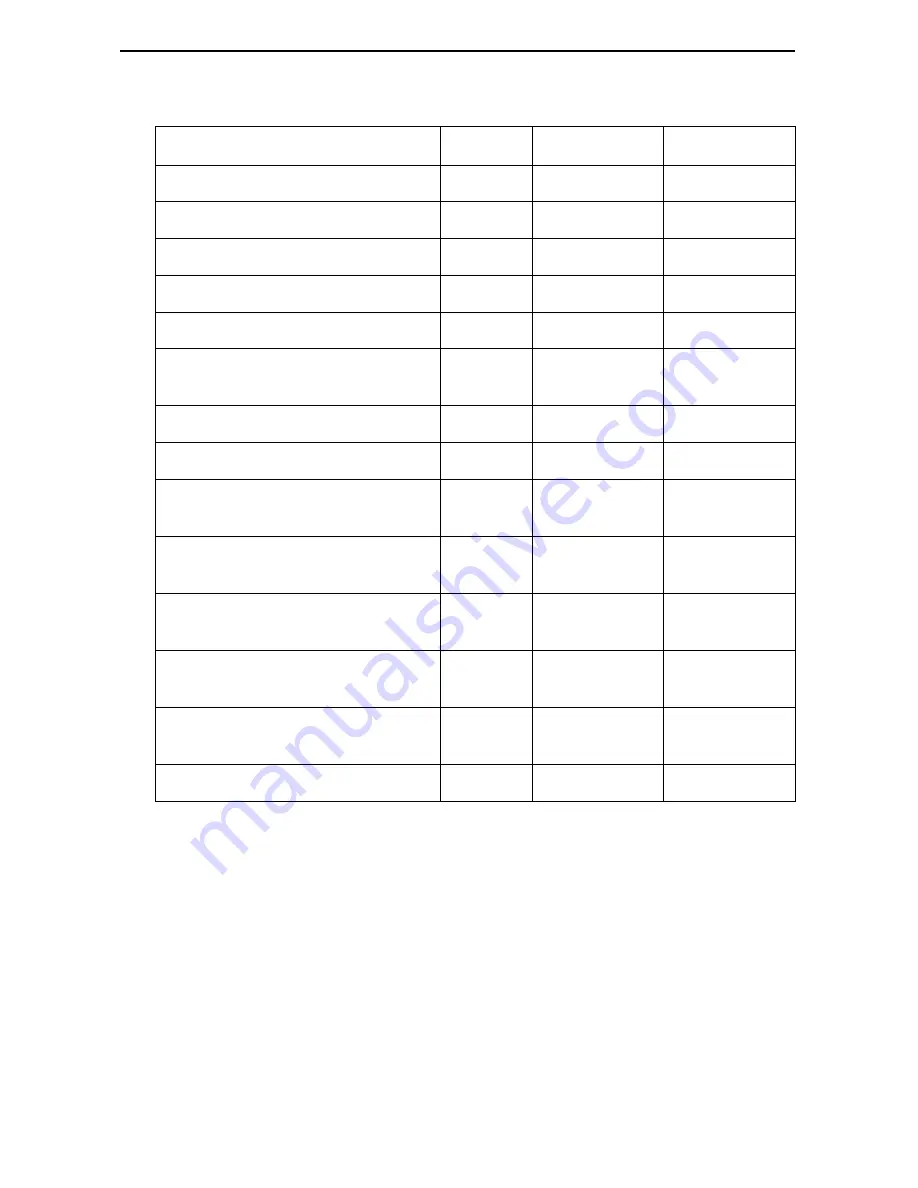
20
The user data port uses a 34-position V.35 connector that connects to the DTE.
Signal
ITU CT# Direction
34-Pin Socket
Shield
101
—
A
Signal Ground/Common
102
—
B
Request to Send (RTS)
105
In (From DTE)
C
Clear to Send (CTS)
106
Out (To DTE)
D
Data Set Ready (DSR)
107
Out
E
Receive Line Signal Detector
(RLSD or LSD)
109
Out
F
Data Terminal Ready ( DTR)
108/1, /2
In
H
Local Loopback (LL)
141
In
L
Transmit Data ( TXD)
103
In
P (A) and
S (B)
Receive Data (RXD)
104
Out
R (A) and
T (B)
Transmit Signal Element Timing –
DTE Source (XTXC or TT)
113
In
U (A) and
W (B)
Receive Signal Element Timing –
DCE Source (RXC)
115
Out
V (A) and
X (B)
Transmit Signal Element Timing –
DCE Source (TXC)
114
Out
Y (A) and
AA (B)
Test Mode Indicator (TM)
142
Out
NN
Summary of Contents for FrameSaver DSL 9783 CSU/DSU
Page 28: ...9783 A2 GN10 30...























