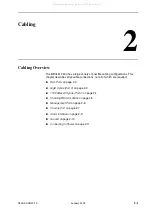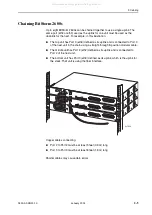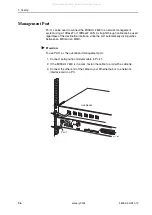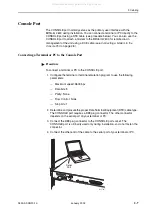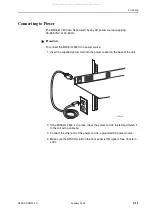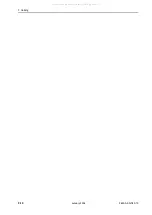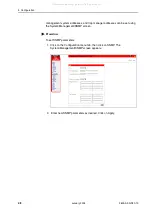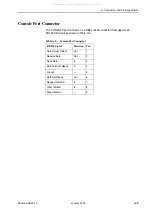2600-A2-GN20-10
January 2004
3-1
3
LEDs
LED Locations
The locations of the System and DSL Port LEDs on the front panel of the
BitStorm 2600 are shown in
Figure 3-1, Front Panel LEDs
.
Figure 3-1.
Front Panel LEDs
03-17454
PORT1-10/100BT
CONSOLE
PORT2-10/100BT
PORT3
LINK
ACT
GigE
ST
A
TUS
ALARM
TEST
ALARM
1
2
23
1000BT
24
3
4
5
6
7
8
9
10
11
12
13
14
15
16
17
18
19
20
21
22
Link LEDs
Activity LEDS
DSL Ports LEDs
2600
PORT1-10
/100BT
CONSOLE
PORT2-10
/100BT
PORT3
L
IN
K
A
C
T
GigE
S
T
A
T
U
S
A
L
A
R
M
T
E
S
T
ALARM
1
2
23
DSL PORT
S 1-24
1000BT
24
3
4
5
6
7
8
9
10
11
12
13
14
15
16
17
18
19
20
21
22
POTS 1-24
All manuals and user guides at all-guides.com