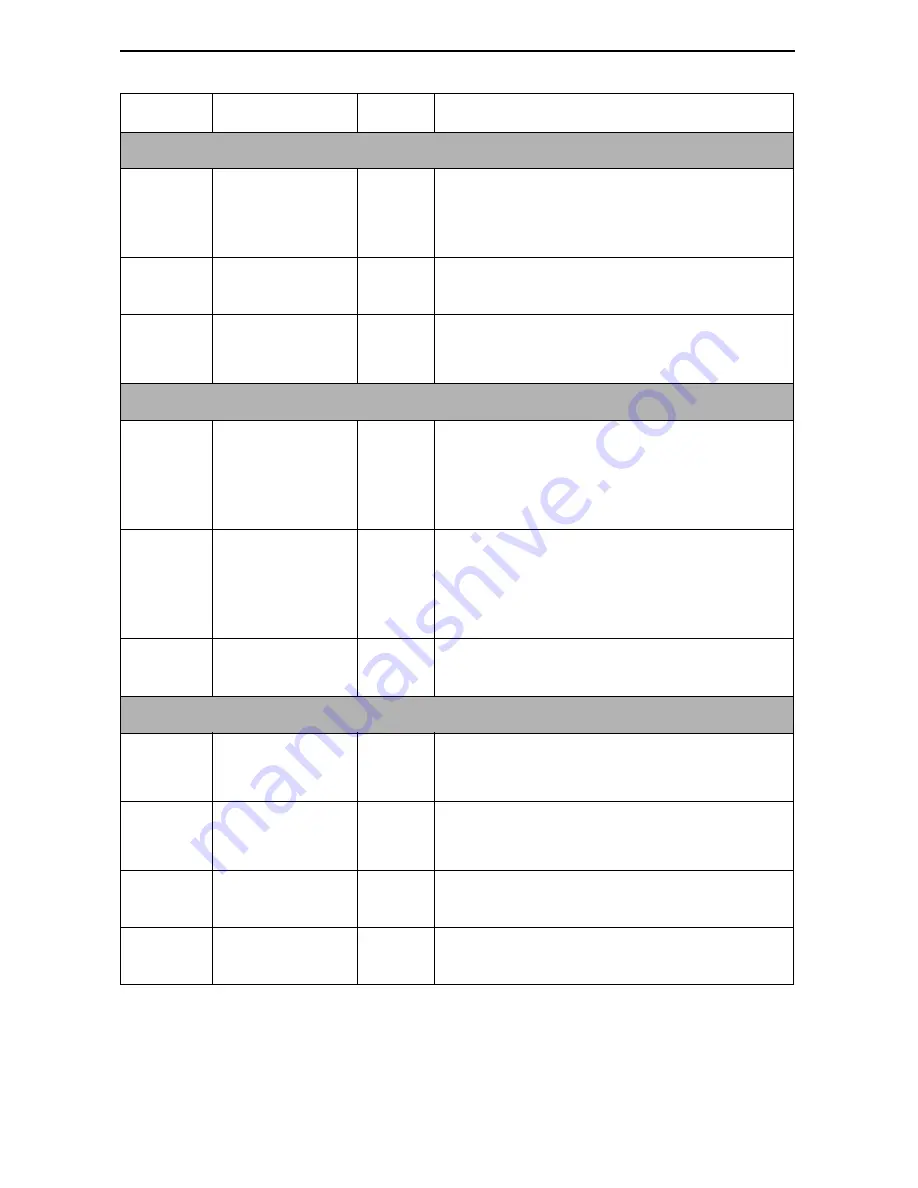
11
Label
Indication
Color
What It Means
System
OK Power
and
Operational
Status
Green
ON – DSU/CSU has power and it is
operational.
OFF – System failed, or self-test in progress.
ALM Operational
Alarm ( Fail)
Red
ON – DSU/CSU has just been reset, or an
error or fault has been detected.
TEST Test
Mode
Yellow
ON
– Loopback or test pattern is in progress.
OFF – No tests are active.
Network
SIG Signal
Green
ON
– A recoverable signal is present on the
network interface.
OFF – The signal cannot be recovered from
the network interface.
OOF
Out of Frame
Yellow
ON – At least one OOF was detected during
the sampling period.
OFF – No OOFs were detected during the
sampling period.
ALM Alarm
Yellow
ON
– An alarm condition is present on the
network interface.
Port
TXD
Transmitted
Data
Green
ON – Receiving a 0 from the DTE.
OFF – Receiving a 1 from the DTE.
RXD
Received Data
Green
ON – Sending a 0 to the DTE.
OFF – Sending a 1 to the DTE.
RTS
Request to Send Green
ON – DTE is activating a control signal to
indicate readiness to transmit data.
DTR
Data Terminal
Ready
Green
ON – DTE is activating a control signal to
indicate readiness for operation.










































