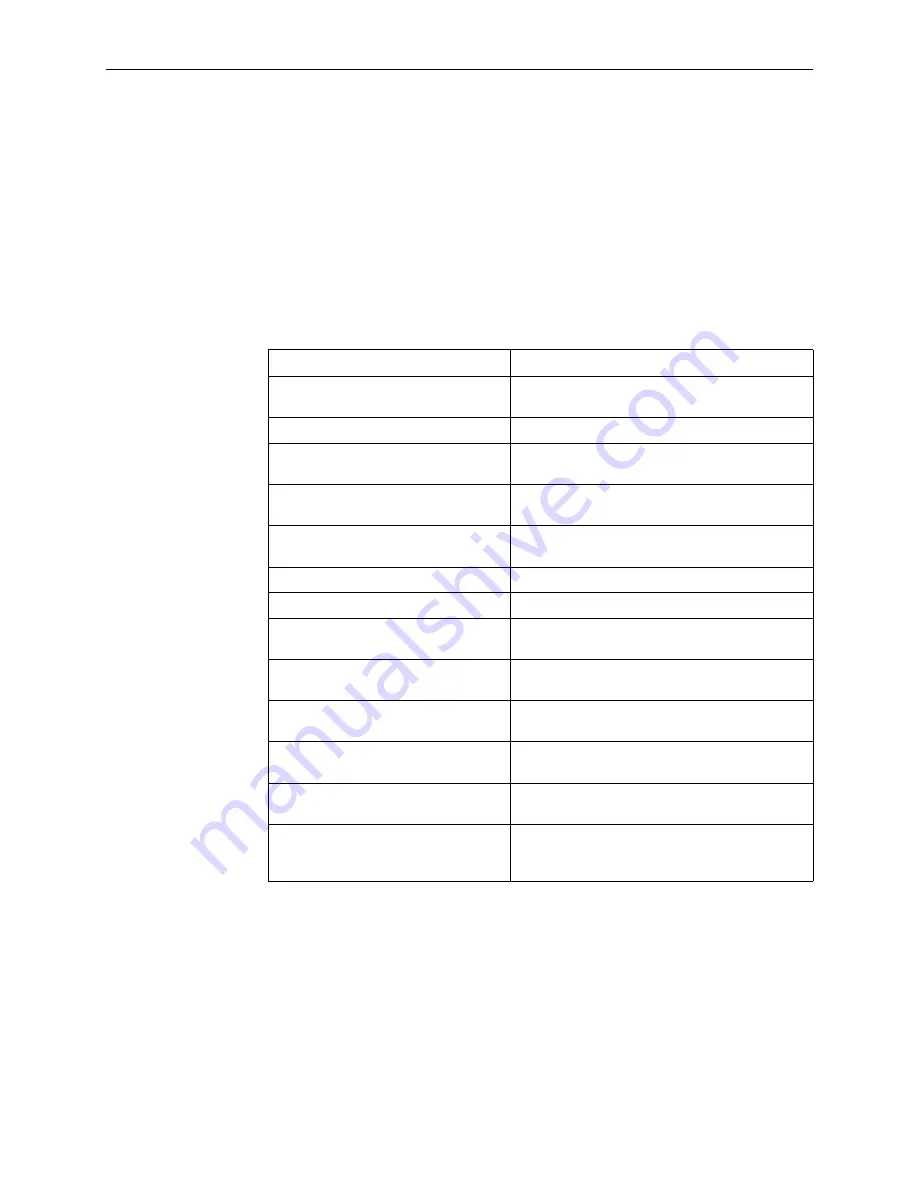
2. User Interface and Basic Operation
2-6
September 2001
7123-A2-GB20-00
Navigating the Screens
You can navigate the screens by:
Using keyboard keys.
Switching between the two screen work areas using function keys.
Keyboard Keys
Use the following keyboard keys to navigate within the screen area:
Press . . .
To . . .
Ctrl-a
Move cursor between the screen area and the
screen function keys area.
Esc
Return to the previous screen.
Right Arrow (on same screen row), or
Tab (on any screen row)
Move cursor to the next field.
Left Arrow (on same screen row), or
Ctrl-k
Move cursor to the previous field.
Backspace
Move cursor one position to the left or to the last
character of the previous field.
Spacebar
Select the next valid value for the field.
Delete (Del)
Delete character that the cursor is on.
Up Arrow or Ctrl-u
Move cursor up one field within a column on the
same screen.
Down Arrow or Ctrl-d
Move cursor down one field within a column on
the same screen.
Right Arrow or Ctrl-f
Move cursor one character to the right if in edit
mode.
Left Arrow or Ctrl-b
Move cursor one character to the left if in edit
mode.
Ctrl-l
Redraw the screen display, clearing information
typed in but not yet entered.
Enter (Return)
Accept entry or, when pressed before entering
data or after entering invalid data, display valid
options on the last row of the screen.
Summary of Contents for 7123
Page 1: ...7123 SNMP DSU CSU User s Guide Document No 7123 A2 GB20 00 September 2001...
Page 10: ...About This Guide viii September 2001 7123 A2 GB20 00...
Page 22: ...2 User Interface and Basic Operation 2 10 September 2001 7123 A2 GB20 00...
Page 70: ...4 Security and Logins 4 12 September 2001 7123 A2 GB20 00...
Page 116: ...6 Troubleshooting 6 20 September 2001 7123 A2 GB20 00...
Page 136: ...C Connectors Cables and Pin Assignments C 8 September 2001 7123 A2 GB20 00...






























