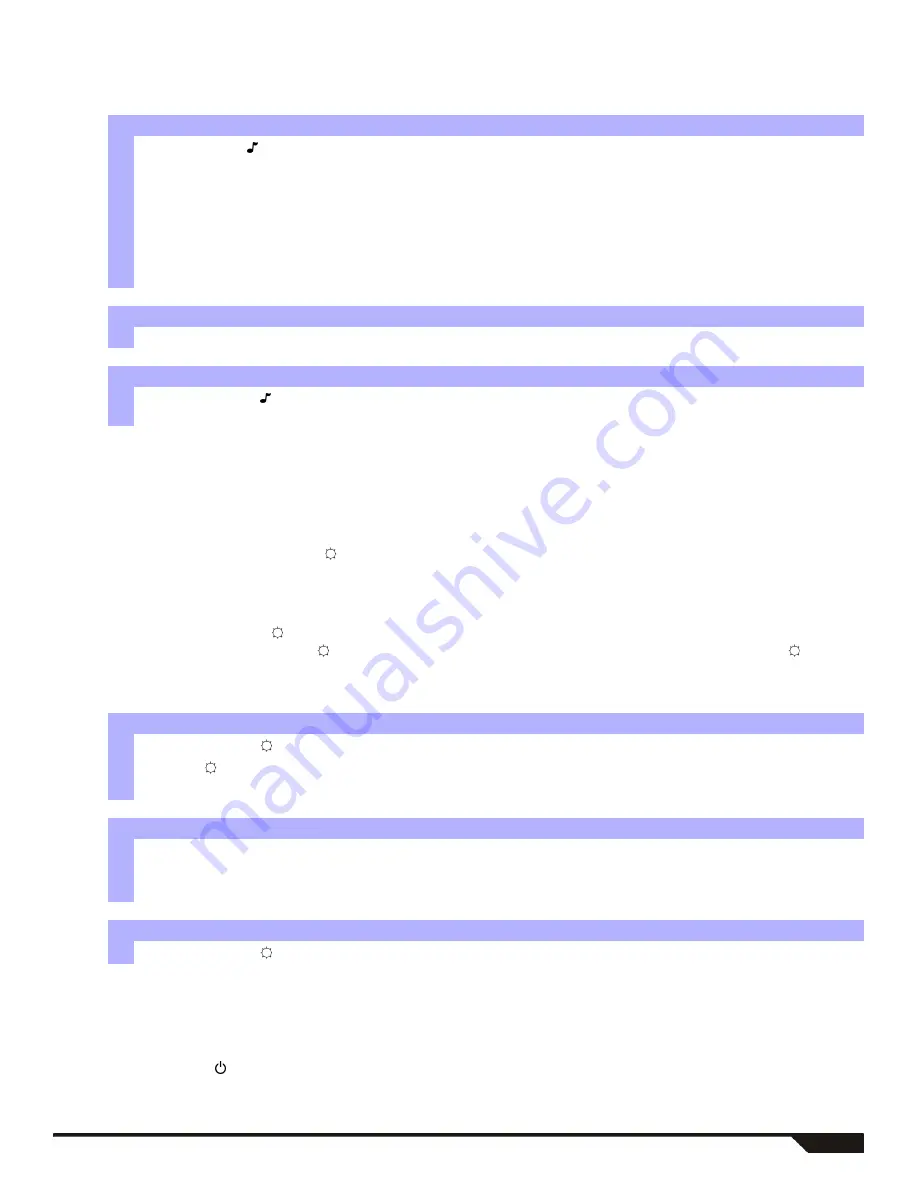
Magellan / Spectra SP
13
Programming Chime Zones
A Chime-enabled zone will advise you every time it is opened by causing your keypad to beep.
Each keypad must be chimed
separately.
Keypad Muting
When muted, the keypad will only emit the confirmation beep, rejection beep, and beep when a key is pressed. Therefore, when muted,
the keypad will not beep during an alarm and will not beep for chime enabled zones.
For MG32LED, MG32LRF, and MG10LEDV/H, press and hold the
[
CLEAR
]
key for 6 seconds to enable or disable Keypad Muting. If the
keypad emits a confirmation beep, Keypad Muting is enabled for that keypad. If the keypad emits a rejection beep, the feature is
disabled. For MG32LCD: press and hold the [ ] key for keypad settings. Press
[4]
for Mute Control. Press
[
ARM
]
to enable or disable
keypad muting.
Each keypad must be muted separately.
Keypad Backlight
(For MG32LCD, press and hold the [ ] key for keypad settings)
.
The illumination level behind the keys can be modified to suit your
needs. There are four backlight levels. The
[ ]
or
[
MEM
]
key is used to set the desired level. Each consecutive push of the
[ ]
or
[
MEM
]
key will increase the backlight level until the maximum level is reached. After reaching the maximum level, the backlight level will return
to the lowest level and the whole process is repeated.
PGM Keys (Programmable Outputs)
Your system may include one or more PGMs. When a specific event or condition occurs in the system, The PGM can be used to reset
smoke detectors, activate light switches in your home or office, open/close garage doors and much more. If programmed by your
installer, you can press and hold keys
[1]
&
[2]
,
[2]
&
[3]
,
[4]
&
[5]
,
[5]
&
[6]
,
[7]
& [
8]
, or
[8]
&
[9]
for each respective PGM. Press and
hold
[
CLEAR
]
+
[
ENTER
]
or
[ ]
for three seconds to perform a smoke reset. These features must be set by your installer.
How do I chime zones?
MG32LED / MG32LRF (32-zone hardwired & wireless LED keypad modules only)
1 Press & hold the
[ ]
key. The Arm1, Arm2, Stay1, and Stay2 LEDs will flash.
2
Select the numbers corresponding to the zones you want to Chime by entering the two-digit zone number. For example, to
chime zone 2 enter
[0]
then
[2]
. The corresponding LED will light up. The keypad will automatically save the information
once the 2-digit zone number is entered.
3 Press the
[
ENTER
]
key to exit.
To remove the Chime feature from a zone, in step 2 enter the zone number again so the number extinguishes or press
[
SLEEP
]
to remove Chiming from all zones programmed to Chime. Any zones that are already Chimed will also illuminate.
Zones that remain unlit are not Chimed.
How do I chime zones?
MG10LEDV / MG10LEDH (10-zone LED keypad modules only)
Press & hold the zone key (
[1]
to
[0(10)]
). Accept beep = Chime on, Fail beep = Chime off.
How do I chime zones?
MG32LCD (32-zone LCD keypad modules only)
Press and hold the [ ] key. Press
[1]
to select which zone to chime or press
[2]
to configure chime period. The chime
period allows you to specify the time frame in which the zone will chime.
How do I modify the backlight?
MG32LED / MG32LRF (32-zone hardwired & wireless LED keypad modules only)
1 Press and hold the
[ ]
key.
2 Press the
[ ]
key to set the desired backlight level.
3 Press
[
CLEAR
]
or
[
ENTER
]
to exit.
How do I modify the backlight?
MG10LEDV/H (10-zone LED keypad modules only)
1 Press and hold the
[
MEM
]
key. The
[
MEM
]
key will illuminate.
2 Press the
[
MEM
]
key to set the desired backlight level.
3 Press
[
CLEAR
]
or
[
ENTER
]
to exit.
How do I modify the backlight?
MG32LCD (32-zone LCD keypad modules only)
Press and hold the
[ ]
key. Press
[2]
to modify the backlight. Scroll using the [
S
] and [
T
] keys. Press
[
ENTER
]
to save.




















