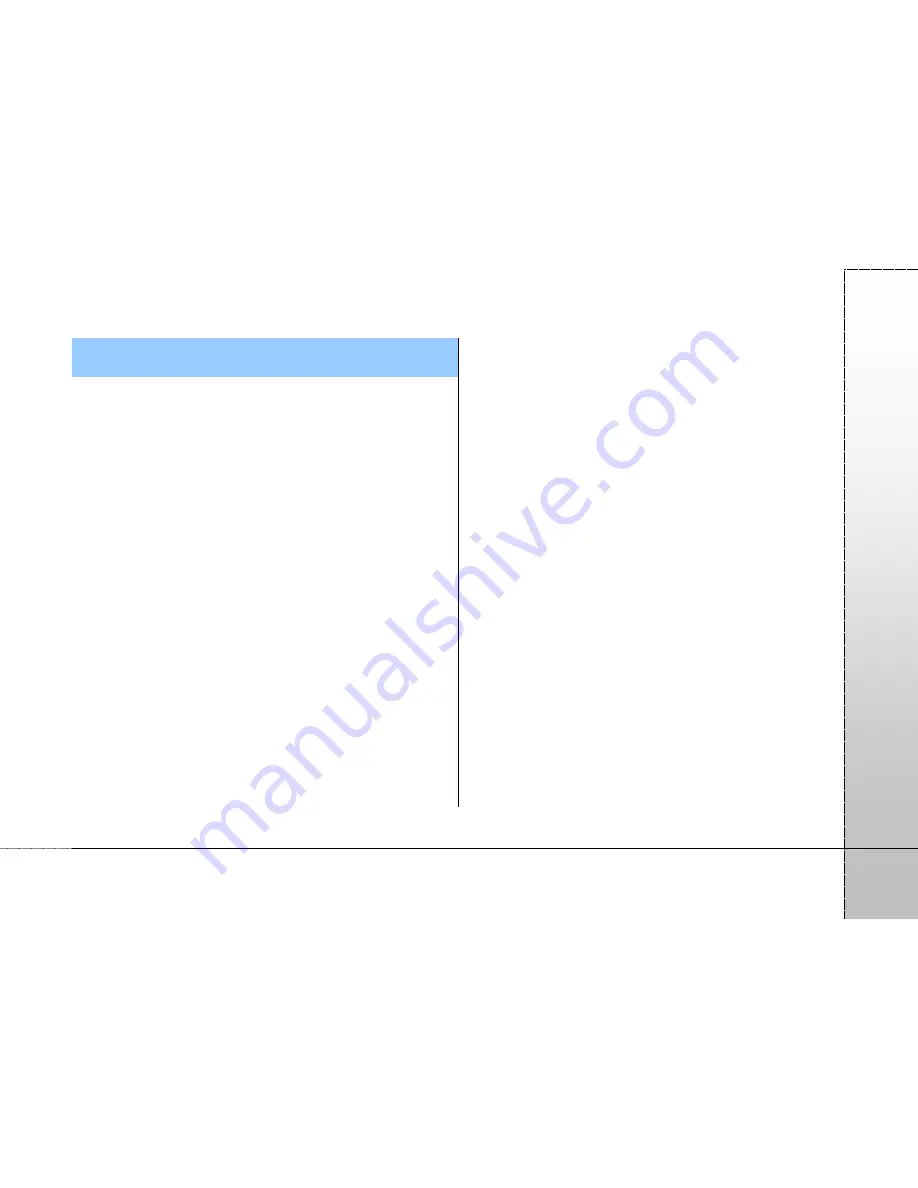
Page 3
PA
PA
G
O
Disclaimer
The map data provided by this system is for reference only. The
user must determine their current location based on the actual
conditions.
The route plan, voice indication and junction information offered
by this system are recommendations generated routing
algorithms with an electronic map database. They are provided
for reference only and the user must follow actual road
conditions.
The user is required to follow local laws and drive safely. Do not
operate this system when the vehicle is in motion.
The GPS positioning results are provided for the user's
reference only. They should not affect the actual driving
behavior as this system is unable to guarantee accuracy.
The accuracy of GPS positioning may vary due to weather and
location (tall buildings/tunnels/underpasses/trees). Most GPS
do not work indoors as the GPS signal cannot pass through
buildings or metallic solar film on car windows. The quality of
GPS reception varies depending on individual hardware
characteristics. This system is not capable of determining
variances in positioning results due to hardware differences.
This system is provided only for non-commercial use. Maction
Technologies will accept no liability for any loss or damage
caused by the use of this system to the extent permissible by
law.
Use of this system constitutes your
consent to the above disclaimer




































