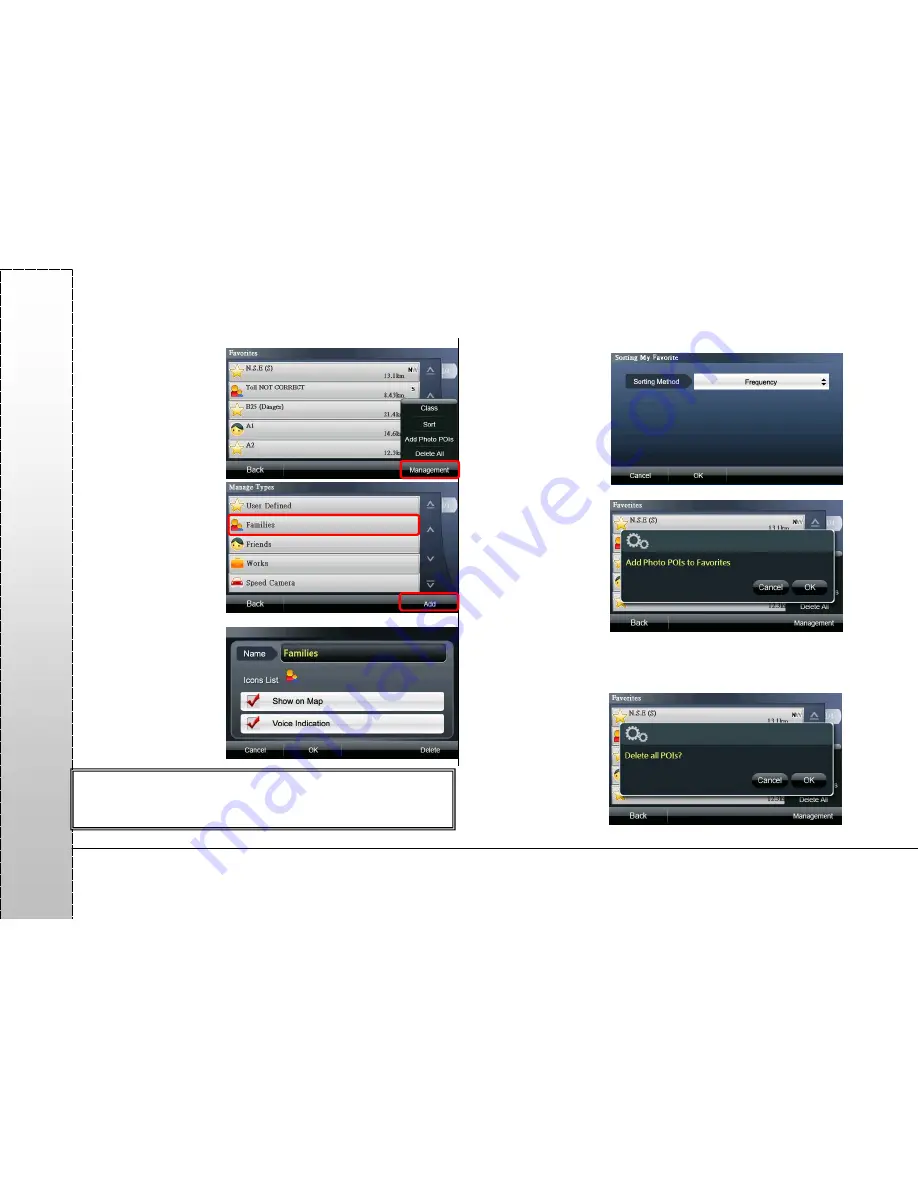
Page 14
PA
PA
G
O
Click “Management” to
manage or edit all POI
data.
a.
Class
: classify all
POI data in the
“Favorites”.
a-1 You can edit a
specific type or use
“Add” to add a new
type.
a-2 You can change the
“Icons List” here and
select whether to
display on the map or
notified by voice. You
can also delete the type
here.
b.
Sort
: If a lot of data
are displayed, you
can use the “Sort”
function to classify
the data you need.
Data can be sorted
by “Frequency”,
“Distance”, “Date”
and “Category.”
c.
Add Photo POIs
:
This option can add
the photos that
have GPS
coordinates in the
system to “Favorite”
and use the
coordinates to
navigate. Photo
files that have GPS coordinates can be placed in the program
folder Navi\Photo, so the system can read these photos in
this folder when you add photo POIs.
d.
Delete All
: Delete
all POI data in the
“Favorites.”
《
Tip
》
“Delete” option is not available to the types “Undefined” and
“Speed Camera.





























