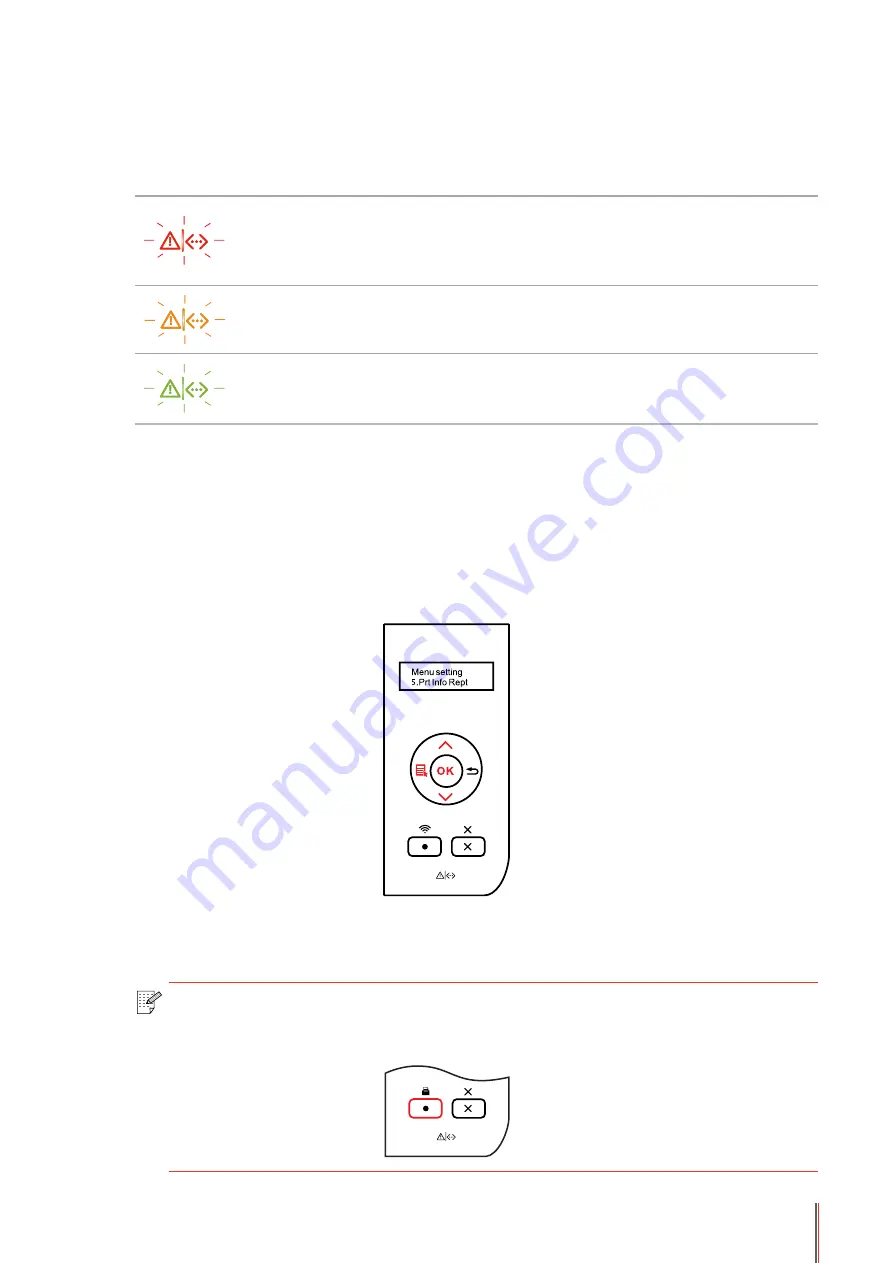
1-7
2. Status Indicator
The multi-colored LED indicator will display red, orange and green with the specific meanings
as follows:
Red indicates the emergence of a serious error, such as the laser toner cartridge
is not installed, the laser toner cartridge does not match the printer, or the paper
tray is out of paper; and in such a case, it will keep the red light on.
For specific error, see
.
The display provides information about the printer and can be used for setting
up the Product Settings.
Press this button to browse through each menu and its options.
For menu items need to input, change the numeric value by cycle
accumulating.
1.5. Print the Product Report
Users can print the product report by manipulating the control panel. These pages can help
you understand the product information, diagnose and resolve product failures.
1) Press "Menu" to enter the Menu Settings interface.
2) Press direction key "▲" or "▼" to select the "5.Prt Info Rept" option.
3) Press "OK" to enter the Print Information Report interface, and users can print the product
report according to their needs.
Note:
• In case of non-Wi-Fi model, users can also print the network configuration
report of the printer directly through the shortcut button of "Network Configuration
Report" on the control panel.
Summary of Contents for P3502DN
Page 100: ......






























