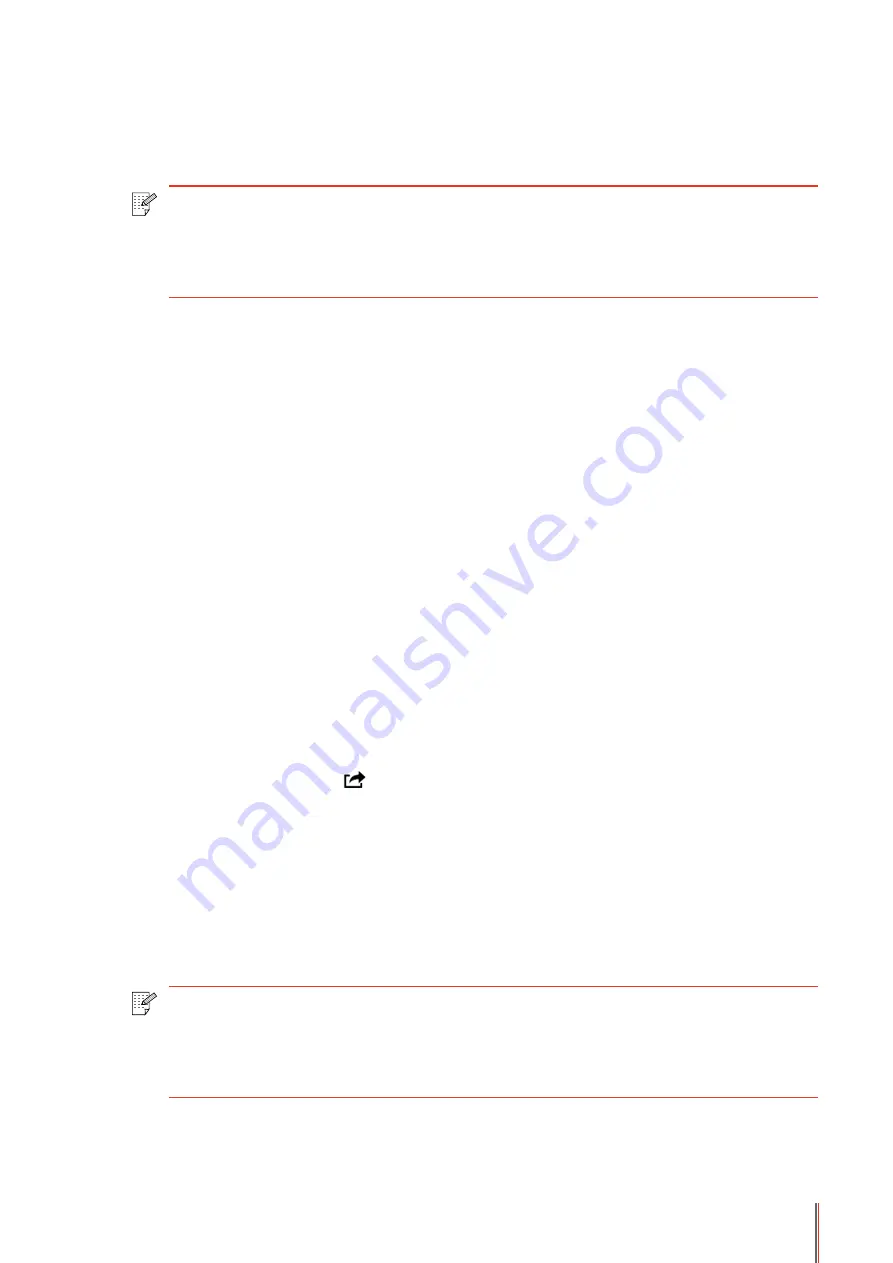
5-4
If you selected other printer (or failed to select any printer), please tap the pull-down menu of
printer, and select your Pantum printer.
7. Set printing parameters, e.g. print pages.
8. Tap “Print”.
Note:
•If print failed, check whether the Android mobile device is connected to the
printer's wireless hotspot (Wi-Fi).
• If the Android mobile device did not detect any printer, check whether the printer
is powered on and the printer is turned on.
5.2.2.
I
OS device mobile printing
Only the AirPrint -certified printers are applicable for using AirPrint feature. Please check out
whether AirPrint -certified symbol is printed on the carton of the printer.
5.2.2.1. The operating systems which support
I
OS mobile printing
Applicable for
I
OS7.0 or higher version.
5.2.2.2. Preliminary preparations
1. A printer with wireless network feature.
2.
I
OS mobile device.
5.2.2.3. How to use AirPrint mobile printing
The printing steps may varied by applications, taking PDF as an example for explanation.
1. Turn on the printer.
2. Connect the
I
OS mobile device with wireless network of the printer (Please refer to Chapter
3. Start the application (such as PDF).
4. Select document, and tap .
5. Tap "print".
6. Please make sure the Pantum printer is selected.
If you selected other printer (or failed to select any printer), please tap the pull-down menu of
printer, and select your Pantum printer.
7. Set printing parameters, e.g. print pages.
8. Tap “Print”.
Note:
• If print failed, check whether the
I
OS mobile device is connected to the printer's
wireless hotspot (Wi-Fi).
• If the
I
OS mobile device did not detect any printer, check whether the printer is
powered on and the printer is turned on.
Summary of Contents for P3502DN
Page 100: ......






























