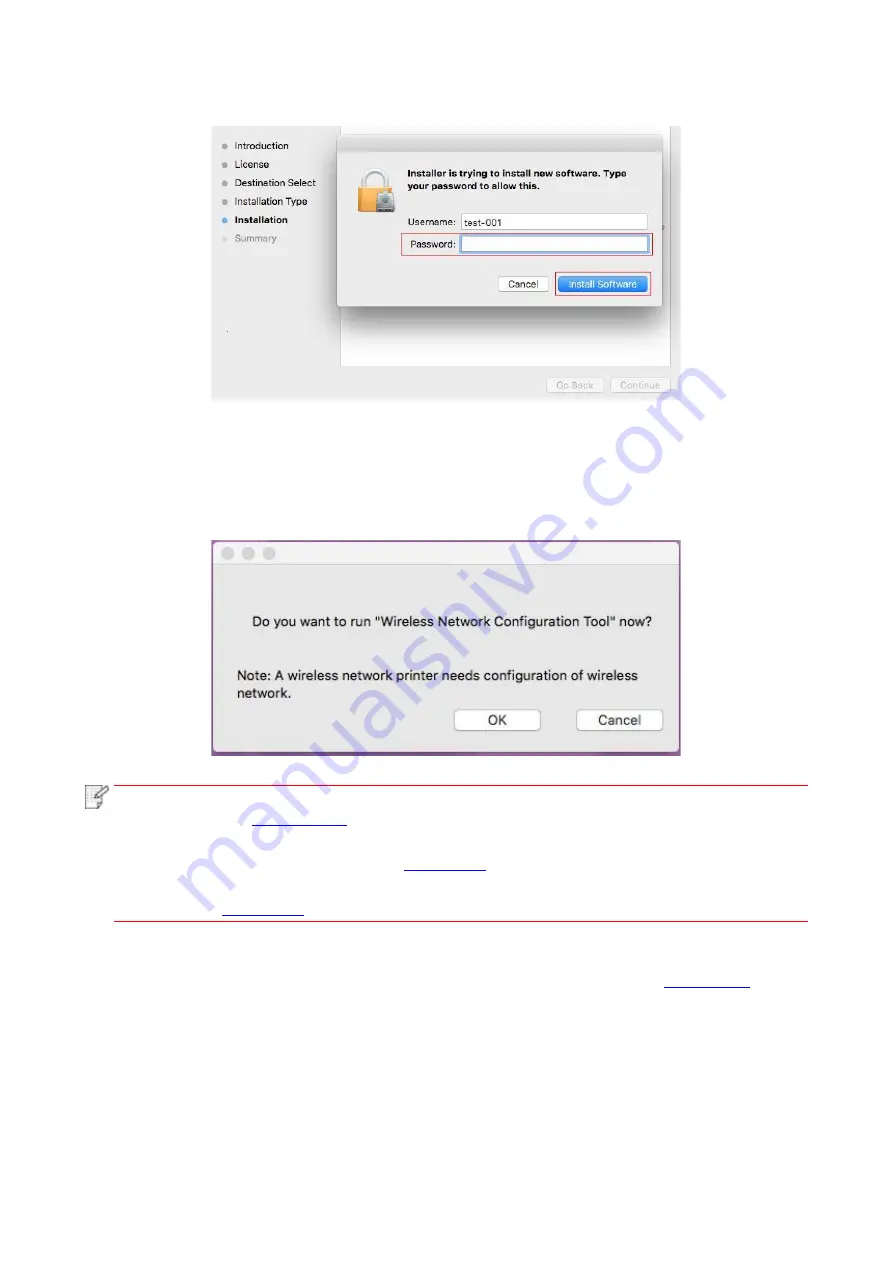
34
7. Input computer password and click “Install Software”.
8. Click “Continue Installation” on the prompt window popping out.
9. The system will finish driver installation automatically.
• If using a USB cable to connect a computer with a WiFi model printer, a wireless network
configuration prompt window will pop up during driver installation, as shown in following picture.
Note:
• click “Yes”, you can configure printer’s wireless network via wireless network configuration
tool (refer to
for how to make configuration).When configuration is completed,
unplug USB cable, and then on the pop-
up “Add Printer” interface, you may add the
network-connected printer(refer to
• Click “No”, you can add a USB-connected printer on the pop-up “Add Printer” interface
(refer to
for how to add printer).
If using a USB cable to connect a computer with a non-
WiFi model printer, a “Add Printer” interface
will pop up during the driver installation and you can add a printer here (refer to
for how
to add printer).
Summary of Contents for P3020 Series
Page 95: ......
















































