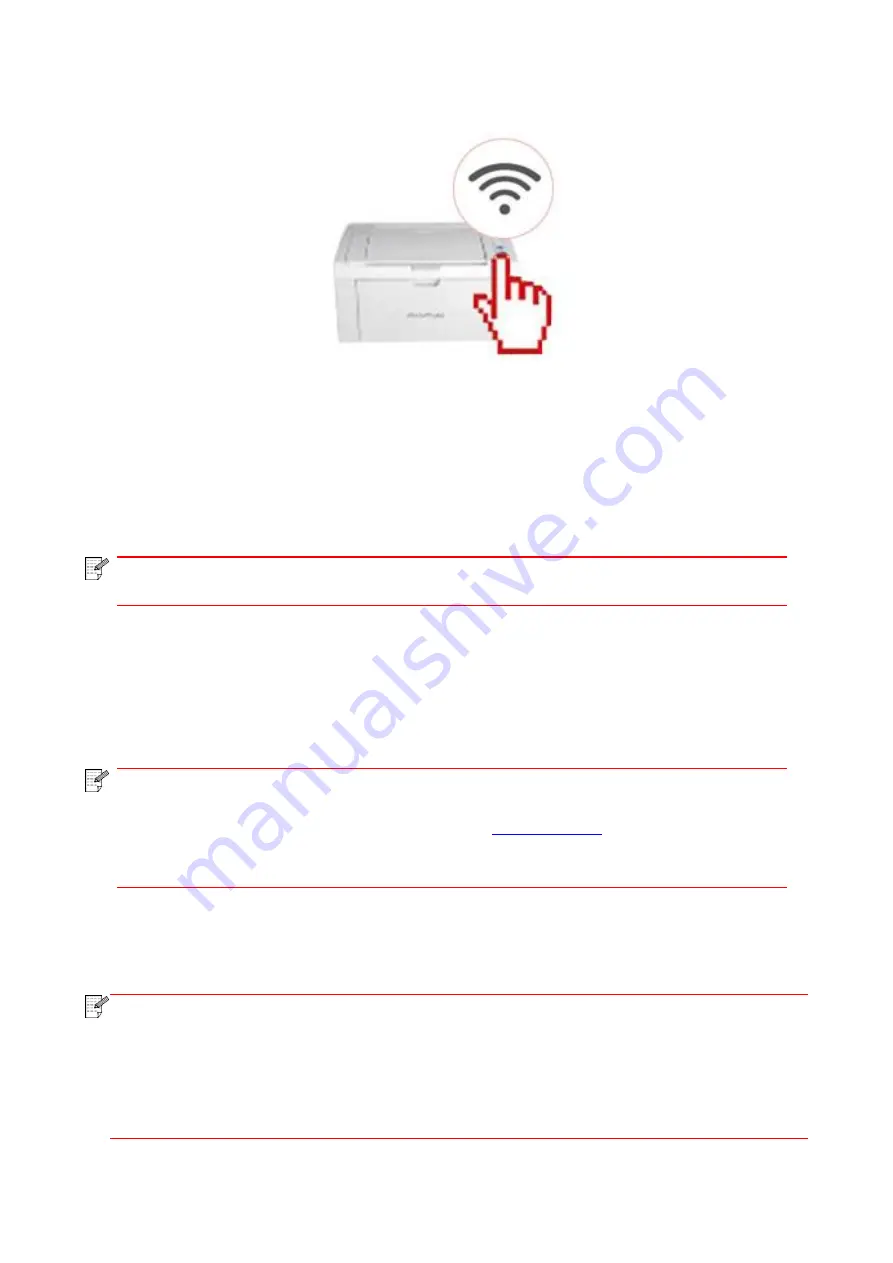
41
2. Press Wi-Fi on the printer, and make sure that the Wi-Fi indicator flickers in blue.
3. Enter the Pantum Printing App, click "Add Printer" on the home page, and follow the instructions
on the interface.
4. Select printer > Enter the router Wi-
Fi name and password > Click “Next” > Add success,start
experience.
Note:
• If you search for multiple printers, check the serial number tags after your
fuselage,select the printer you want to connect according to the serial number.
II. Search for a printer in the LAN
1. The printer and mobile device have been connected to the same LAN.
2. Enter the Pantum Printing App > Click “Add Printer” > Select the printer > Printer added
successfully, and start the experience.
Note:
•
If multiple printers are found, please print the “Network Configuration Page” and
select the printer you desire based on the IP address. (For information on how to obtain
the IP address of the printer, you may refer to
and print “Network
Configuration Page”)
6.1.3.2. Use the printer
Enter the home page of the App, and select to experience different functions as needed.
Note:
• The functions may vary in different printer models. Specific functions are subject to the
printer you have purchased.
• If printing fails, check whether the mobile device is connected to the same wireless
network to which the printer is connected.
• If the mobile device does not detect any printers, check whether the printer is plugged in
and turned on.
Summary of Contents for P2500W Plus Series
Page 77: ...67...






























