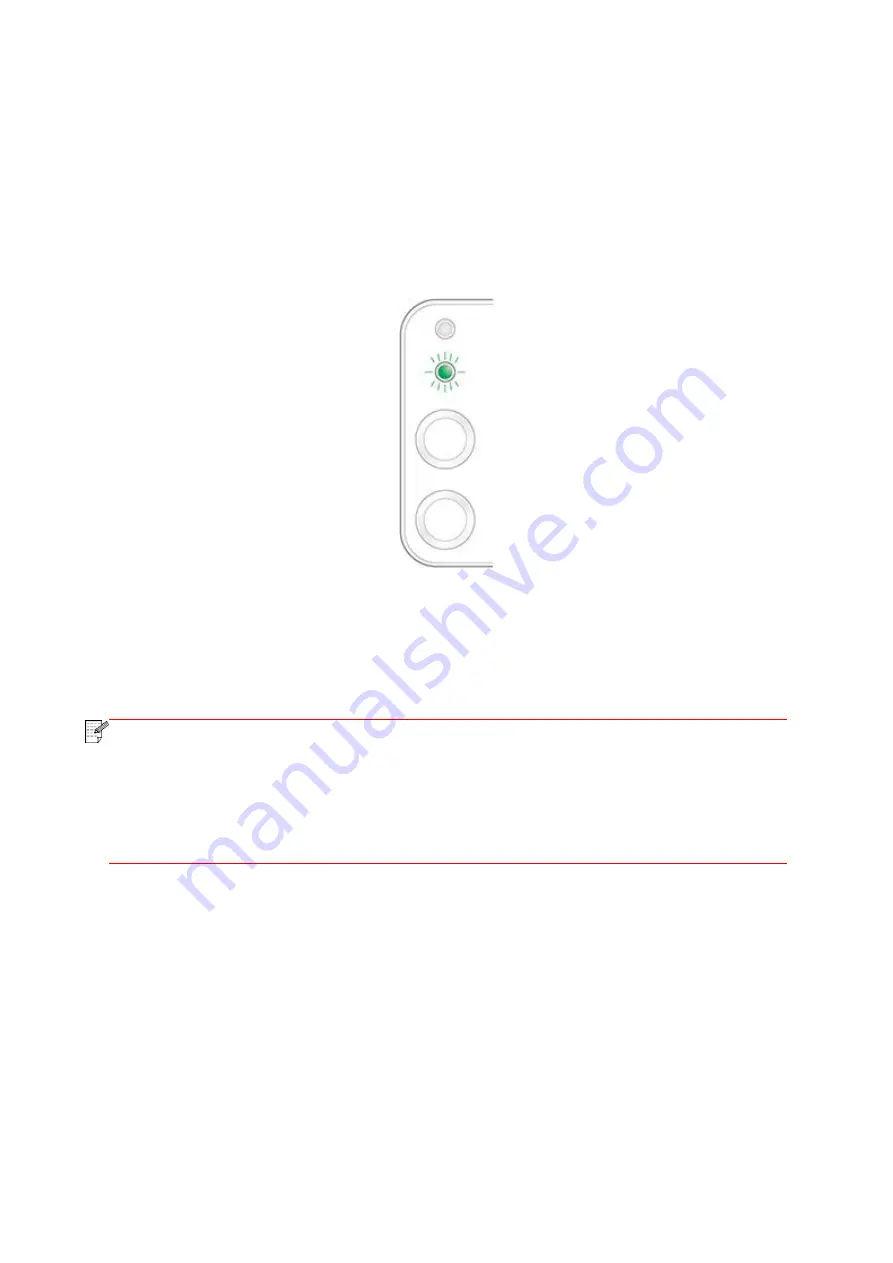
32
4.2. Install the Printer to Network
In this setting, the printer is directly connected to the network and can be set to allow all computers
on the network to print directly on the printer.
1. Before starting the printer, first connect the network cable to the network port of the printer to
establish direct connection to the network.
2. Start the printer and wait until the status indicator on the control panel displays Ready status, as
shown below.
3. Insert the printer CD into the computer. If the software installer does not start, browse to the
"setup.exe" file on the CD, and double-click to run the file.
4. Follow the operation instructions of the installer.
5. Continue to complete the installation.
Note:
• When the installer prompts you to select a printer, you can select the appropriate
printer name from the Detected Printer;
• If the printer name does not appear in the Detected Printer, please click Refresh and
search for printers on the network;
• If you know the IP address of the printer to be connected, you can select Specify an IP
Address for Installation to enter the IP address for installation.
Summary of Contents for P2500W Plus Series
Page 77: ...67...






























