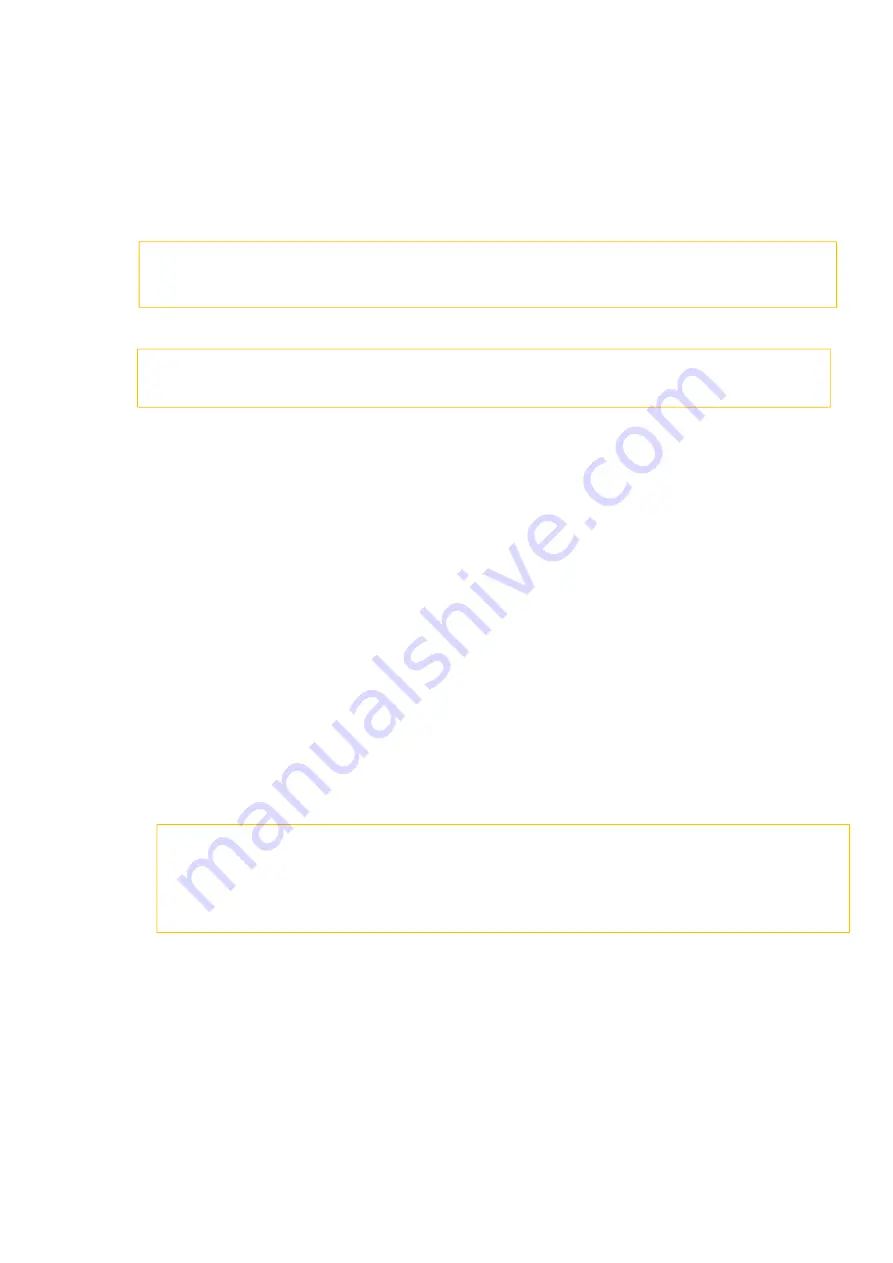
13. How to connect the printer to the wireless router through MAC by WIFI?
Step2:
Use MAC to connect to the printer's WIFI, enter the printer's webpage interface, and log in.
Step3:
Click
”
Setting
”
”
Network settings
”
”
Wireless Setting
”
”
Wireless Network
”
,
click
“
turn on
”
to turn on the
“
Basic Status of Wireless Network
”
Step1:
Press on Opera on panel: Menu se ng→ Informa on Report→ Prt Info Page
.
Summary of Contents for BP5100 Series
Page 5: ......
Page 9: ......
Page 14: ...Step2 Please chose Drivers Downloads the picture will be shown as below...
Page 19: ...Step2 Chose Setting in the below picture Step3 Chose wireless Hotpot at the left column...
Page 21: ...Step2 Select below option and click next Step3 Select below option and click next...
Page 22: ...26 Step4 Select the WIFI name of your router and click next...
Page 27: ...Step 2 According the SSID Name connect your Laptop with this WIFI...
Page 35: ......
Page 40: ...Step5 Click finish and the printer driver has been installed...
Page 41: ......
Page 44: ...Step3 Select NO 2 Prt Info Page then chose OK it will be done...
Page 46: ...Step3 Select NO 2 Prt Info Page then chose OK it will be done...
Page 57: ...Step3 Please change to letter size in the printing document also...
Page 61: ...Step2 Switch on the printer Step3 Connect to the Printer Hotspot...
Page 65: ...Step2 Please click on the version in red circle then the version will show as below...
Page 77: ...5 What is my BM5100 BP5100 series printer Specifications...
Page 78: ......
Page 91: ......
Page 110: ...Select Auto search network scanner when it search the IP address then click OK Step3...
Page 113: ......
Page 117: ...Step8 Click Browse select the saving folder click OK...
Page 118: ......
















































