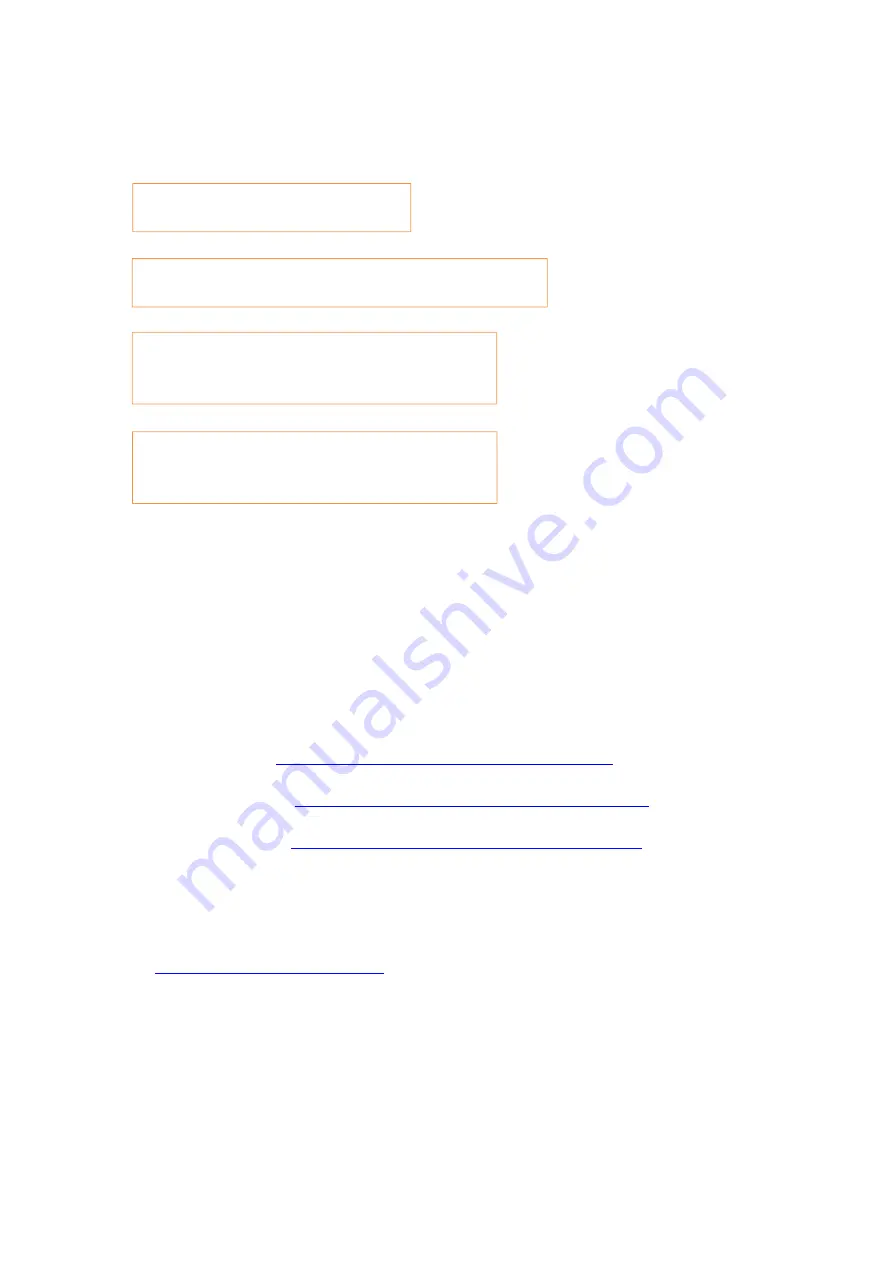
here is the way to recover factory default setting in case customer forgets the
password:
3. Where can I download the soft wares and drivers for my printer
BM5100/BP5100 Series Printer?
Here is the Download Link:
BM5100 Series
:
https://global.pantum.com/global/drive/bm5100/
BP5100DW Series
:
https://global.pantum.com/global/drive/bp5100dw/
BP5100DN Series
:
https://global.pantum.com/global/drive/bp5100dn/
Step1:
Please log in our website:
http://global.pantum.com/global/
Step1: Please select ‘Menu’
Step2:
Select’
NO.1-System set’ by page down button
Step3:
Select’
NO5-Restore set’ by page down
button
Step4:
Select’
NO2-YES’, and it will be done.
Summary of Contents for BP5100 Series
Page 5: ......
Page 9: ......
Page 14: ...Step2 Please chose Drivers Downloads the picture will be shown as below...
Page 19: ...Step2 Chose Setting in the below picture Step3 Chose wireless Hotpot at the left column...
Page 21: ...Step2 Select below option and click next Step3 Select below option and click next...
Page 22: ...26 Step4 Select the WIFI name of your router and click next...
Page 27: ...Step 2 According the SSID Name connect your Laptop with this WIFI...
Page 35: ......
Page 40: ...Step5 Click finish and the printer driver has been installed...
Page 41: ......
Page 44: ...Step3 Select NO 2 Prt Info Page then chose OK it will be done...
Page 46: ...Step3 Select NO 2 Prt Info Page then chose OK it will be done...
Page 57: ...Step3 Please change to letter size in the printing document also...
Page 61: ...Step2 Switch on the printer Step3 Connect to the Printer Hotspot...
Page 65: ...Step2 Please click on the version in red circle then the version will show as below...
Page 77: ...5 What is my BM5100 BP5100 series printer Specifications...
Page 78: ......
Page 91: ......
Page 110: ...Select Auto search network scanner when it search the IP address then click OK Step3...
Page 113: ......
Page 117: ...Step8 Click Browse select the saving folder click OK...
Page 118: ......




























