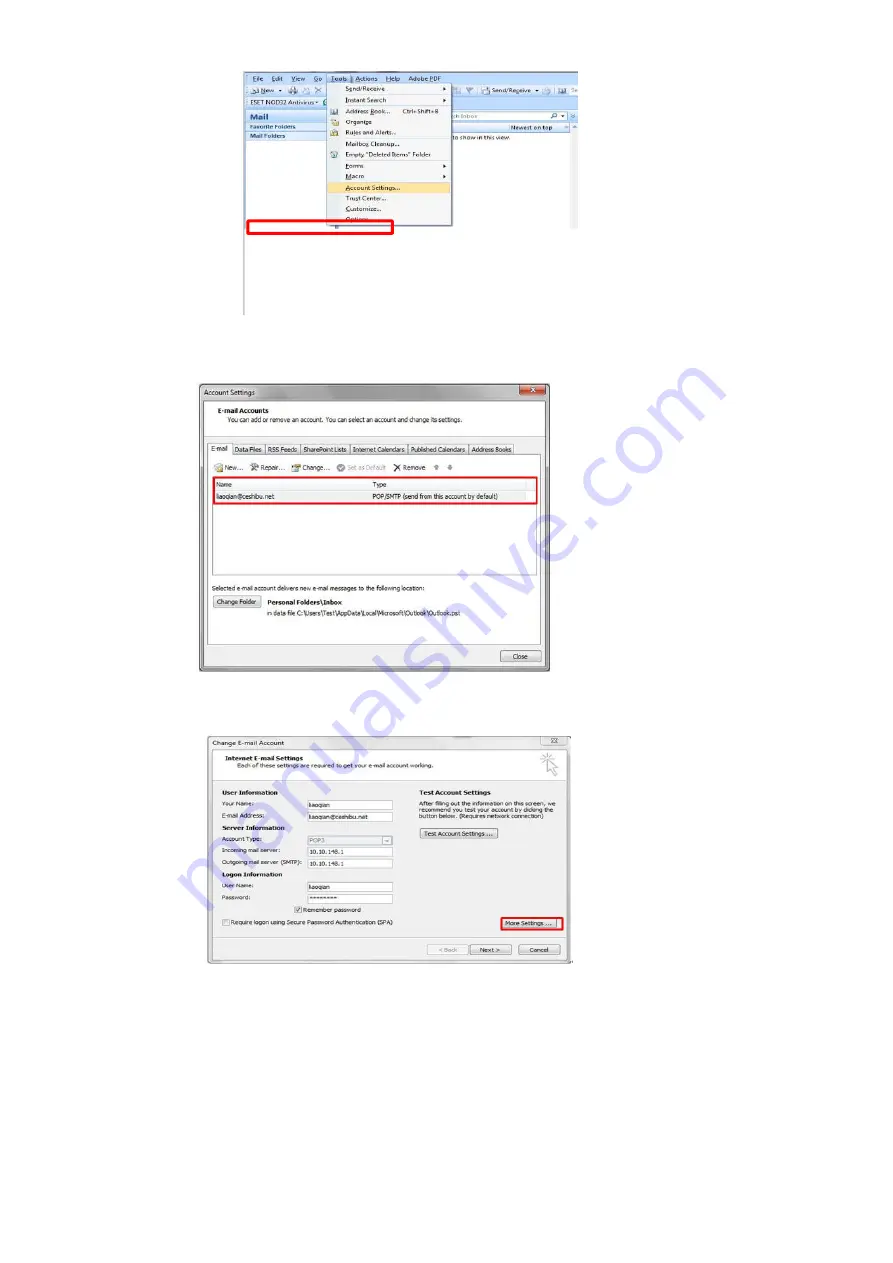
Step2:
Please double click “internet protocol” then it will be entered into the next step:
Step3:
Please click “more settings”; it will be entered into the next step:
Step4:
Please chose” advanced”, but please don’t tick the” (SSL)”, and then set up the outgoing server port as
“25”, at last please click” ok”.
Summary of Contents for BP5100 Series
Page 5: ......
Page 9: ......
Page 14: ...Step2 Please chose Drivers Downloads the picture will be shown as below...
Page 19: ...Step2 Chose Setting in the below picture Step3 Chose wireless Hotpot at the left column...
Page 21: ...Step2 Select below option and click next Step3 Select below option and click next...
Page 22: ...26 Step4 Select the WIFI name of your router and click next...
Page 27: ...Step 2 According the SSID Name connect your Laptop with this WIFI...
Page 35: ......
Page 40: ...Step5 Click finish and the printer driver has been installed...
Page 41: ......
Page 44: ...Step3 Select NO 2 Prt Info Page then chose OK it will be done...
Page 46: ...Step3 Select NO 2 Prt Info Page then chose OK it will be done...
Page 57: ...Step3 Please change to letter size in the printing document also...
Page 61: ...Step2 Switch on the printer Step3 Connect to the Printer Hotspot...
Page 65: ...Step2 Please click on the version in red circle then the version will show as below...
Page 77: ...5 What is my BM5100 BP5100 series printer Specifications...
Page 78: ......
Page 91: ......
Page 110: ...Select Auto search network scanner when it search the IP address then click OK Step3...
Page 113: ......
Page 117: ...Step8 Click Browse select the saving folder click OK...
Page 118: ......


























