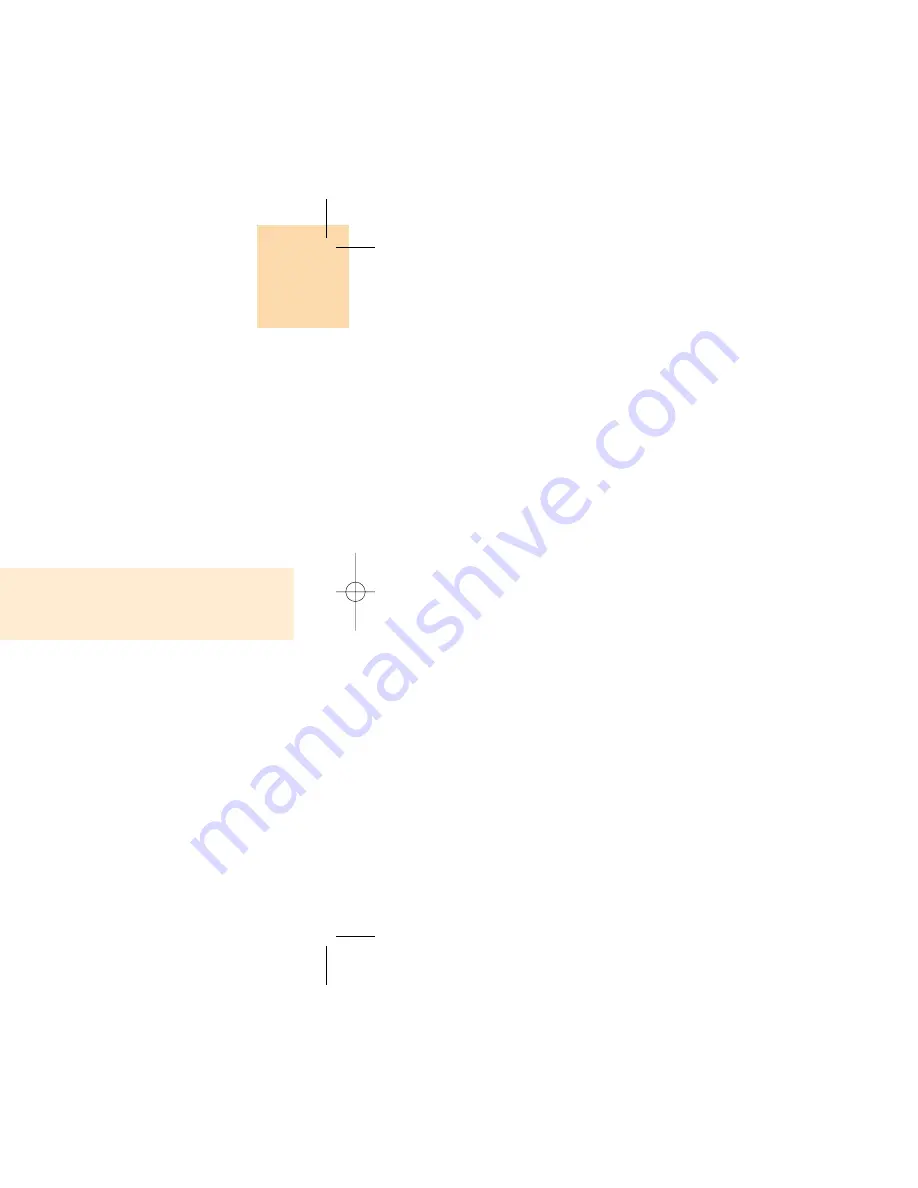
129
Organiser
128
Organiser
• Memory Info: Displays the number of stored event, not
more than 50.
• New: Adds a new event.
Use the Navigation key to select the date and press
the [OK] key.
On a date with any schedule registered, move to Daily
View to check the schedule.
On a date with no registered schedule, add a new
schedule.
Any event registered on a date will be displayed at the
bottom of LCD in a form of icon.
Daily View
Shows the list of schedule registered on a date. Select
a date and press the [OK] key to view or edit the
details of an event.
Press the [Left/Right] key to move between dates.
Press the [Option] Soft key [ ] to;
• Delete: Deletes an event
• Move Date: Transfers an event to a specific date.
• Delete All: Deletes all events.
• On D-day / Off D-day: Sets up or cancels D-day.
• New: Adds a new event.
When you select D-day from Wallpaper Type, ‘D-Date, Event
Memo Content Part’ will appear in the standby screen.
Upon setup of a new D-day, the existing D-day is
automatically deleted.
NOTE
Event View & Edit
Shows the registered schedule item by item and edit
the schedule or create a new schedule.
Create New Event (by View & Edit)
1
Select a day from Monthly View and press the [New] Soft key.
2
Upon appearance of the New Event screen, select and input an
event item by item for registration.
3
After input, press the [OK] key to save the event.
Maximum Quantity of Schedule for Registration: 50
Maximum Daily Quantity of Schedule for Registration: 8
Period of Registration: 01/01/1950 ~31/12/2043
NOTE
Summary of Contents for GB 200
Page 1: ......
Page 9: ...17 Menu Tree Dialling e PIN2 et ges e Mode Mode Cache SIM Dependent ...
Page 68: ...135 ADVANCED 1 WAP 2 SIM Toolkit ...
Page 71: ...141 nu can vary depending on SIM and the services SIM Toolkit ...
Page 72: ...143 APPENDIX Access Code Check List All about performance and safety Glossary ...
Page 77: ......



























