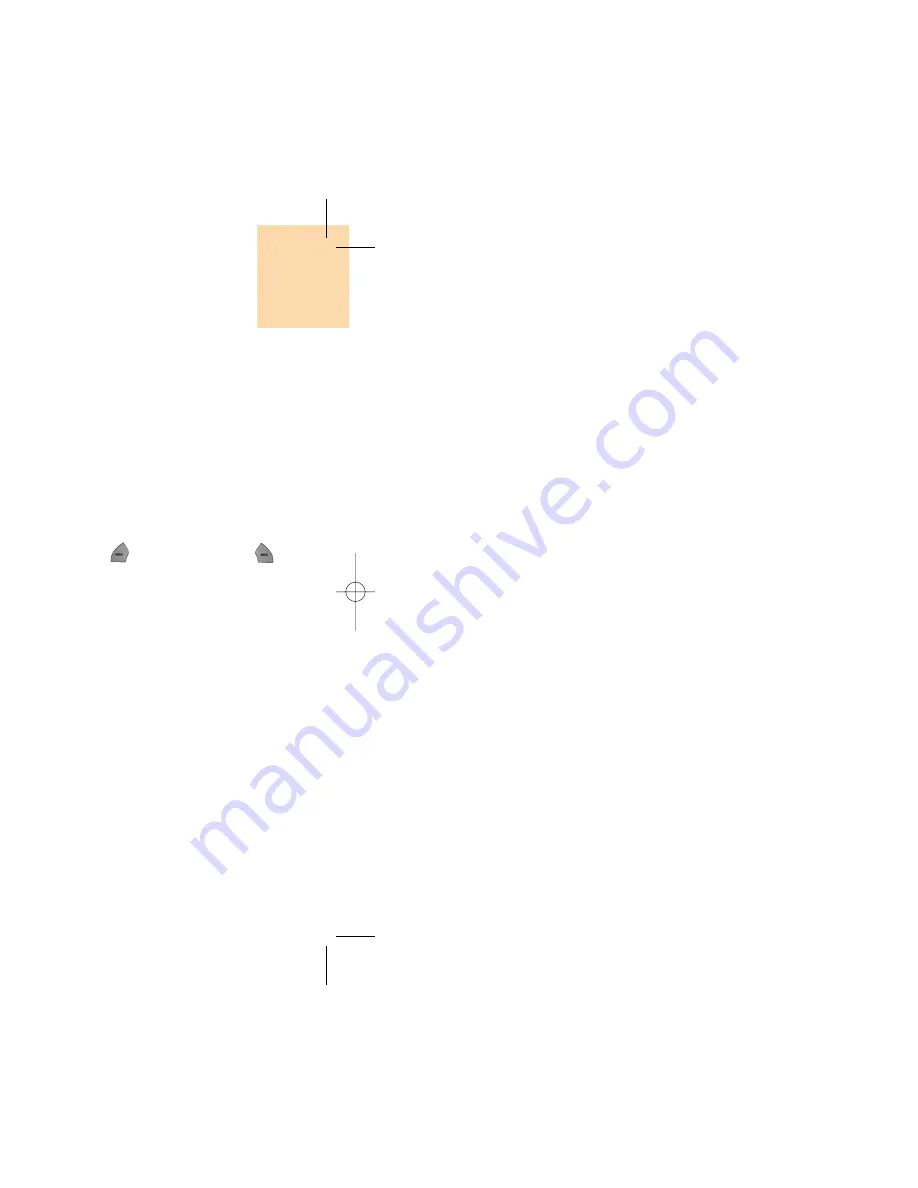
93
• Delete All: Deletes all the dialled call record from the list.
• Send Message: Sends a message to the dialled call
record.
When the call is not found in Contact, the [Save
Number] option will be created.
Delete Call Logs
Select ‘Menu>3.Call Logs>4.Delete Call Logs’.
It deletes the missed, received, or dialled calls or
deletes all the call records with ‘All Calls’.
Press the [Yes] Soft key [ ] or [No] Soft key [ ]
to execute or cancel this function.
Call Timer
Select ‘Menu>3.Call Logs>5.Call Timer’.
Notifies the information on call time.
• Last Call Time: Date and Time.
• Received, Dialled, All Call Time: Call Time only.
• Reset Call Times: Initializes call timer. Press the [OK] key
and input the phone password.
And then press the [OK] key one more
time.
Call Logs
92
Call Logs
Received Calls
Select ‘Menu>3.Call Logs>2.Received Calls’.
Displays the received call list accompanied by the time
and date of a received call as well as the number or
name of the caller. Press the [Left/Right] key to select.
Press the [Option] Soft key [ ] to;
• Delete: Deletes the received call record indicated by the
list
• Delete All: Deletes all the received call record from the
list.
• Send Message: Sends a message to the received call
record.
When the call is not found in Contact, the [Save
Number] option will be created.
Dialled Calls
Select ‘Menu>3.Call Logs>3.Dialled Calls’.
Displays the Dialled calls list accompanied by the time
and date of a dialled call as well as the number or
name of the receiver. Press the [Left/Right] key for
selection.
Press the [Option] Soft key [ ] to;
• Delete: Deletes the dialled call record being indicated by
the list
Summary of Contents for GB 200
Page 1: ......
Page 9: ...17 Menu Tree Dialling e PIN2 et ges e Mode Mode Cache SIM Dependent ...
Page 68: ...135 ADVANCED 1 WAP 2 SIM Toolkit ...
Page 71: ...141 nu can vary depending on SIM and the services SIM Toolkit ...
Page 72: ...143 APPENDIX Access Code Check List All about performance and safety Glossary ...
Page 77: ......






























