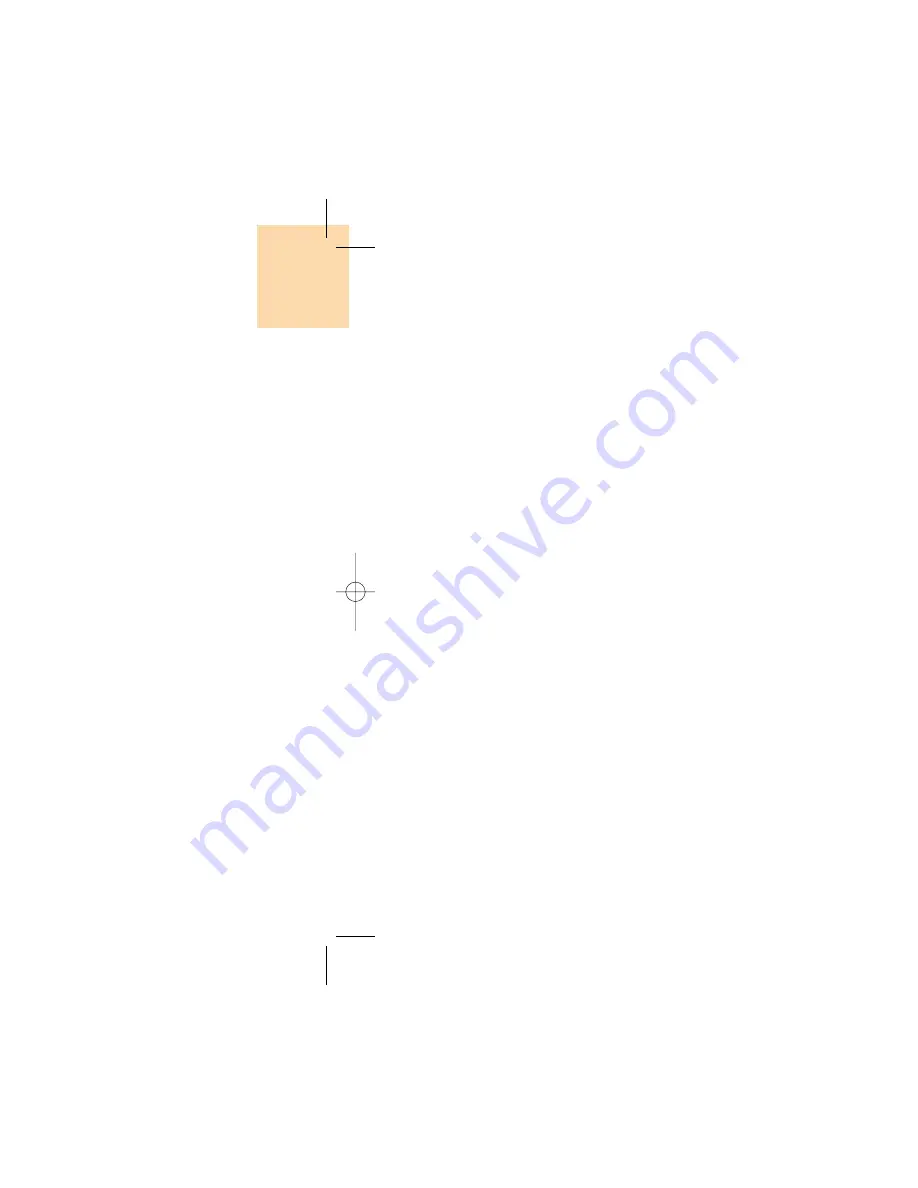
117
Call Settings
Select ‘Menu>6.Settings>2.Call Settings’.
Call Divert
Select ‘Menu>6.Settings>2.Call Settings>1.Call Divert’.
You can divert the received call to another phone
number with this menu.
You may choose one from All Calls, When Busy, On
No Answer, or When not Found, all of which share the
same basic flow.
Ex) All Calls
• Activated: Selects ‘Activated’ to convert all the services from the network
such as Voice Calls, Data, Fax, and Messages. Input a number
and press the [OK] key to transmit the setup value to the
network.
• Deactivated: Deactivates Divert.
• Status: Displays the current setup status
• By Service: If your network supports such function, you may divert a
specific type of call into another number. “All Services” can
divert all the calls or select one from Voice Calls, Data, Fax, and
Messages. Select “All Except Msgs” to divert all but Message
Service.
• Cancel All: Cancels all call diversion.
Settings
116
Settings
Greeting
Select ‘Menu>6.Settings>1.Display Settings>
3.Greeting’ and press the [OK] key.
You can set up the greeting message during startup or
standby mode.
Contrast
Select ‘Menu>6.Settings>1.Display Settings>
4.Contrast and press the [OK] key.
Press the [Left/Right] key to set up ‘Level1/ Level2/
Level3/ Level4/ Level5/ Level6/ Maximum’. And Press
the [OK] Key to save.
Back Light
You can set up the ‘Back Light’.
Press the [Left/Right] key to change the value that is
displayed when you select ‘Menu>6.Settings>
1.Display Settings>5.Back Light’ and press the [OK]
key.
Software Version
Select ‘Menu>6.Settings>1.Display Settings>
6.Software Version’ and press the [OK] key.
Then you can see the software version.
Summary of Contents for GB 200
Page 1: ......
Page 9: ...17 Menu Tree Dialling e PIN2 et ges e Mode Mode Cache SIM Dependent ...
Page 68: ...135 ADVANCED 1 WAP 2 SIM Toolkit ...
Page 71: ...141 nu can vary depending on SIM and the services SIM Toolkit ...
Page 72: ...143 APPENDIX Access Code Check List All about performance and safety Glossary ...
Page 77: ......






























