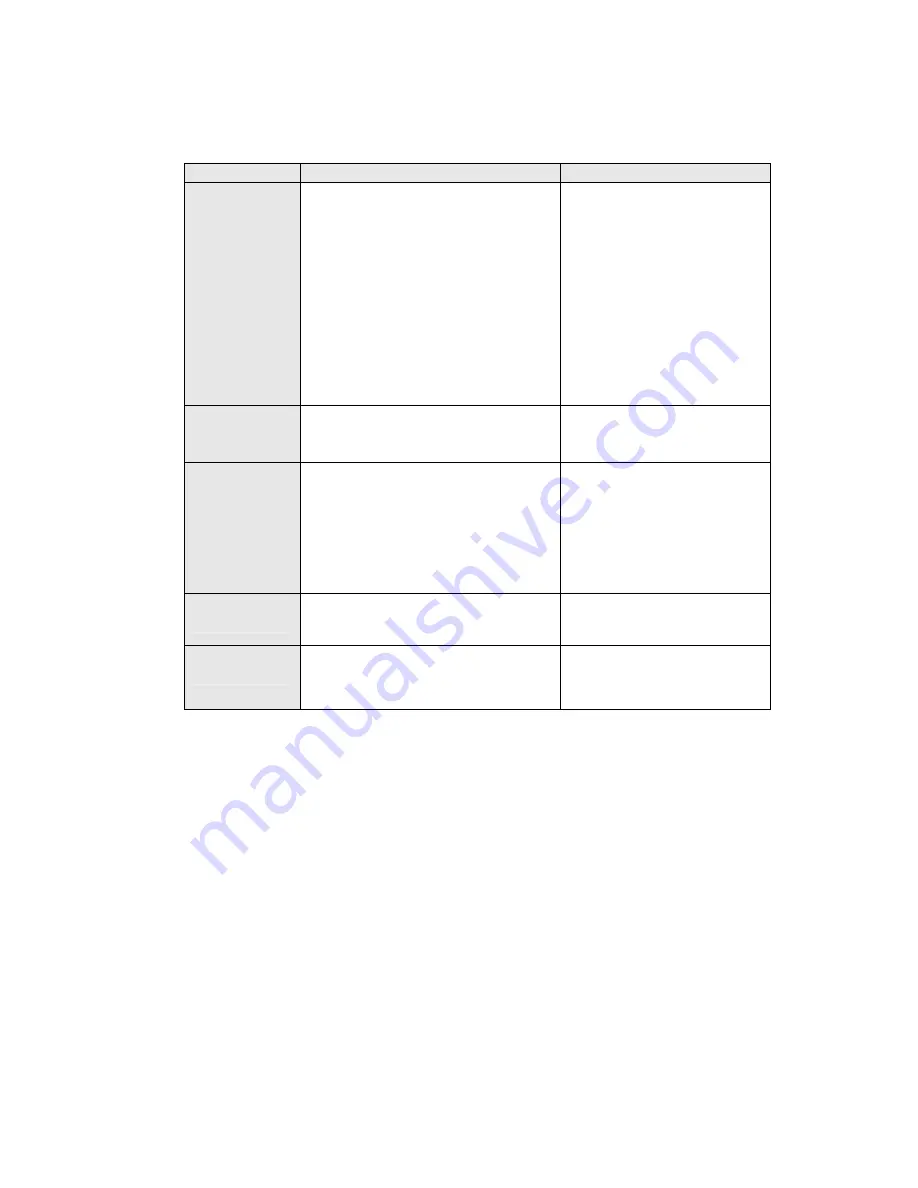
18
5 – TROUBLESHOOTING
If the unit is not functioning properly, use this guide to identify and troubleshoot some common causes.
If your problem cannot be solved using this guide, please contact your vendor to resolve the issue.
Problem
Possible causes
Remedy
No Picture or
Sound
1.
Wrong connection of the Component to
TV input Terminal
2.
Wrong connection of HDMI cable to TV
3.
Wrong connection of antenna cable
4.
Wrong direction of antenna
5.
No signal or weak signal
6.
Wrong setting of channel information
in MENU screen
1.
Connect two terminals correctly
2.
Connect two terminals correctly
3.
Connect the antenna cable
correctly
4.
Adjust the direction of antenna
5.
Check the cable connections,
6.
Type the setting value correctly
Black-and-white
Screen or V-Hold
1.
Your TV mode setting is different from the
broadcasting mode
1.
Set TV to correct mode
The remote
controller is not
working
1. Battery
exhausted
2.
Fluorescent light interfering with the remote
controller
3.
Remote controller is incorrectly aimed
1. Change
the
batteries
2.
Try switching off the light
3.
Aim the remote control at the
receiver
Distorted menu
screen
1.
Improper brightness and contrast levels
of TV set
1.
Adjust brightness and contrast to
lower levels
Not working
1.
Process is down
1.
Unplug and plug the power code



































