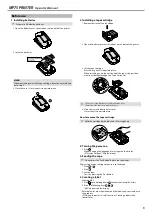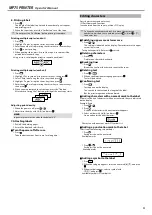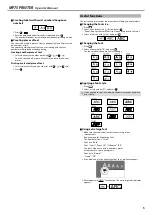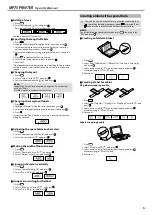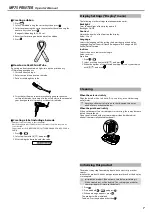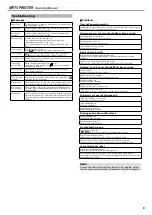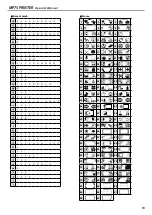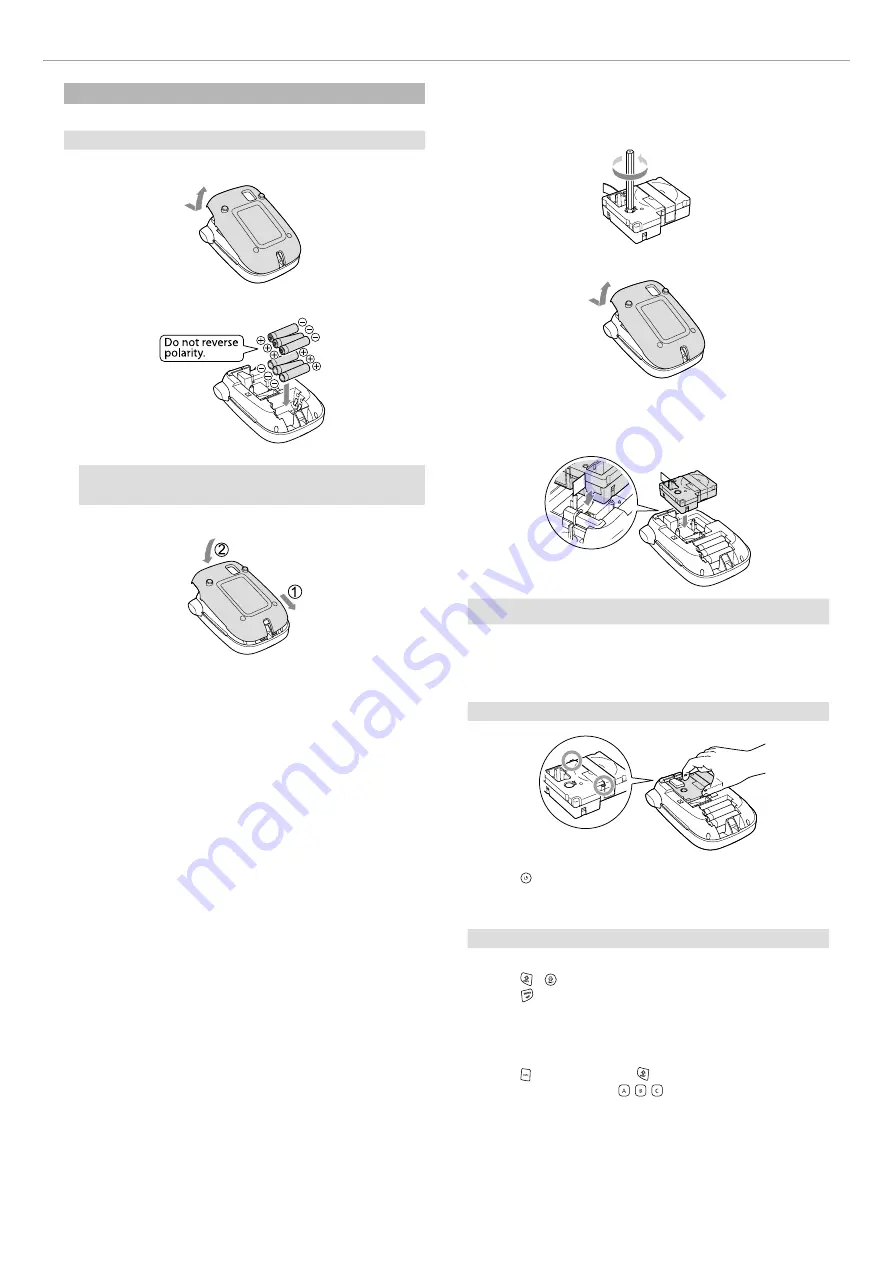
3
MP75 PRINTER
Operator's Manual
Before use
1. Installing batteries
c
Prepare six AA alkaline batteries.
1. Open the battery cover/cassette door on the back of the printer.
2. Insert the batteries.
MEMO
When continuing to install a tape cartridge, leave the cover off and
go to Step 2.
3. Close the cover. Close it until it snaps into place.
2. Installing a tape cartridge
1. Remove the slack of the ink ribbon.
2. Open the battery cover/cassette door on the back of the printer.
3. Set the tape cartridge.
Press it firmly until it snaps into place.
When installing a new tape or the tip of the tape is longer than
usual, put the tape through the "Tape Guide" slot.
c
• Do not press the "Cut Button" before the tape stops.
• Do not pull the tape out with your fingers.
4. Close the cassette door/printer cover.
Close it until it snaps into place.
How to remove the tape cartridge
c
Hold the cartridge by the tabs, and lift it straight up.
3. Turning the power on
1. Press .
When changing the language of messages on the display
Display Settings ("Display" menu)
4. Feeding the tape
c
Do not press the "Cut Button" before the tape stops.
After setting a tape cartridge, make sure to feed tape.
1. Press + .
2. Press .
3. Cut the tape.
Cut it by pressing the "Cut Button".
5. Creating a label
Example: ABC
1. Press while holding down to enter text in capital letters.
2. Press the following keys: , ,
"ABC" appears on the display.
Refer below for other operations and the labels you can create with
this product.
Editing characters, Useful functions, Creating a label with a