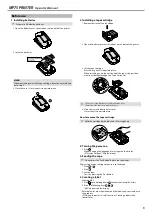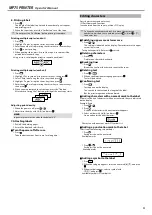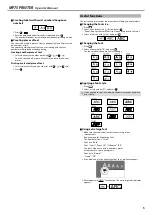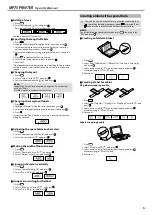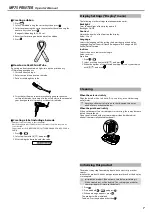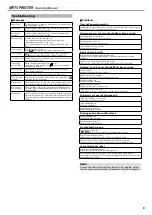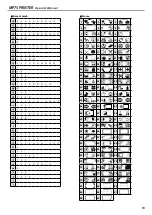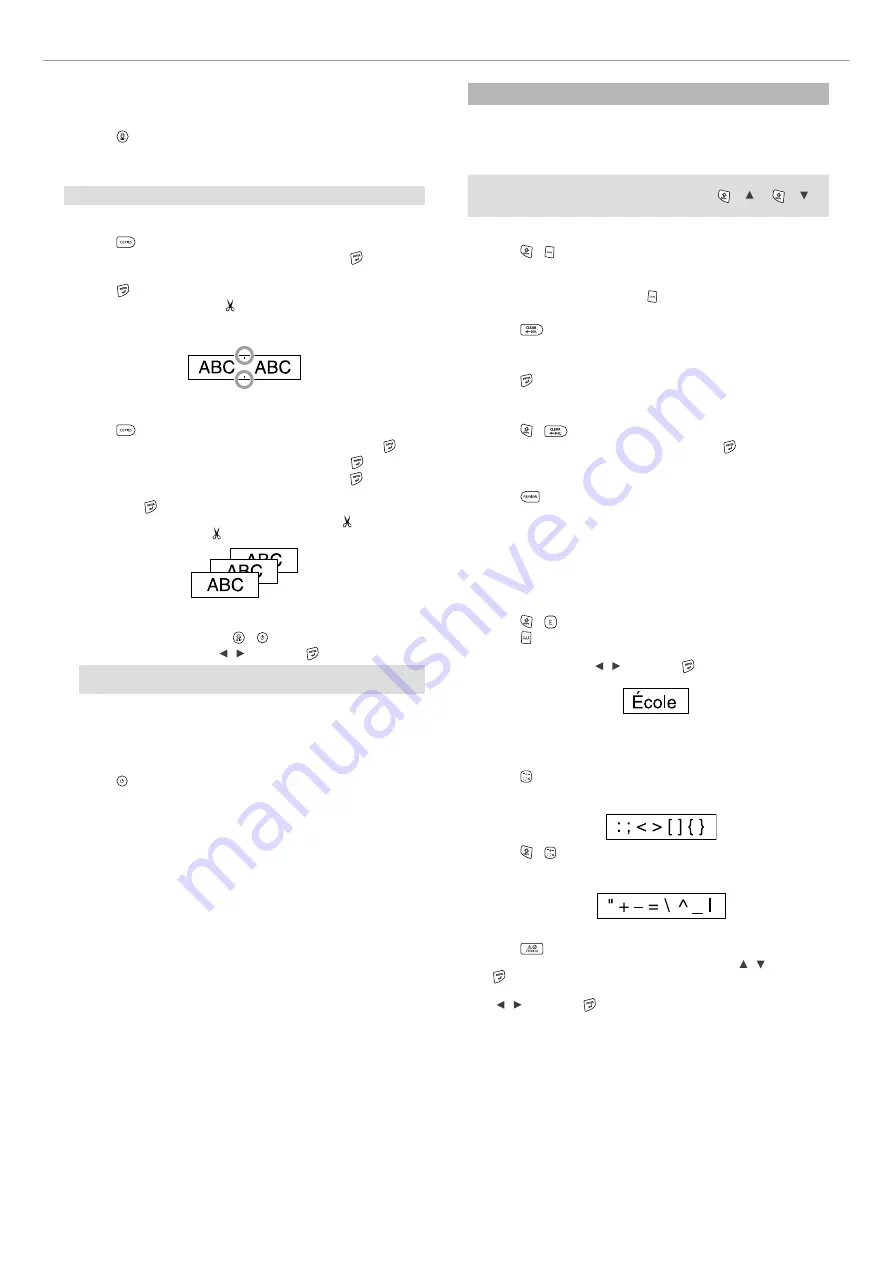
4
MP75 PRINTER
Operator's Manual
6. Printing labels
1. Press .
The length of the label to print and the number of prints appear,
and printing starts.
2. When the tape stops, press the "Cut Button" to cut the tape.
c
Do not press the "Cut Button" before printing is complete.
Printing multiple copies (end cut)
1. Press
.
2. Highlight "Copies" using the cursor keys, then press .
3. Enter the number of copies using the cursor keys or numeric keys.
4. Press to start printing.
5. When printing stops, press to cut the tape. A cut mark will be
printed between each copy.
Using scissors, cut along the marks to separate each label.
Printing multiple copies (each cut)
1. Press
.
2. Highlight "Set cut mode" using the cursor keys, then press .
3. Select "Each label" using the cursor keys, then press .
4. Highlight "Copies" using the cursor keys, then press .
5. Enter the number of copies using the cursor keys or numeric keys,
then press .
6. When you are prompted to cut the tape, press the button.
After each cut using the button, printing of the next copy starts.
Adjusting print density
1. When the power is off, press + .
2. Adjust print density with [ ] [ ] , and press .
MEMO
In general, please set the value to the default; "0".
7. Attaching labels
1. Peel off the backing paper.
2. Attach the label and rub it firmly.
J
Turn the power off after use
1. Press .
Take the batteries out if not in use for a long time.
Editing characters
Press character keys and enter text.
Text is entered from the cursor position.
c
To keep the already entered text, first move the cursor to a
number to which no text is entered yet with + [ ] or + [ ] ,
then enter text.
J
Switching upper case or lower case
1. Press + .
The setting is indicated on the display. Characters are set to upper
case or lower case.
To capitalize partially: Enter with pressed.
J
Deleting characters
1. Press
.
Deletes one character backward.
J
Breaking lines
1. Press .
Breaks the line from the character next to the cursor.
J
Deleting text
1. Press +
.
2. When a confirmation message appears, press .
Text will be deleted.
J
Confirming text
1. Press
.
Text appears on the display.
You can check the text and the length of the label.
But the print image cannot be confirmed.
J
Adding characters with an accent mark to the label
If there is a choice of characters with an accent mark, they are indicated
on the display.
Example: École
1. Press + .
2. Press .
A choice of characters with an accent mark appears.
3. Select an item with [ ] [ ] , and press .
Go on and enter the next character.
Characters with an accent mark
J
Adding a punctuation mark to the label
Select from the following two methods.
1. Press .
Each press shows the next mark.
Available marks
1. Press + .
Each press shows the next mark.
Available marks
J
Adding a symbol to the label
1. Press
.
2. When the category appears, select an item with [ ] [ ] , and press
.
3. When symbols appear, select a symbol with
[ ] [ ] , and press .
Available symbols