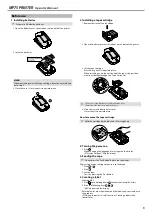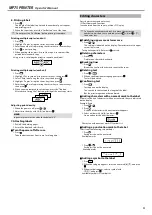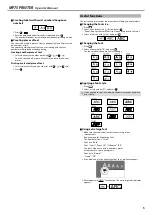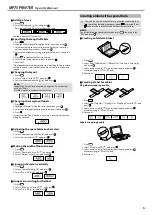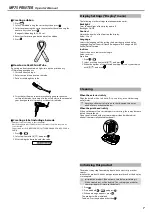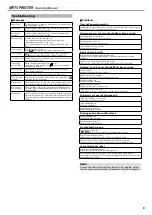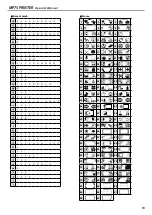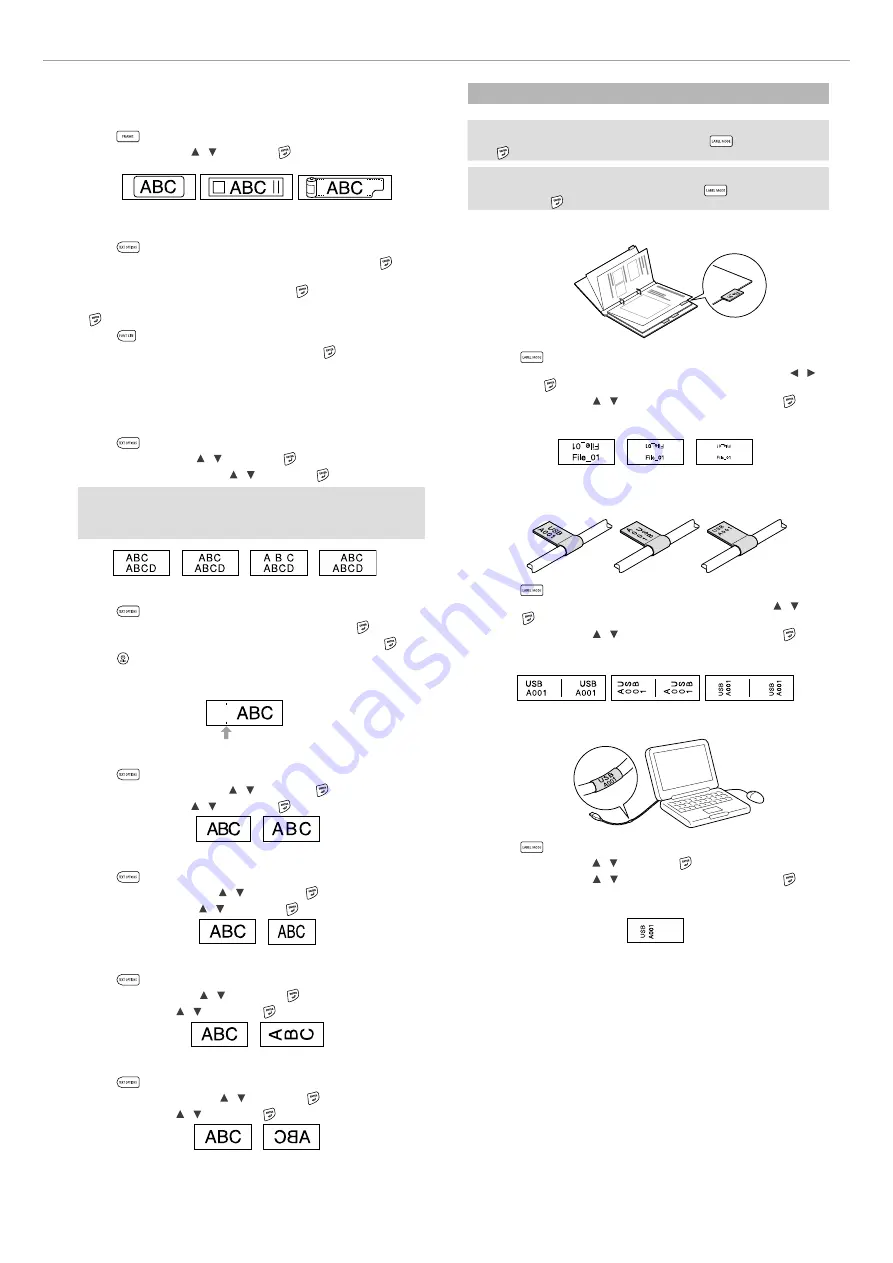
6
MP75 PRINTER
Operator's Manual
J
Adding a frame
1. Press
.
2. Select an item with [ ] [ ] , and press .
Entering the frame No. to select does the same.
Available frames
s
J
Specifying the length of labels
1. Press
.
2. Highlight "Label length" using the cursor keys, then press .
3. Select a value (up to 40 cm) using the cursor keys or enter the
value using the numeric keys, then press .
4. Select a text alignment setting using the cursor keys, then press
.
5. Press
to confirm the font size setting.
6. Select "Auto" using the cursor keys, then press .
7. Enter text.
If the length of entered text exceeds the label length you specified,
the font becomes small so that the entire text fits in the specified
length.
J
Changing the layout
1. Press
.
2. Select "Layout" with [ ] [ ] , and press .
3. Select a layout option with [ ] [ ] , and press .
MEMO
To apply the "Justify" layout option, change the "Char. spacing"
setting to "Wide".
Adjusting the space between characters
J
Changing the margins of labels
1. Press
.
2. Highlight "Margins" using the cursor keys, then press .
3. Select one of the options using the cursor keys, then press .
4. Press .
If you select the "None" option, a cut mark is printed. Cut the tape
along the cut mark.
J
Adjusting the space between characters
1. Press
.
2. Select "Char. spacing" with [ ] [ ] , and press .
3. Select an item with [ ] [ ] , and press .
J
Making the width of font narrower
1. Press
.
2. Select "Char. width" with [ ] [ ] , and press .
3. Select "Narrow" with [ ] [ ] , and press .
J
Lining up characters vertically
1. Press
.
2. Select "Vertical" with [ ] [ ] , and press .
3. Select "On" with [ ] [ ] , and press .
J
Using mirror writing for the label
1. Press
.
2. Select "Mirror print" with [ ] [ ] , and press .
3. Select "On" with [ ] [ ] , and press .
Creating a label with a special form
c
To create labels with a special form, a message confirming that
the text will be deleted may appear when
is pressed. Press
to delete the current text and to show the special form.
MEMO
To exit the following special form mode, press
, then select the
"Exit" and press .
J
Creating an folder tab label
1. Press
.
2. Select from "Tab:Medium", "Tab:Small" or "Tab:Large" with [ ] [ ] ,
and press .
3. Select a value with [ ] [ ] or enter label length, and press .
Maximum length: 12.5cm (5.0 inch)
4. Enter text.
J
Creating a label for cables
Flag labels wrapping a cable
1. Press
.
2. Select from "Flag:Hori.", "Flag:Vert." or "Flag:Edge" with [ ] [ ] , and
press .
3. Select a value with [ ] [ ] or enter label length, and press .
Maximum length: 12.5cm (5.0 inch)
4. Enter text.
Labels wrapping a cable
1. Press
.
2. Select "Wrap" with [ ] [ ] , and press .
3. Select a value with [ ] [ ] or enter label length, and press .
Maximum length: 12.5cm (5.0 inch)
4. Enter text.