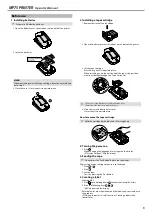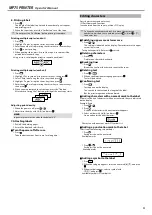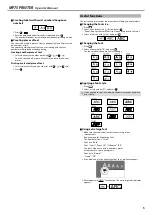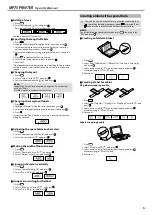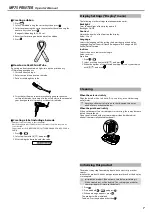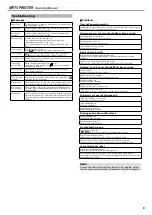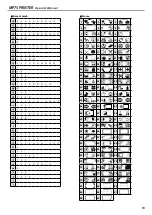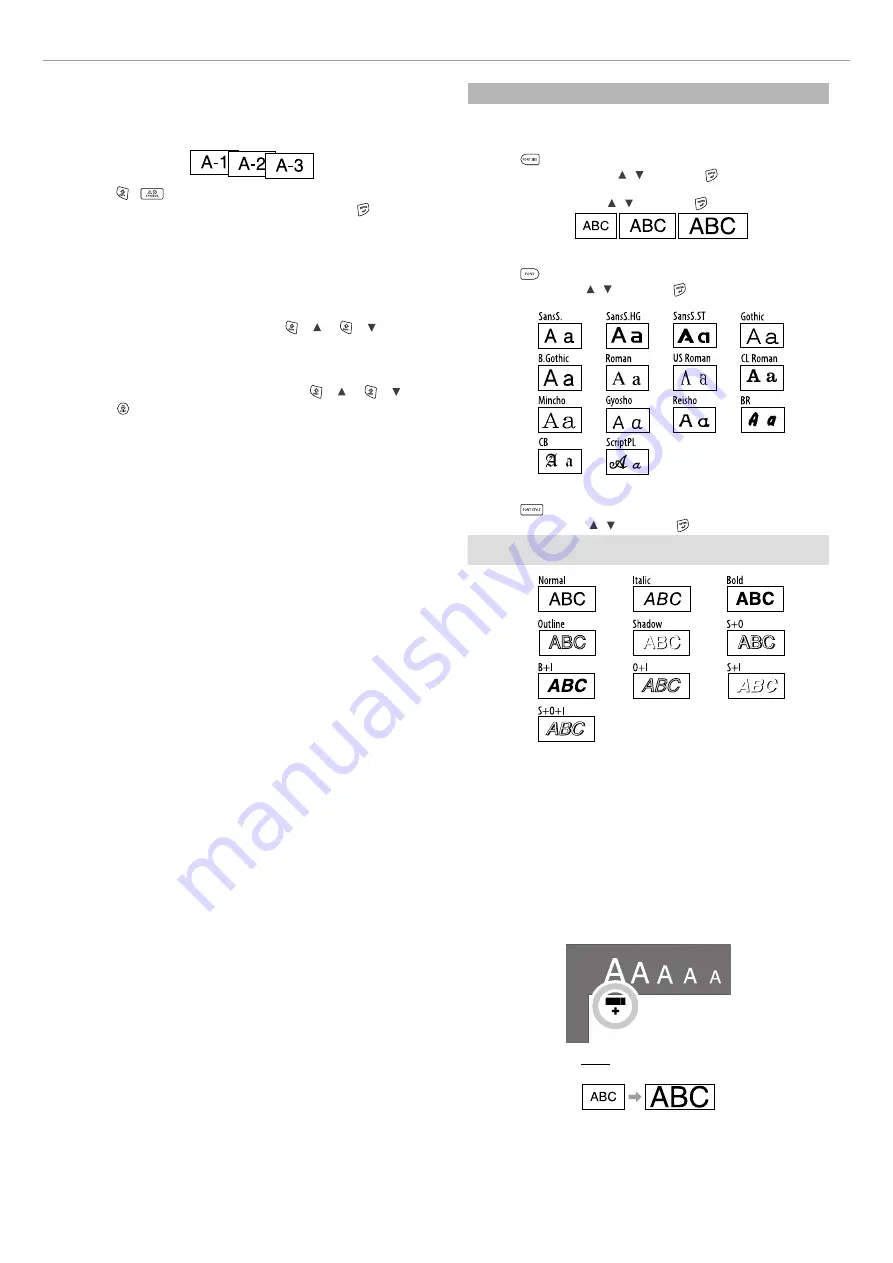
5
MP75 PRINTER
Operator's Manual
J
Creating labels with serial numbers (Sequence
number)
1. Press +
.
2. Enter a number/alphabet for the first label, and press .
The number/alphabet increases by one whenever printing is done.
J
Creating pieces of text
You can create multiple pieces of text continuously. Up to 50 pieces can
be created at a time.
You can check which piece of text you are creating with the text
number mark displayed at the beginning.
Creating another piece of text
1. Select the next text number mark with + [ ] or + [ ].
You can create another piece of text. Do the same for the next
pieces.
Printing a selected piece of text
1. Select a piece of text you want to print with + [ ] or + [ ].
2. Press .
Useful functions
This section explains various functions that will help you create labels.
J
Changing the font size
1. Press
.
2. Select a line layout with [ ] [ ] , and press .
"Equal": Applies the same font size. No need to proceed to Step 3.
3. Select a font size with [ ] [ ] , and press .
J
Changing the font
1. Press
.
2. Select a font with [ ] [ ] , and press .
The font used for the entire text will change.
J
Applying a font style
1. Press
.
2. Select a style with [ ] [ ] , and press .
c
Styles applied to small or elaborate characters may not be able to
print clearly.
J
Using extra large font
1. Make sure that your label satisfies the extra large font
requirements.
Requirements for Extra Large Font
The number of lines: "1 Line"
Font size: "Auto"
Font: "SansS.", "SansS.HG", "CL Roman", "BR"
Contents: Uppercase letters, numbers, marks
except comma, space, pictograms
Font style: "Normal"
"Frame": "Off"
2. If the label can use the extra large font, the + indicator appears.
3. Enter uppercase "ABCD" for example. The extra large font indicator
appears.