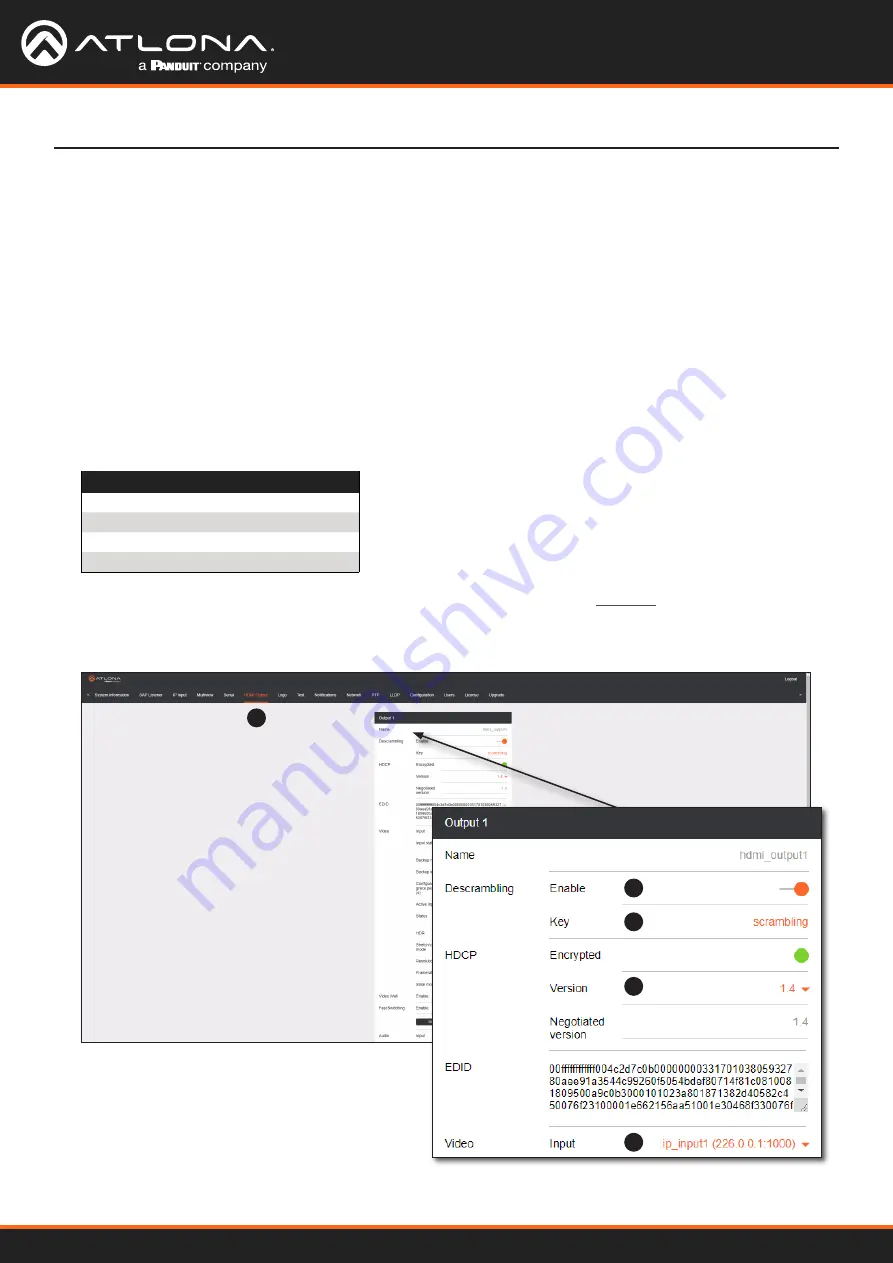
AT-OMNI-121 / AT-OMNI-122
35
Basic Configuration Tutorial
Configuring the HDMI Output Stream
1
2
3
4
5
1.
Click
HDMI Output
in the menu bar.
2.
The
Descrambling
>
Enable
toggle switch is enabled by default. When enabled, this toggle will be orange.
For this example, leave the setting enabled.
3.
The
Descrambling
>
Key
field is set to
scrambling
by default. This is the same key that is being used under
the
Scrambling
>
Key
field on the encoder, and will allow the decoder to descramble the signal and send it out
over the HDMI output to the display. Leave this key at it’s default setting.
4.
Click the
HDCP
>
Version
drop-down list and select the HDCP version.
2.2
will work with most sources.
However, in this example, an older sink/monitor which doesn’t support HDCP 2.2 is being used. Therefore, the
value is set to
1.4
.
5.
Click the
Video
>
Input
drop-down list and select the video source. Based on what has been configured, the
following options are available:
Video > Input
ip_input1 (226.0.0.1:1000)
ip_input2 (226.0.0.2:1000)
ip_input3 (226.0.10.1:1100)
ip_input4 (226.0.10.2:1100)
Since this is the
Video
field, a video source should be selected. Referring to
Table 2.3
, on the previous page,
ip_input1 (226.0.0.1:1000)
and
ip_input2 (226.0.0.2:1000)
are video data, from two different
encoders. For this example, this field will be set to
ip_input1 (226.0.0.1:1000)
.















































