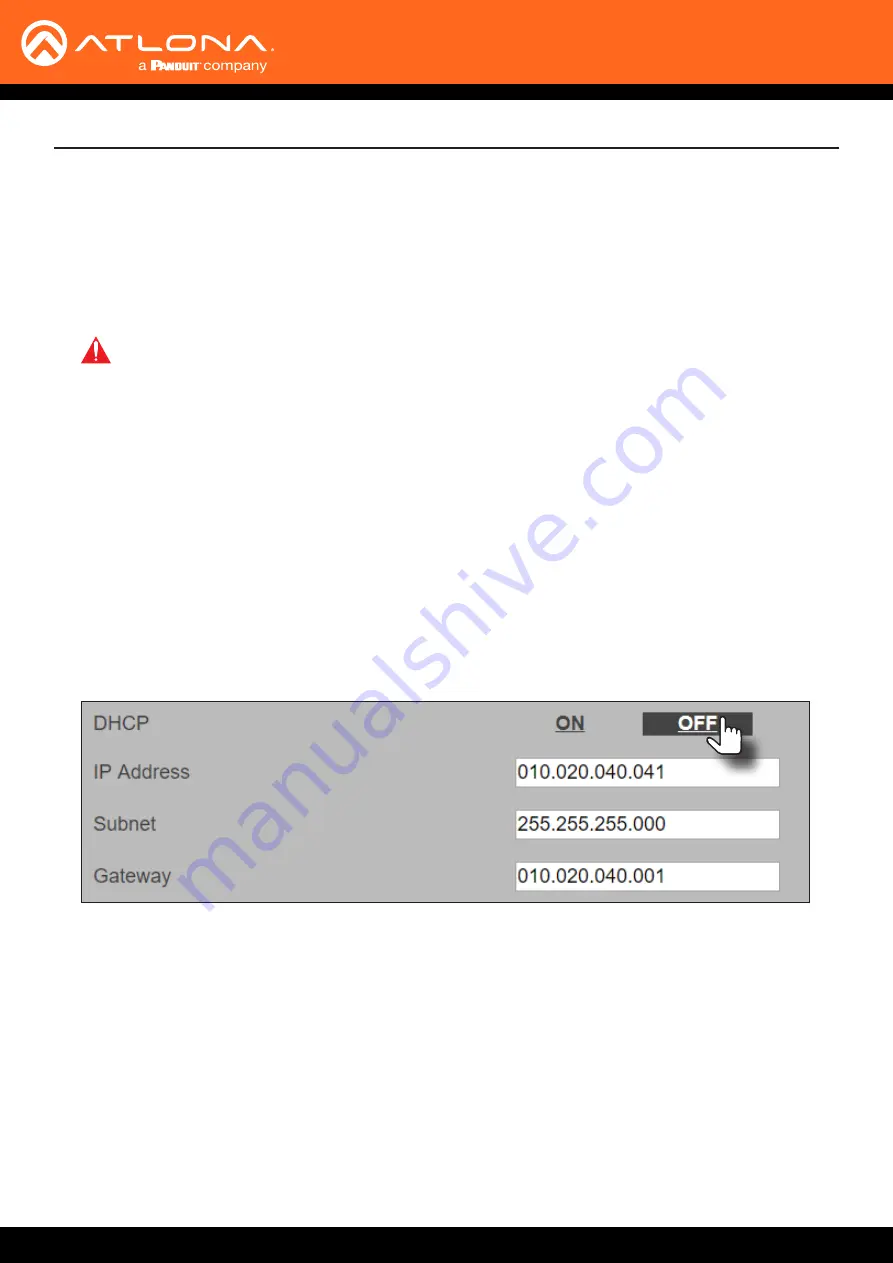
AT-UHD-SW-52ED
18
Changing the
Network IP Mode
By default, the AT-UHD-SW-52ED is set to DHCP mode. Once connected to a network, and if a DHCP server is
found (or available), the AT-UHD-SW-52ED will be assigned an IP address on the network, and no further network
configuration is required. However, if the AT-UHD-SW-52ED is unable to detect a DHCP server within 15 seconds,
then the unit will use a self-assigned IP address within the range of
169.254.xxx.xxx
. The instructions below will
focus on setting the AT-UHD-SW-52ED to static IP mode.
IMPORTANT:
Before assigning a static IP address to the AT-UHD-SW-52ED, it is recommended to
consult with the network or system administrator and obtain a available IP address. If the AT-UHD-
SW-52ED is assigned an IP address which is already in use by another device, it may cause either
network issues and/or the AT-UHD-SW-52ED will be not accessible.
1.
Login to the web server. Refer to
Introduction to the Web Server (page 37)
. The default username and
password are listed below:
Username:
root
Password:
Atlona
2. Click
Network Setup
in the menu bar.
3.
Locate the
DHCP
section at the top of the page. The default setting is
ON
.
4. Click the
OFF
button to set the AT-UHD-SW-52ED to static IP mode.
5.
Enter the desired IP address for the AT-UHD-SW-52ED in the
IP Address
field.
6. Enter the subnet mask and gateway address in the
Subnet
and
Gateway
fields, respectively.
Device Operation
7. Click
Save Setting
to commit changes. Click
Cancel
to abort changes. Changes will take effect immediately.






























