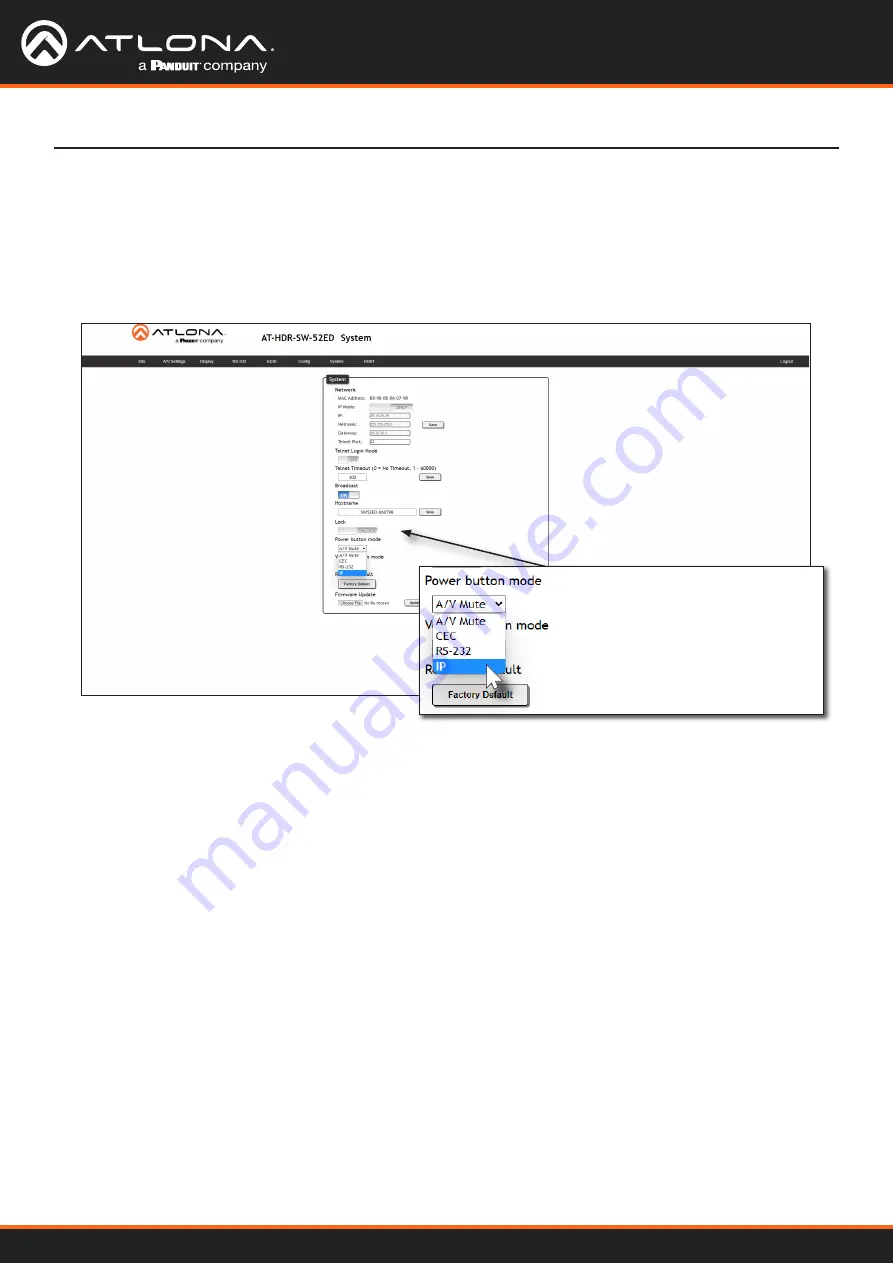
AT-HDR-SW-52ED
40
Device Operation
Optional IP Front Panel Button Control
To send power and volume commands to the display, using the
POWER
and
VOLUME
buttons on the front panel,
following the instructions below:
1. Click
System
in the menu bar.
2. Click the
Power button mode
drop-down list and select
IP
.
3. To control volume on the display, click the
Volume button mode
drop-down list and select
IP
.






























