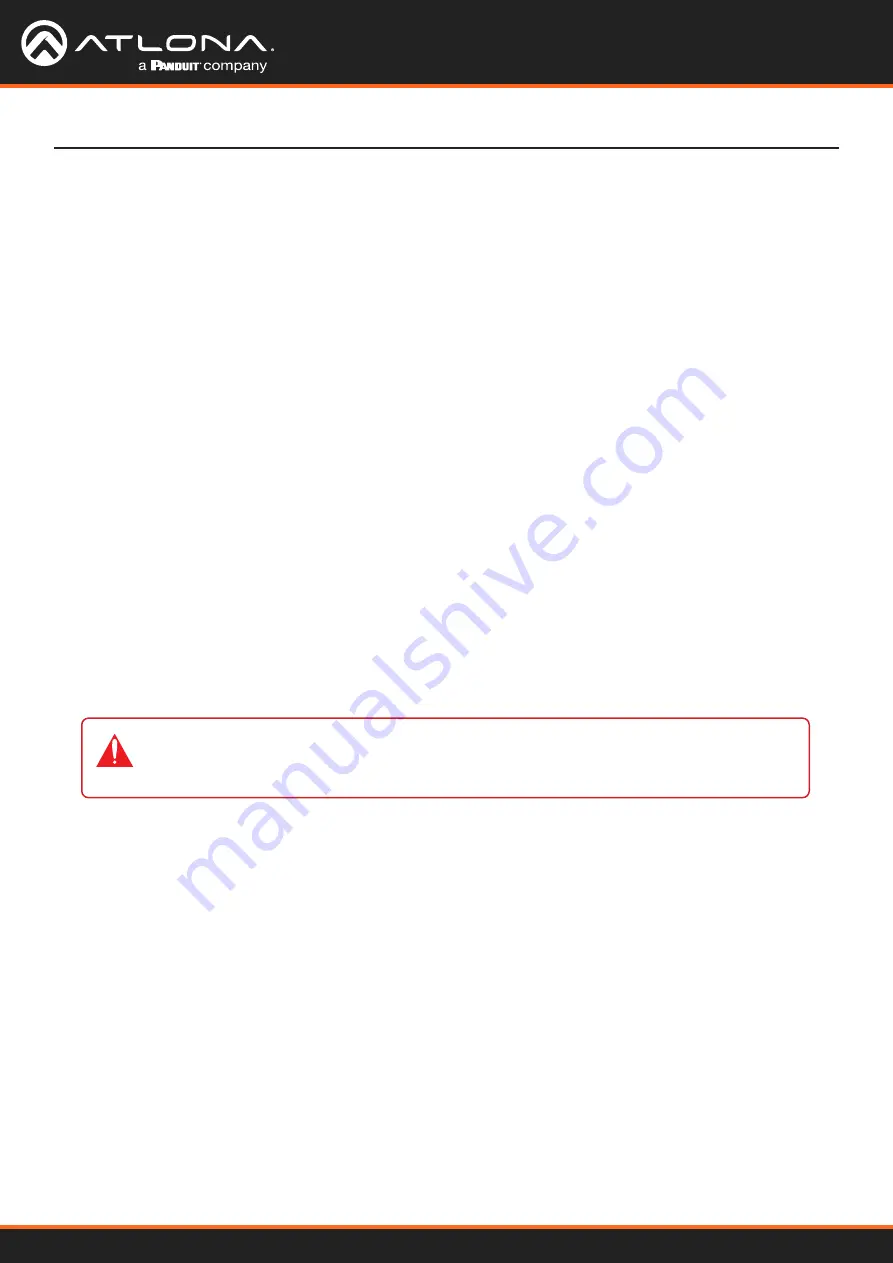
AT-HDR-SW-51
14
Installation
• Setting DHCP mode
1. Connect to the AT-HDR-SW-51 using RS-232 or Telnet.
2. At the command line, execute the
IPDHCP
command using the
on
argument, as shown.
IPDHCP on
Once DHCP is enabled, the unit will be assigned an IP address by the DHCP server (if present).
Automatic Private IP Addressing (APIPA)
Mode
If the AT-HDR-SW-51 is unable to detect a DHCP server within 15 seconds, when set to DHCP mode, then Automatic
Private IP Addressing (APIPA) will be used to assign the an address within the IPv4 address block
169.254.xxx.
xxx/16
. If a DHCP server is detected while in APIPA mode, then the AT-HDR-SW-51 will be assigned an address
from the DHCP server pool. To manually adjust the IP address, connect an Ethernet cable directly from the
LAN
port
of the AT-HDR-SW-51 to the LAN port of a computer, then do the following:
1. Click
Start
>
Settings
>
Control Panel
>
Network and Sharing Center
.
2. Click
Change adapter settings
.
3. Right-click on the adapter that is used to establish a wired connection to the network, and select
Properties
from the context menu.
4. Under the
Ethernet Properties
dialog box, select
Internet Protocol Version 4
and then click the
Properties
button. Click the
Use the following IP address
radio button.
5.
Enter the desired static IP address or the IP address provided by the network administrator. If the computer
does not require Internet access or if a statically-assigned IP address is being used, then an address within the
IPv4 address block
169.254.xxx.xxx/16
can be entered.
6.
Set the subnet mask to
255.255.0.0
.
7. Click the
OK
button then close all
Control Panel
windows.
IMPORTANT:
Before continuing, write down the current IP settings in order to restore them,
later. If
Obtain an IP address automatically
and
Obtain DNS server automatically
are
selected, then this step is not required.





























