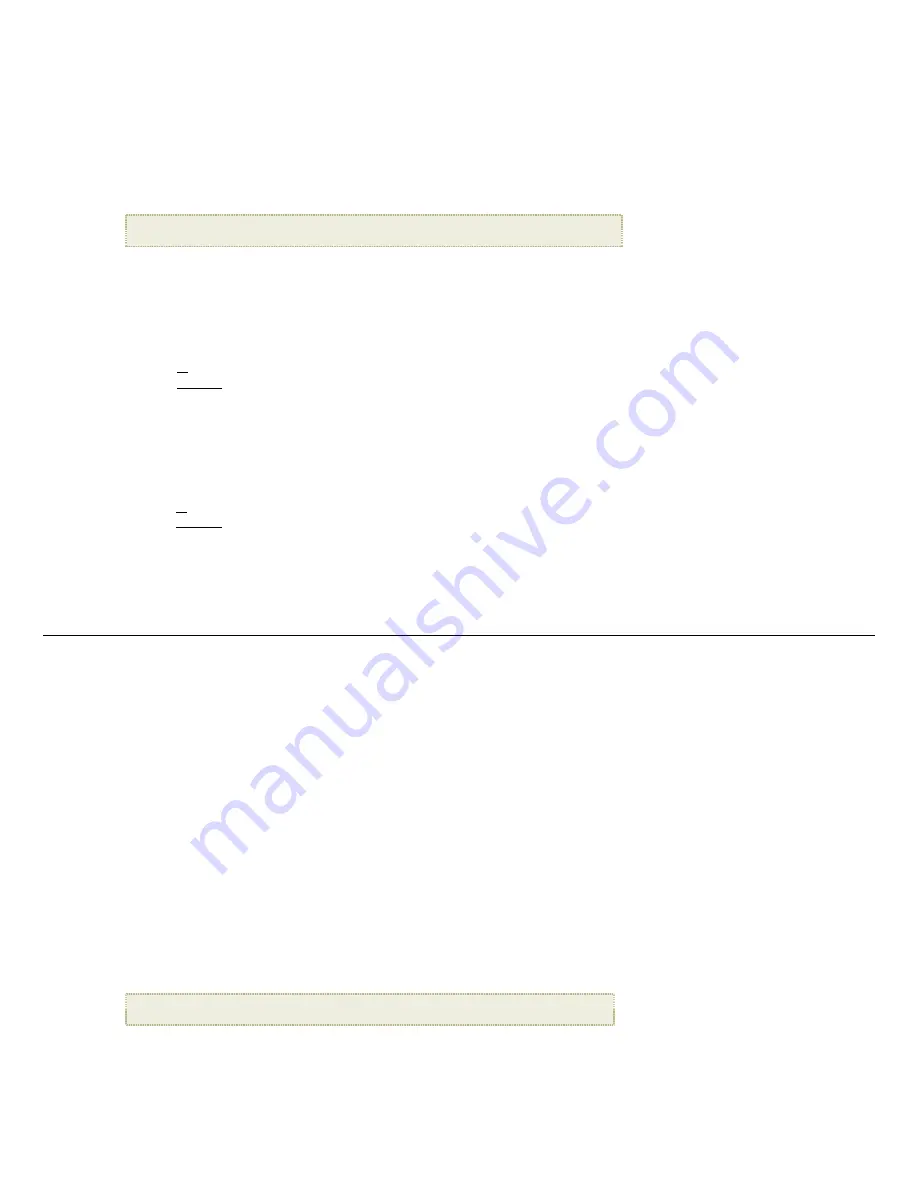
12
Adjust the Volume
While the music is playing, press ‘
+’
or ‘
-‘
to adjust the volume.
Music Repeat Mode
By default, the
Music Repeat Mode
is set to continuously play all music files found on the selected media source until you stop them. If desired, you can
change the repeat mode to play all music files only once.
1. On the
HOME
screen, select the
MUSIC
-
Manage
button. All present music files will be listed.
2. Press
MENU
, and then select
Repeat
to toggle ON/OFF.
Repeat ON
(default)
= continuously play all music files on the selected media source until you stop them.
Repeat OFF
= play the music files only once.
Import Music Files into Internal Memory
You can import your music files from external media sources
(i.e., memory card, USB flash drive)
into the DPF’s internal memory. The number of music files
you can import depends on file size and available memory.
TIP
: After starting an import, you can press
EXIT
to cancel the import operation.
1. On the
HOME
screen, select the
MUSIC
-
Manage
button. The music files will be listed.
2. To import all music files, press
MENU
and then select
Import All
.
To import individual music files, use
W
X
S
T
to scroll through the file names, press ‘
+
’ to select the files you want to import
(‘
-
‘ will deselect)
, press
MENU
, and then select
Import Selected
.
Delete Music Files from the Internal Memory
You can delete music files only from the DPF’s internal memory. It is recommended that you make backup copies of the music files before deleting them.
Note
:
Internal Memory
must be your selected media source.
1. On the
HOME
screen, select the
MUSIC
-
Manage
button. The music files will be listed.
2. To delete all files, press
MENU
and then select
Delete All
.
To delete individual files, use
W
X
S
T
to scroll through the file names, press ‘
+
’ to select the files you want to delete
(‘
-
‘ will deselect)
, press
MENU
, and
then select
Delete Selected
.
3. A confirmation message appears. Select
Yes
to delete the music files, or
No
to keep the music files in the internal memory.
TIP
: If you select
Yes
by mistake, press
EXIT
to cancel the delete operation. Music files already deleted will not be automatically restored.
V I D E O S
The DPF supports motion JPEG AVI video files. If your movie file is not in AVI format, you may have to convert the file by using a software video converter which is
easily found for purchase on the Internet.
Select Media Source for Videos
When you have the
VIDEO
screen displayed, you can easily select a different media source by selecting the current media source button in the upper right
corner and then select a different media source from the
Select Media
screen.
Watch a Video
1. On the
HOME
screen, select the
VIDEO
-
Play
button. All present video files will be listed, and the first video will begin playing.
2. To pause a video, press
ENTER
; the video will remain paused until you press
ENTER
again.
3. Press
EXIT
to stop the video.
Adjust the Volume
While the video is playing, press ‘
+’
or ‘
-‘
to adjust the volume.
Video Repeat Mode
By default, the Video Repeat Mode is set to continuously play all video files found on the selected media source until you stop them. If desired, you can
change the Repeat Mode to play all video files only once and automatically stop.
1. On the
HOME
screen, select the
VIDEO
-
Manage
button. All present video files will be listed.
2. Press
MENU
.
3. Select
Repeat
to toggle ON/OFF.
Repeat ON
(default)
= continuously play all video files on the selected media source until you stop them.
Repeat OFF
= play the video files only once.
Import Video Files into Internal Memory
You can import your video files from external media sources
(i.e., memory card, USB flash drive)
into the DPF’s internal memory. The number of videos you
can import depends on file size and available memory.



























